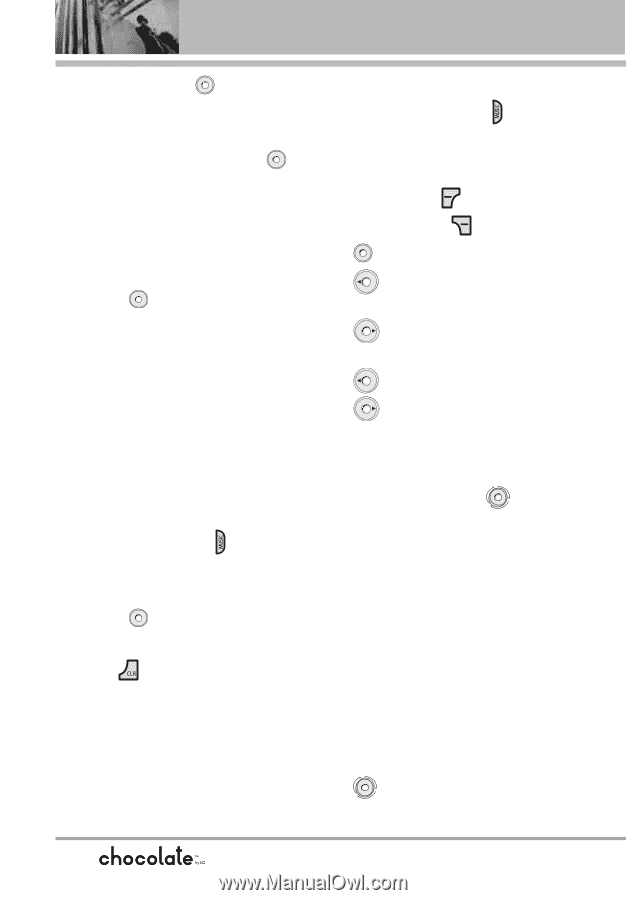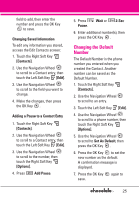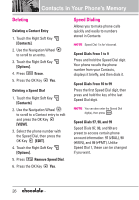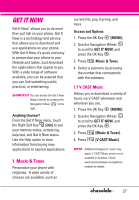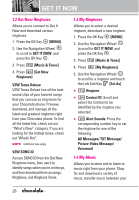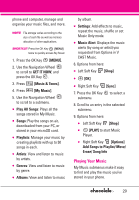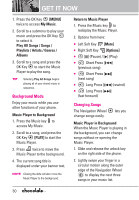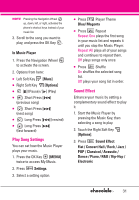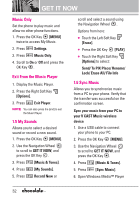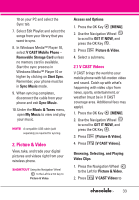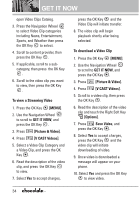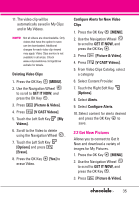LG LGVX8550BLK User Guide - Page 32
Background Mode, Changing Songs
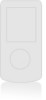 |
View all LG LGVX8550BLK manuals
Add to My Manuals
Save this manual to your list of manuals |
Page 32 highlights
GET IT NOW 1. Press the OK Key [MENU] twice to access My Music. 2. Scroll to a submenu to play your music and press the OK Key to select it. Play All Songs / Songs / Playlists / Artists / Genres / Albums 3. Scroll to a song and press the OK Key to start the Music Player to play the song. TIP Selecting Play All Songs begins playing all of your stored music in sequence. Background Mode Enjoy your music while you use other functions of your phone. Music Player to Background 1. Press the Music key to access My Music. 2. Scroll to a song, and press the OK Key [PLAY] to start the Music Player. 3. Press twice to move the Music Player to the background. 4. The current song title is displayed under your banner text. NOTE Closing the slide will also move the Music Player to the background. Return to Music Player 1. Press the Music key to redisplay the Music Player. 2. Options from here: ● Left Soft Key [Mute] ● Right Soft Key [Options] ● [VV] (Pause) / [G] (Play) ● Short Press [VFF] (previous song) ● Short Press [GGV] (next song) ● Long Press [VFF] (rewind) ● Long Press [GGV] (fast forward) Changing Songs The Navigation Wheel change songs easily. lets you Music Player in Background When the Music Player is playing in the background, you can change songs without re-opening the Music Player. 1. Slide and release the unlock key on the right side of the phone. 2. Lightly swipe your finger in a circular motion along the outer edge of the Navigation Wheel to display the next three songs in your music list. 30