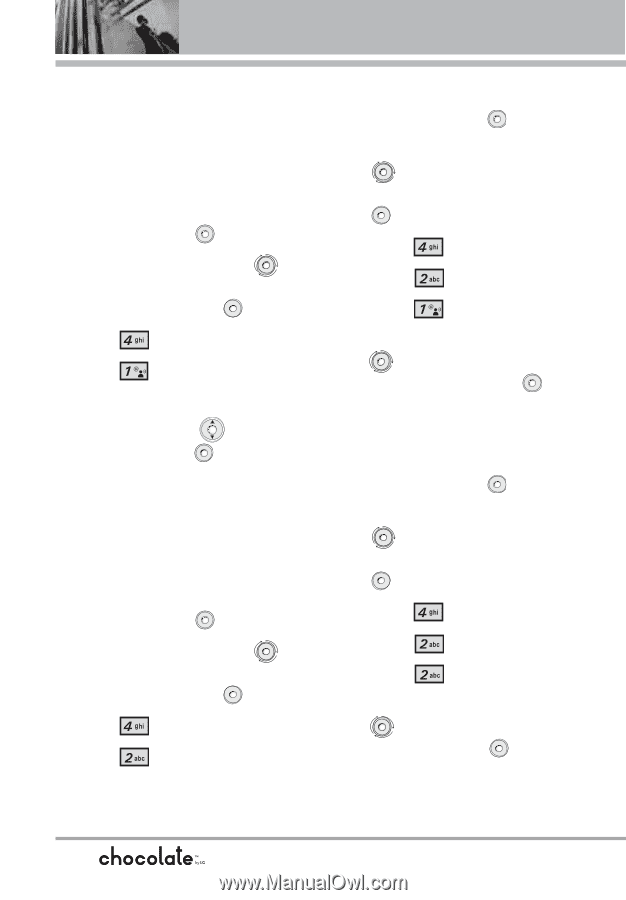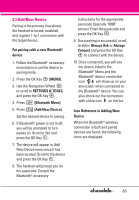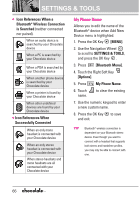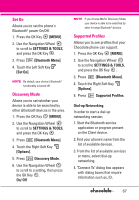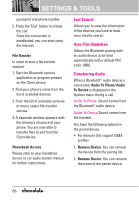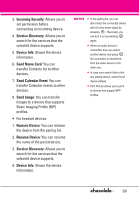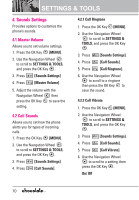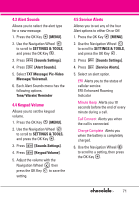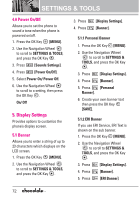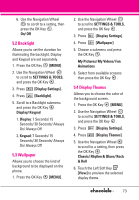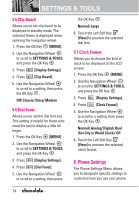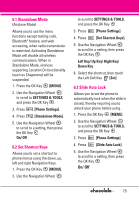LG LGVX8550BLK User Guide - Page 72
Sounds Settings
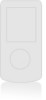 |
View all LG LGVX8550BLK manuals
Add to My Manuals
Save this manual to your list of manuals |
Page 72 highlights
SETTINGS & TOOLS 4. Sounds Settings Provides options to customize the phone's sounds. 4.1 Master Volume Allows you to set volume settings. 1. Press the OK Key [MENU]. 2. Use the Navigation Wheel to scroll to SETTINGS & TOOLS, and press the OK Key . 3. Press [Sounds Settings]. 4. Press [Master Volume]. 5. Adjust the volume with the Navigation Wheel then press the OK Key to save the setting. 4.2 Call Sounds Allows you to set how the phone alerts you for types of incoming calls. 1. Press the OK Key [MENU]. 2. Use the Navigation Wheel to scroll to SETTINGS & TOOLS, and press the OK Key . 3. Press [Sounds Settings]. 4. Press [Call Sounds]. 4.2.1 Call Ringtone 1. Press the OK Key [MENU]. 2. Use the Navigation Wheel to scroll to SETTINGS & TOOLS, and press the OK Key . 3. Press [Sounds Settings]. 4. Press [Call Sounds]. 5. Press [Call Ringtone]. 6. Use the Navigation Wheel to scroll to a ringtone then press the OK Key to save the sound. 4.2.2 Call Vibrate 1. Press the OK Key [MENU]. 2. Use the Navigation Wheel to scroll to SETTINGS & TOOLS, and press the OK Key . 3. Press 4. Press 5. Press [Sounds Settings]. [Call Sounds]. [Call Vibrate]. 6. Use the Navigation Wheel to scroll to a setting, then press the OK Key . On/ Off 70