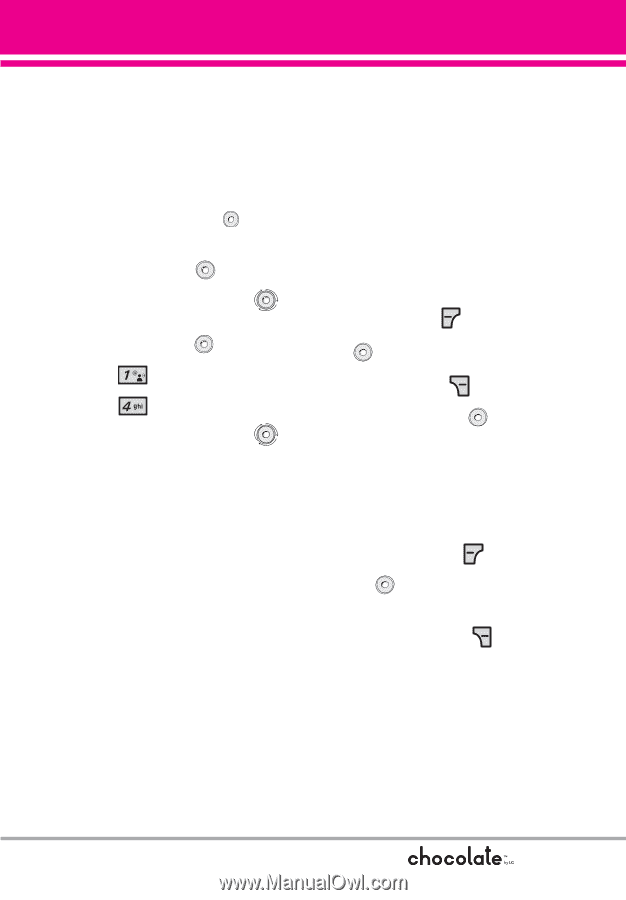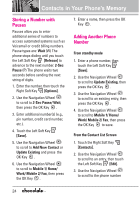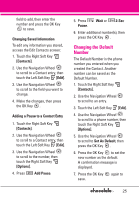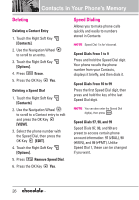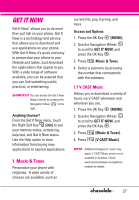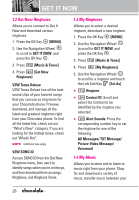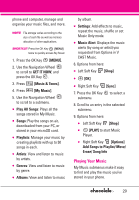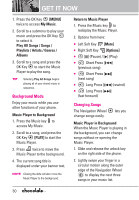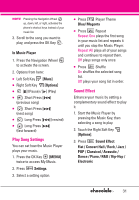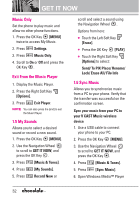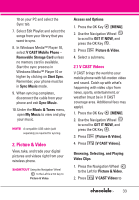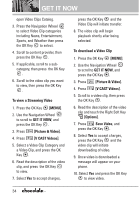LG LGVX8550BLK User Guide - Page 31
Playing Your Music
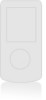 |
View all LG LGVX8550BLK manuals
Add to My Manuals
Save this manual to your list of manuals |
Page 31 highlights
phone and computer, manage and organize your music files, and more. NOTE File storage varies according to the size of each file as well as memory allocation of other applications. SHORTCUT Press the OK Key [MENU] twice to quickly access My Music. 1. Press the OK Key [MENU]. 2. Use the Navigation Wheel to scroll to GET IT NOW, and press the OK Key . 3. Press [Music & Tones]. 4. Press [My Music]. 5. Use the Navigation Wheel to scroll to a submenu. ● Play All Songs: Plays all the songs stored in My Music. ● Songs: Play the songs on air, downloaded from your PC, or stored in your microSD card. ● Playlists: Manage your music by creating playlists with up to 50 songs in each. ● Artists: View and listen to music by artists. ● Genres: View and listen to music by genre. ● Albums: View and listen to music by album. ● Settings: Add effects to music, repeat the music, shuffle or set Music Only mode. ● Music Alert: Displays the music alerts (by song or artist) you requested from Options in V CAST Music. 6. Options from here: ● Left Soft Key [Shop] ● [OK] ● Right Soft Key [Sync] 7. Press the OK Key to select a submenu. 8. Scroll to an entry in the selected submenu. 9. Options from here: ● Left Soft Key [Shop] ● [PLAY] to start Music Player. ● Right Soft Key [Options] Add Songs to Playlist/ Move/ Erase/ Song Info Playing Your Music My Music submenus make it easy to find and play the music you've stored in your phone. 29