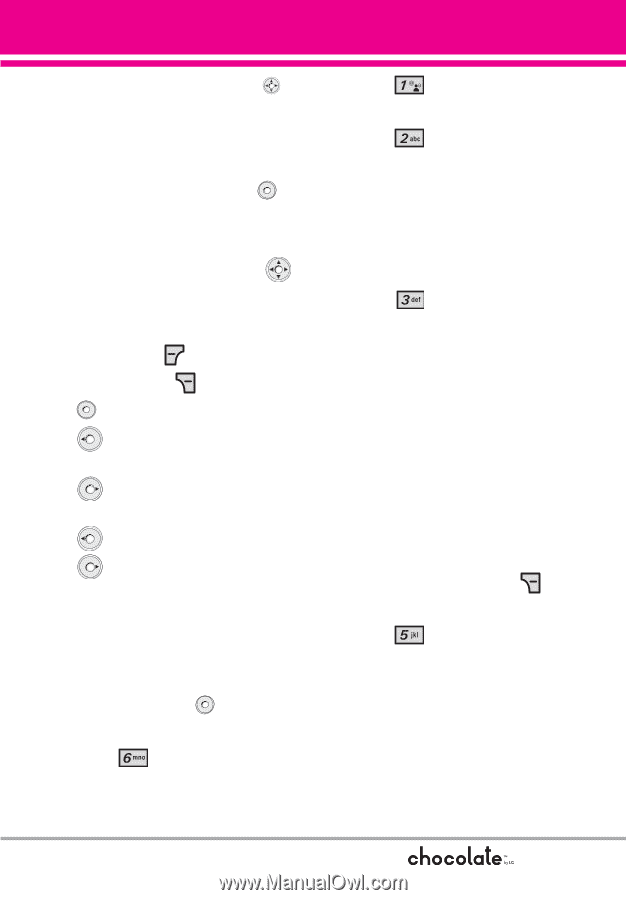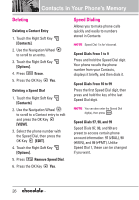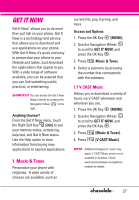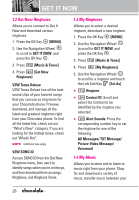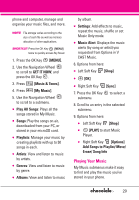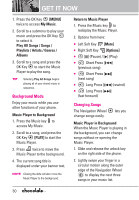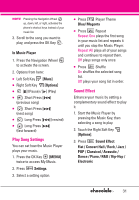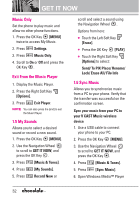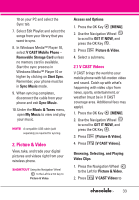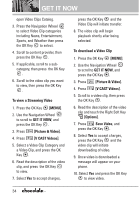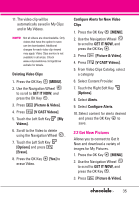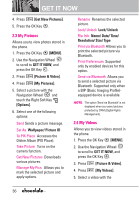LG LGVX8550BLK User Guide - Page 33
Play Song Settings, Sound Effect
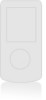 |
View all LG LGVX8550BLK manuals
Add to My Manuals
Save this manual to your list of manuals |
Page 33 highlights
NOTE Pressing the Navigation Wheel up, down, left, or right, activates the phone's shortcut keys instead of your music list. 3. Scroll to the song you want to play, and press the OK Key . In Music Player 1. Press the Navigation Wheel to activate the screen. 2. Options from here: ● Left Soft Key [Mute] ● Right Soft Key [Options] ● [VV] (Pause) / [G] (Play) ● Short Press [VFF] (previous song) ● Short Press [GGV] (next song) ● Long Press [VFF] (rewind) ● Long Press [GGV] (fast forward) Play Song Settings You can set how the Music Player plays your music. 1. Press the OK Key [MENU] twice to access My Music. 2. Press Settings. 3. Select a setting option. ● Press Player Theme Blue/ Magenta ● Press Repeat Repeat One plays the first song in your music list and repeats it until you stop the Music Player. Repeat All plays all of your songs and continues to repeat them. Off plays songs only once. ● Press Shuffle On shuffles the selected song list. Off plays your song list in order. Sound Effect Enhance your music by setting a complementary sound effect to play it. 1. Start the Music Player by pressing the Music Key, then selecting a song to play. 2. Touch the Right Soft Key [Options]. 3. Press Sound Effect. Flat / Concert Hall / Rock / Jazz / POP / Classical / Acoustic / Dance / Piano / R&B / Hip-Hop / Electronic 31