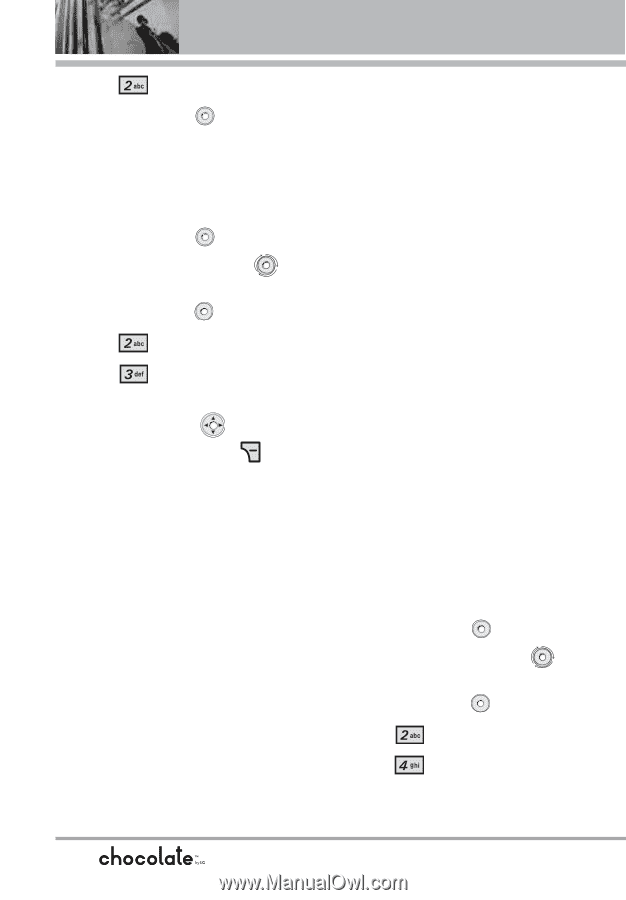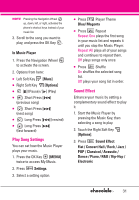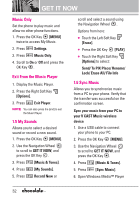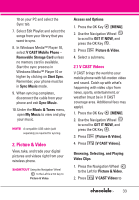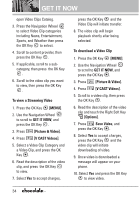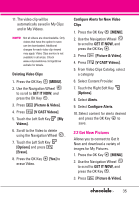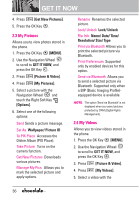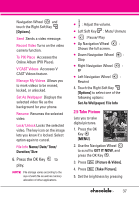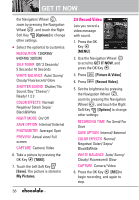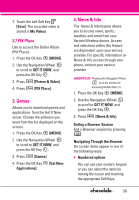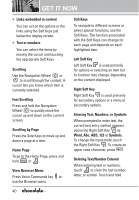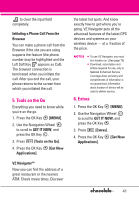LG LGVX8550BLK User Guide - Page 38
My Pictures, 4 My Videos
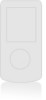 |
View all LG LGVX8550BLK manuals
Add to My Manuals
Save this manual to your list of manuals |
Page 38 highlights
GET IT NOW 4. Press [Get New Pictures]. 5. Press the OK Key . 2.3 My Pictures Allows you to view photos stored in the phone. 1. Press the OK Key [MENU]. 2. Use the Navigation Wheel to scroll to GET IT NOW, and press the OK Key . 3. Press [Picture & Video]. 4. Press [My Pictures]. 5. Select a picture with the Navigation Wheel and touch the Right Soft Key [Options]. 6. Select one of the following options: Send Sends a picture message. Set As Wallpaper/ Picture ID To PIX Place Accesses the Online Album (PIX Place). Take Picture Turns on the camera function. Get New Pictures Downloads various pictures. Manage My Pics Allows you to mark the selected picture and apply options. Rename Renames the selected picture. Lock/ Unlock Lock/ Unlock File Info Name/ Date/ Time/ Resolution/ Size/ Type Print via Bluetooth Allows you to print the selected picture via Bluetooth. Print Preferences Supported only by enabled devices for this option. Send via Bluetooth Allows you to send a selected picture via Bluetooth. Supported only when a BIP (Basic Imaging Profile)equipped device is available. NOTE The option 'Send via Bluetooth' is not displayed when you select pictures protected by DRM (Digital Rights Management). 2.4 My Videos Allows you to view videos stored in the phone. 1. Press the OK Key [MENU]. 2. Use the Navigation Wheel to scroll to GET IT NOW, and press the OK Key . 3. Press [Picture & Video]. 4. Press [My Videos]. 5. Select a video with the 36