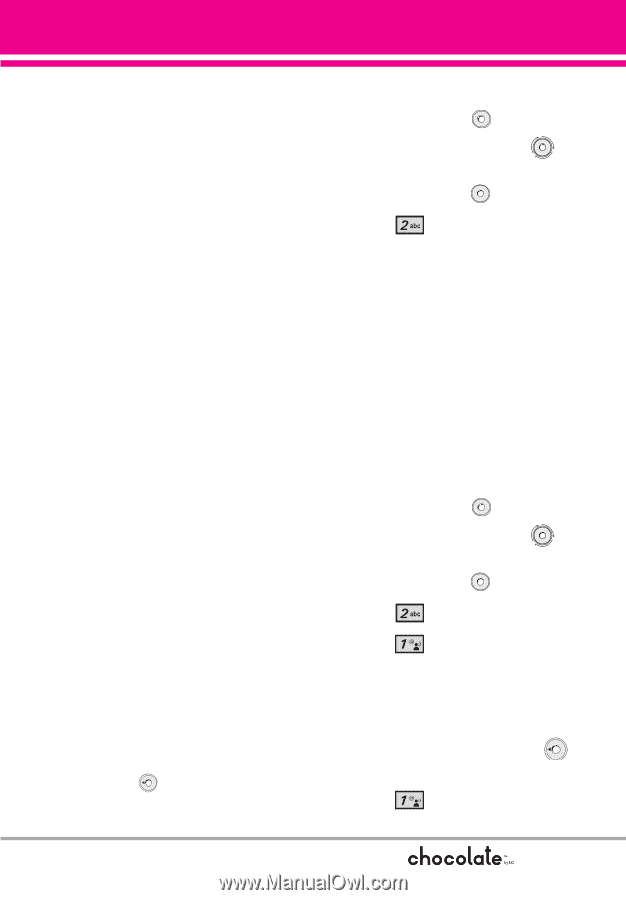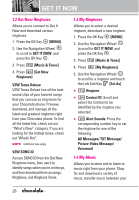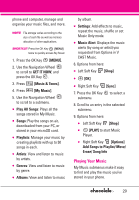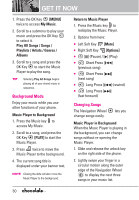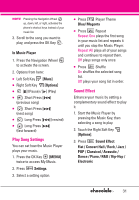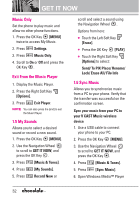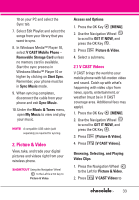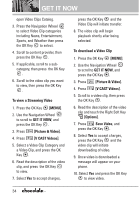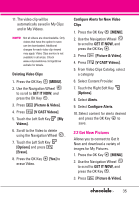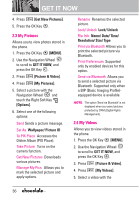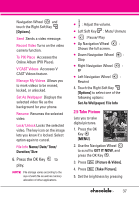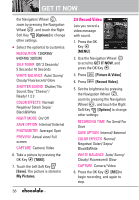LG LGVX8550BLK User Guide - Page 35
V CAST Videos
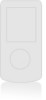 |
View all LG LGVX8550BLK manuals
Add to My Manuals
Save this manual to your list of manuals |
Page 35 highlights
10 on your PC and select the Sync tab. 7. Select Edit Playlist and select the songs from your library that you want to sync. 8. In Windows Media™ Player 10, select V CAST Mobile Phone - Removable Storage Card unless no memory card is available. Start the sync process in Windows Media™ Player 10 or higher by clicking on Start Sync. Remember, your phone must be in Sync Music mode. 9. When syncing completes, disconnect the cable from your phone and exit Sync Music. 10. Under the Music & Tones menu, open My Music to view and play your music. NOTE A compatible USB cable (sold separately) is required for syncing. 2. Picture & Video View, take, and trade your digital pictures and videos right from your wireless phone. SHORTCUT Using the Navigation Wheel to the Left is a hot key to Picture & Video. Access and Options 1. Press the OK Key [MENU]. 2. Use the Navigation Wheel to scroll to GET IT NOW, and press the OK Key . 3. Press Picture & Video. 4. Select a submenu. 2.1 V CAST Videos V CAST brings the world to your mobile phone with full-motion video and sound. Catch up with what's happening with video clips from news, sports, entertainment, or weather (must be in V CAST coverage area. Additional fees may apply). 1. Press the OK Key [MENU]. 2. Use the Navigation Wheel to scroll to GET IT NOW, and press the OK Key . 3. Press [Picture & Video]. 4. Press [V CAST Videos]. Browsing, Selecting, and Playing Video Clips 1. Press the Navigation Wheel to the Left for Picture & Video. 2. Press V CAST Videos to 33