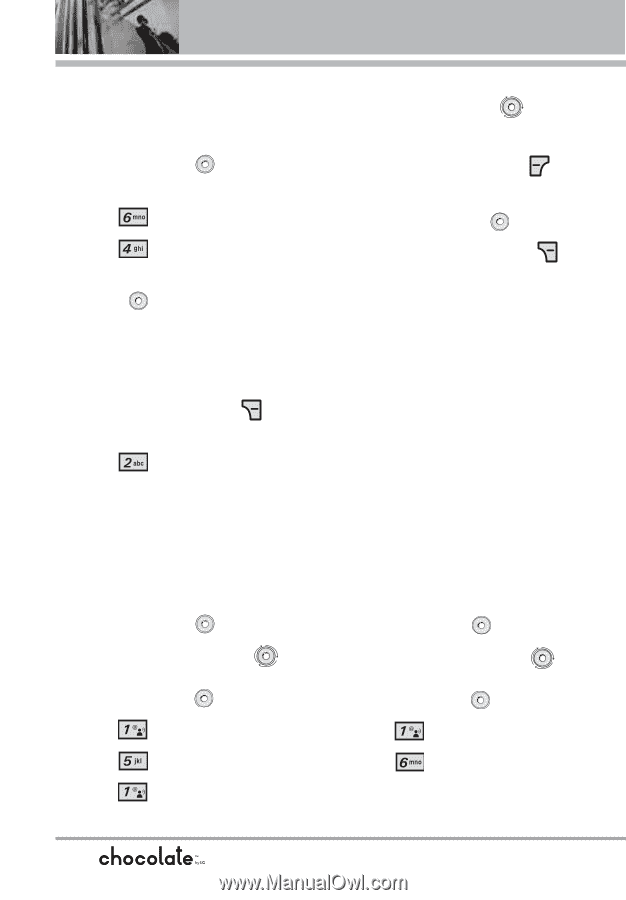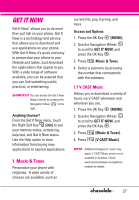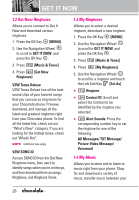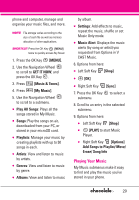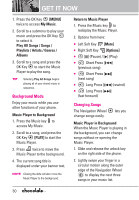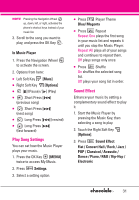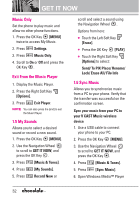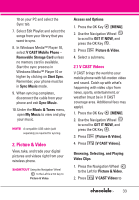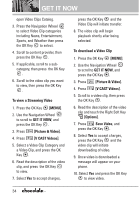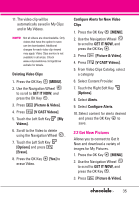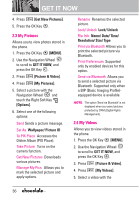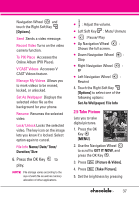LG LGVX8550BLK User Guide - Page 34
Music Only, Exit From the Music Player, 5 My Sounds, 6 Sync Music
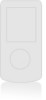 |
View all LG LGVX8550BLK manuals
Add to My Manuals
Save this manual to your list of manuals |
Page 34 highlights
GET IT NOW Music Only Set the phone to play music and allow no other phone functions. 1. Press the OK Key [MENU] twice to access My Music. 2. Press Settings. 3. Press Music Only. 4. Scroll to On or Off and press the OK Key . Exit From the Music Player 1. Display the Music Player. 2. Press the Right Soft Key [Options]. 3. Press Exit Player. NOTE You can also press the [end] to exit the Music Player. 1.5 My Sounds Allows you to select a desired sound or record a new sound. 1. Press the OK Key [MENU]. 2. Use the Navigation Wheel to scroll to GET IT NOW, and press the OK Key . 3. Press [Music & Tones]. 4. Press [My Sounds]. 5. Press Record New or scroll and select a sound using the Navigation Wheel . Options from here: ● Touch the Left Soft Key [Erase]. ● Press the OK Key [PLAY]. ● Touch the Right Soft Key [Options] to select: Send/ To PIX Place/ Rename/ Lock/ Erase All/ File Info 1.6 Sync Music Allows you to synchronize music from a PC to your phone. Verify that the transfer was successful on the confirmation screen. Sync your music from your PC to your V CAST Music wireless device 1. Use a USB cable to connect your phone to your PC. 2. Press the OK Key [MENU]. 3. Use the Navigation Wheel to scroll to GET IT NOW, and press the OK Key . 4. Press [Music & Tones]. 5. Press [Sync Music]. 6. Open Windows Media™ Player 32