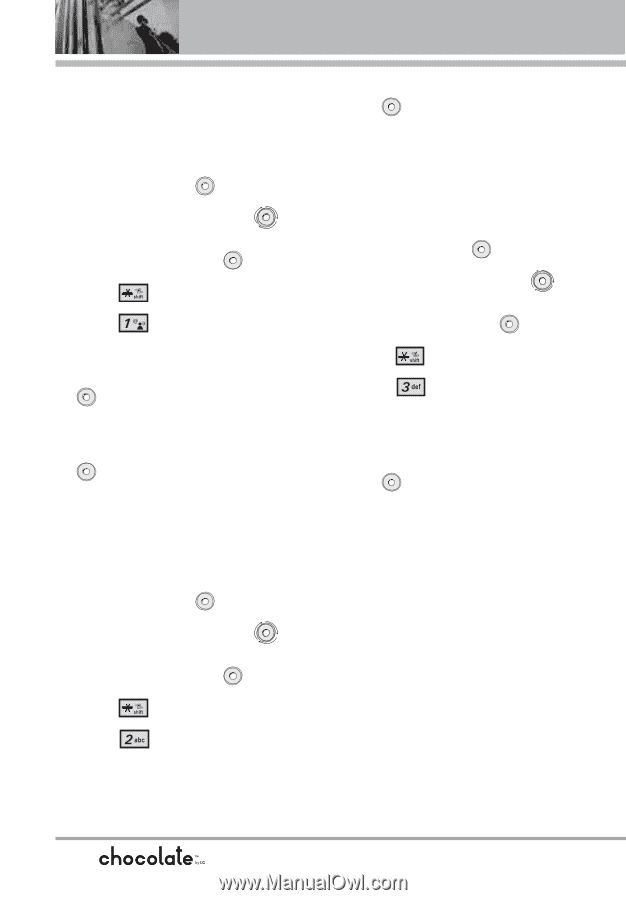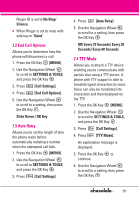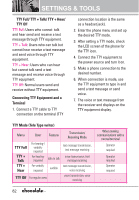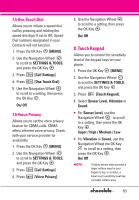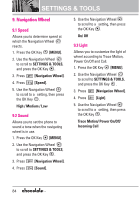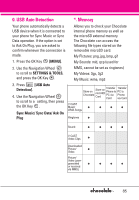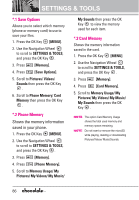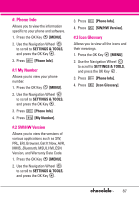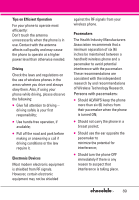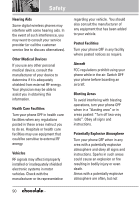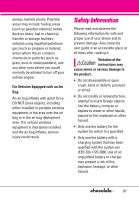LG LGVX8550BLK User Guide - Page 88
Save Options, 2 Phone Memory, 3 Card Memory
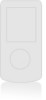 |
View all LG LGVX8550BLK manuals
Add to My Manuals
Save this manual to your list of manuals |
Page 88 highlights
SETTINGS & TOOLS *.1 Save Options Allows you to select which memory (phone or memory card) to use to save your files. 1. Press the OK Key [MENU]. 2. Use the Navigation Wheel to scroll to SETTINGS & TOOLS, and press the OK Key . 3. Press [Memory]. 4. Press [Save Options]. 5. Scroll to Pictures/ Videos/ Sounds then press the OK Key . 6. Scroll to Phone Memory/ Card Memory then press the OK Key . *.2 Phone Memory Shows the memory information saved in your phone. 1. Press the OK Key [MENU]. 2. Use the Navigation Wheel to scroll to SETTINGS & TOOLS, and press the OK Key . 3. Press [Memory]. 4. Press [Phone Memory]. 5. Scroll to Memory Usage/ My Pictures/ My Videos/ My Music/ My Sounds then press the OK Key to view the memory used for each item. *.3 Card Memory Shows the memory information saved in the card. 1. Press the OK Key [MENU]. 2. Use the Navigation Wheel to scroll to SETTINGS & TOOLS, and press the OK Key . 3. Press [Memory]. 4. Press [Card Memory]. 5. Scroll to Memory Usage/ My Pictures/ My Videos/ My Music/ My Sounds then press the OK Key . NOTE The option Card Memory Usage shows the total used memory and memory space remaining. NOTE Do not insert or remove the microSD while playing, deleting or downloading Pictures/Videos/ Music/Sounds. 86