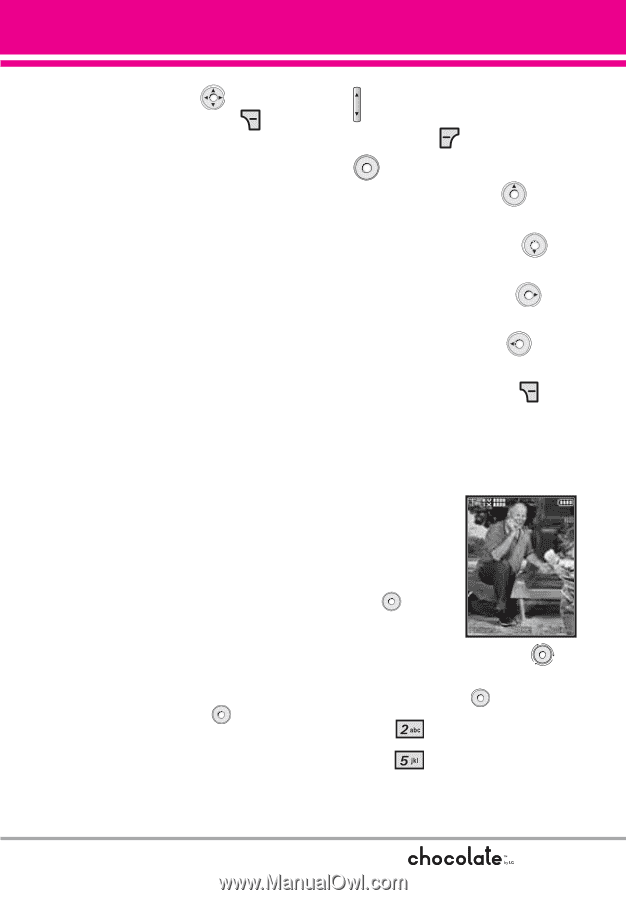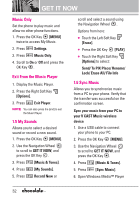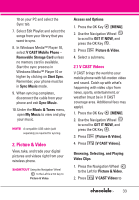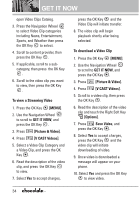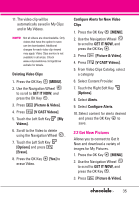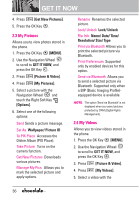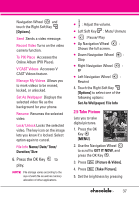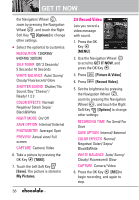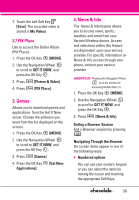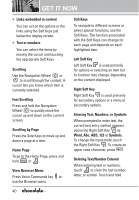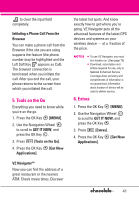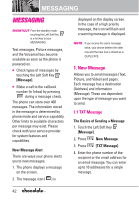LG LGVX8550BLK User Guide - Page 39
Take Picture
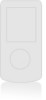 |
View all LG LGVX8550BLK manuals
Add to My Manuals
Save this manual to your list of manuals |
Page 39 highlights
Navigation Wheel and touch the Right Soft Key [Options]. Send Sends a video message. Record Video Turns on the video camera function. To PIX Place Accesses the Online Album (PIX Place). V CAST Videos Accesses V CAST Videos feature. Manage My Videos Allows you to mark videos to be erased, locked, or unlocked. Set As Wallpaper Displays the selected video file as the background for your phone. Rename Renames the selected video. Lock/ Unlock Locks the selected video. The key icon on the image lets you know it's locked. Select option again to cancel. File Info Name/ Date/ Time/ Duration/ Size 6. Press the OK Key to play. NOTE File storage varies according to the size of each file as well as memory allocation of other applications. ● : Adjust the volume. ● Left Soft Key : Mute/ Unmute ● : Pause/ Play ● Up Navigation Wheel : Shows the full screen. ● Down Navigation Wheel : Stop ● Right Navigation Wheel : FF ● Left Navigation Wheel : Rewind 4. Touch the Right Soft Key [Options] to select one of the following options: Set As Wallpaper/ File Info 2.5 Take Picture Lets you to take digital pictures. 1. Press the OK Key [MENU]. 2. Use the Navigation Wheel to scroll to GET IT NOW, and press the OK Key . 3. Press [Picture & Video]. 4. Press [Take Picture]. 5. Set the brightness by pressing 37