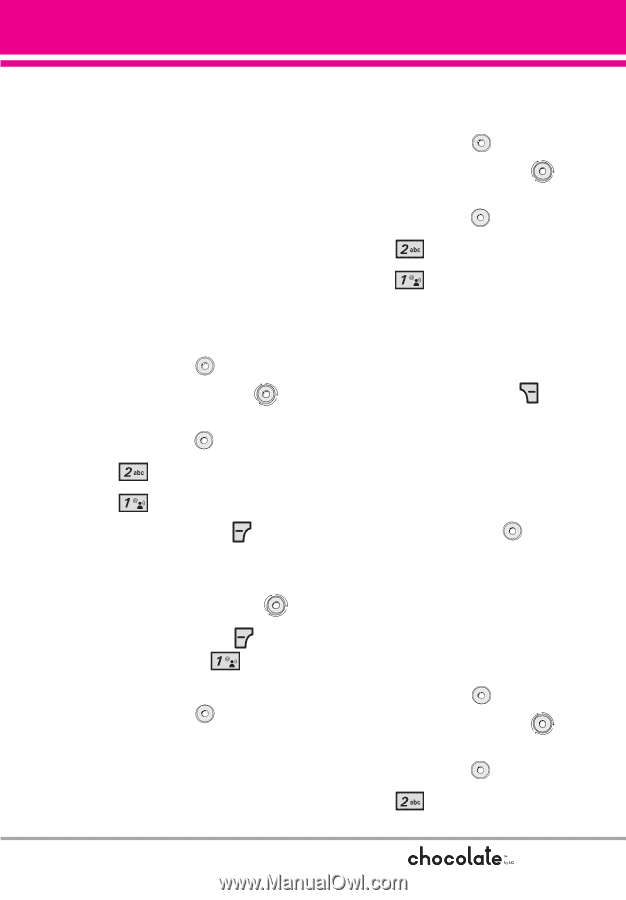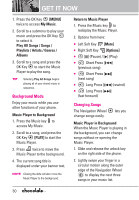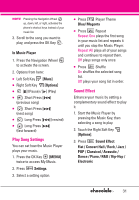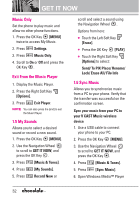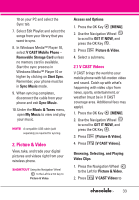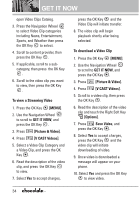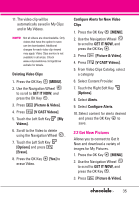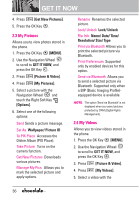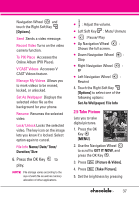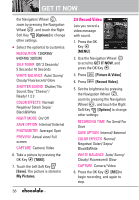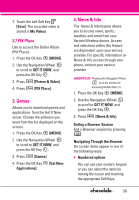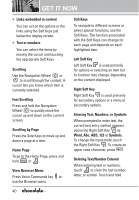LG LGVX8550BLK User Guide - Page 37
Get New Pictures
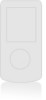 |
View all LG LGVX8550BLK manuals
Add to My Manuals
Save this manual to your list of manuals |
Page 37 highlights
11. The video clip will be automatically saved in My Clips and in My Videos. NOTE Not all videos are downloadable. Only videos that have the option to save can be downloaded. Additional charges for each video clip viewed may apply. Video Clips service is not available in all areas. Check www.verizonwireless.com/getitnow website for details. Deleting Video Clips 1. Press the OK Key [MENU]. 2. Use the Navigation Wheel to scroll to GET IT NOW, and press the OK Key . 3. Press 4. Press [Picture & Video]. [V CAST Videos]. 5. Touch the Left Soft Key [My Videos]. 6. Scroll to the Video to delete using the Navigation Wheel . 7. Touch the Left Soft Key [Options] and press [Erase]. 8. Press the OK Key [Yes] to erase Video. Configure Alerts for New Video Clips 1. Press the OK Key [MENU]. 2. Use the Navigation Wheel to scroll to GET IT NOW, and press the OK Key . 3. Press 4. Press [Picture & Video]. [V CAST Videos]. 5. From Video Clips Catalog, select a category. 6. Select Content Provider. 7. Touch the Right Soft Key [Options]. 8. Select Alerts. 9. Select Configure Alerts. 10. Select content for alerts desired and press the OK Key to save. 2.2 Get New Pictures Allows you to connect to Get It Now and download a variety of images for My Pictures. 1. Press the OK Key [MENU]. 2. Use the Navigation Wheel to scroll to GET IT NOW, and press the OK Key . 3. Press [Picture & Video]. 35