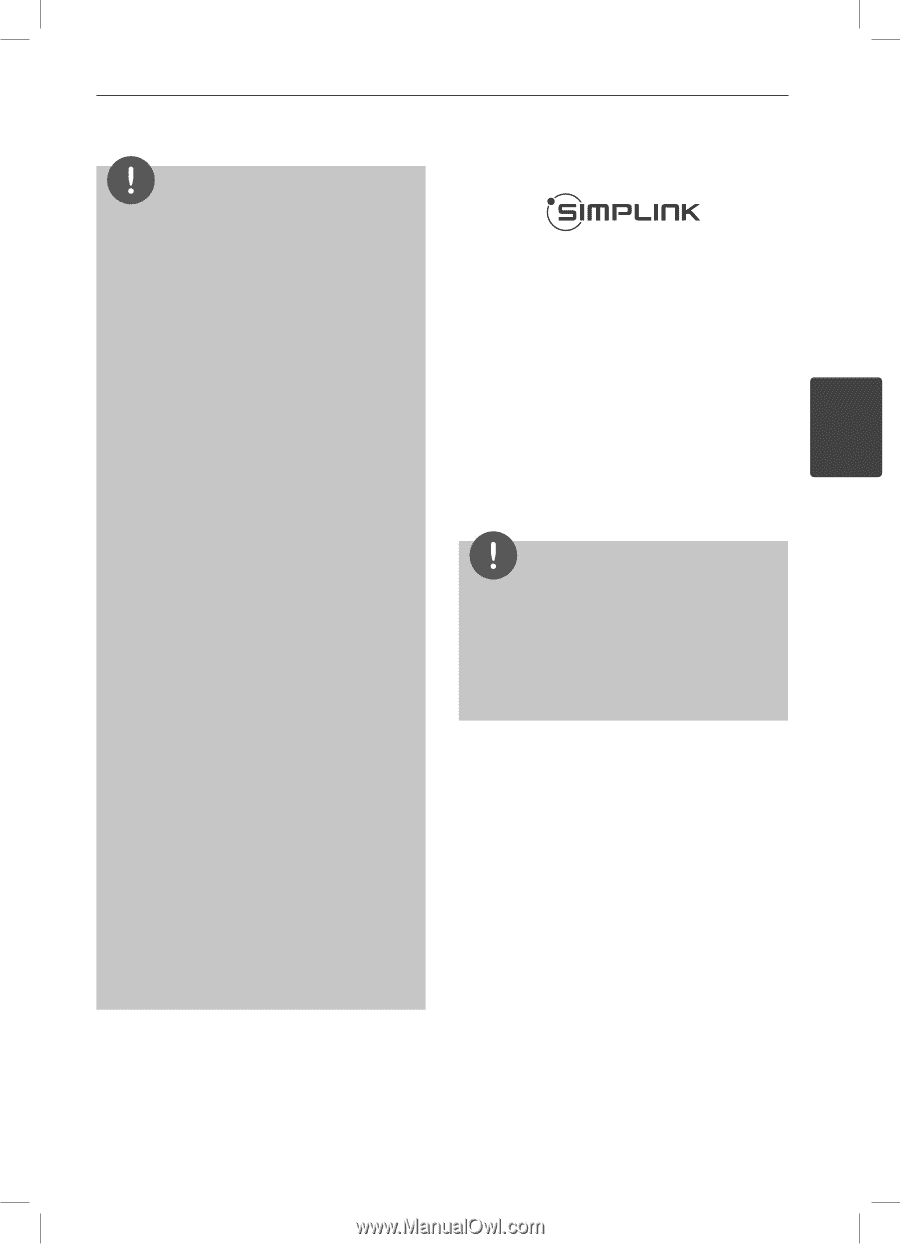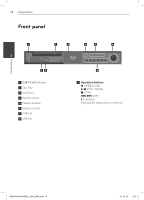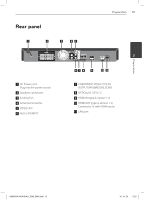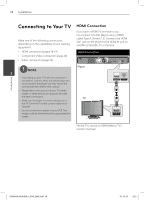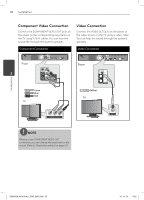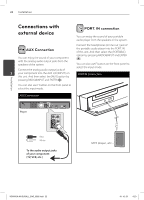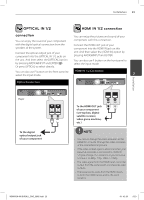LG LHB335 Owner's Manual - Page 19
What is SIMPLINK? - hdmi input work with no power
 |
UPC - 719192577442
View all LG LHB335 manuals
Add to My Manuals
Save this manual to your list of manuals |
Page 19 highlights
Installation 19 NOTE What is SIMPLINK? • Changing the resolution when the connection has already been established may result in malfunctions. To solve the problem, turn off the player and then turn it on again. • When the HDMI connection with HDCP is not verified, TV screen is changed to black screen. Some functions of this unit are controlled by the TV's remote control when this unit and LG TV's with SIMPLINK are connected through HDMI connection. In this case, check the HDMI connection, or Controllable functions by LG TV's remote disconnect the HDMI cable. control; Play, Pause, Scan, Skip, Stop, Power Off, • If there is noise or lines on the screen, please etc. check the HDMI cable (length is generally limited to 4.5 m (15 ft.) and use a high speed Refer to the TV owner's manual for the details HDMI cable (version 1.3). of SIMPLINK function. 3 • If a connected HDMI device does not accept the LG TV's with SIMPLINK function has the logo as audio output of the player, the HDMI shown above. device's audio sound may be distorted or may not output. Installation • When you use HDMI connection, you can change the resolution for the HDMI output. (Refer to "Resolution Setting" on page 21.) • Select the type of video output from the HDMI OUT jack using [HDMI Color Setting] option on the [Setup] menu (see page 30). • When you connect a HDMI or DVI compatible device make sure of the following: - Try switching off the HDMI/DVI device and this player. Next, switch on the HDMI/DVI device and leave it for around 30 seconds, then switch on this player. - The connected device's video input is set correctly for this unit. - The connected device is compatible with 720x480p, 1280x720p, 1920x1080i or 1920x1080p video input. NOTE • Depending on the disc type or playing status, some SIMPLINK operation may differ from your purpose or not work. • When you use SIMPLINK function, you have to connect to the OPTICAL IN 1 jack to enjoy TV sound to your speaker system. • Not all HDCP-compatible HDMI or DVI devices will work with this player. - The picture will not be displayed properly with non-HDCP device. - This player does not playback and TV screen is changed to black screen. HB905SA-AH.BUSALL_ENG_6865.indd 19 10. 10. 20 9:23