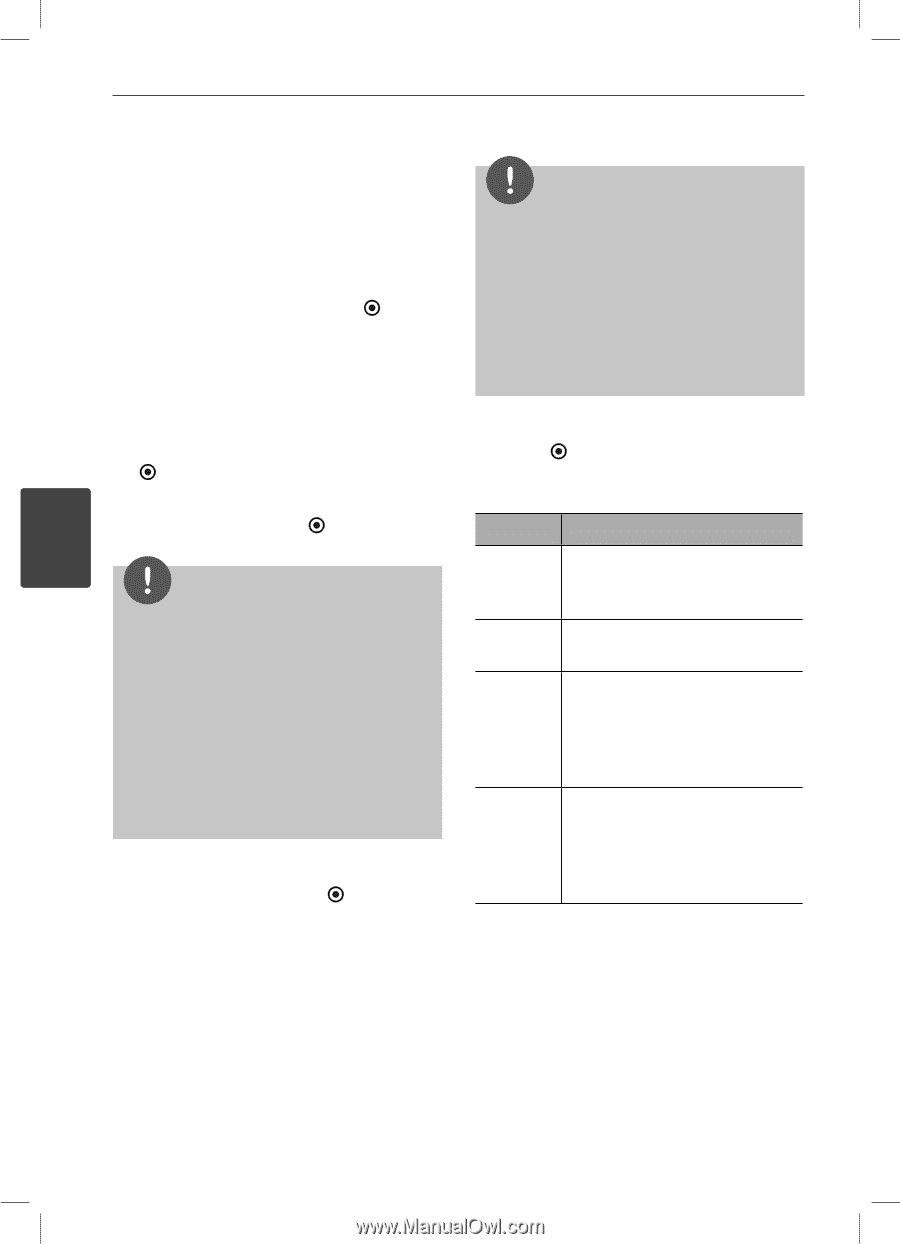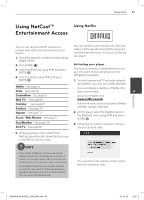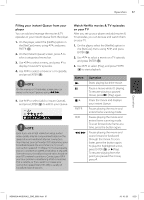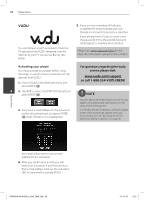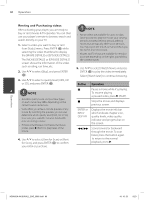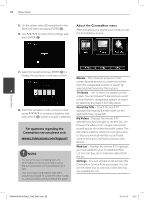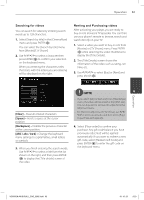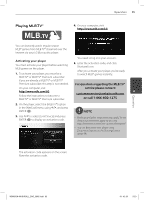LG LHB335 Owner's Manual - Page 60
Renting and Purchasing videos - best buy
 |
UPC - 719192577442
View all LG LHB335 manuals
Add to My Manuals
Save this manual to your list of manuals |
Page 60 highlights
60 Operation Renting and Purchasing videos After activating your player, you are ready to buy or rent movies & TV episodes. You can then use your player's remote to browse, search and watch directly on your TV. 1. Select a video you want to buy or rent from [Vudu] menu. Press ENTER ( ) while selecting the video thumbnail to display the [MOVIE DETAILS] or [EPISODE DETAILS]. The [MOVIE DETAILS] or [EPISODE DETAILS] screen shows the information of the video such as rating, run time, etc. 2. Use U/u to select [Buy], and press ENTER ( ). 3. Use U/u to select a quality level (HDX, HD or SD), and press ENTER ( ). NOTE • Rental videos are available for up to 30 days. Once you start to play the movie, your viewing period is initiated. Viewing periods differ by movie, but are typically either 24 or 48 hours. You may watch the movie as many times as you like within that time period. • Movies and TV shows are available for rental or purchase depending on the rights provided by the content owner. 5. Use U/u to select [Watch Now], and press ENTER ( ) to play the video immediately. Select [Watch later] to continue browsing. Button Operation 4 NOTE • Available quality levels and purchase types on each movie may differ depending on the content owner restrictions. • Vudu offers you a free 2-minute preview of any movie. By watching the preview, you can also determine which quality level (HDX, HD or SD) best suits your available network bandwidth prior to renting a movie. • If there is the Preview icon below the movie poster, press B (PLAY) to play trailer of the movie. 4. Use U/u to select [Own for $x.xx] or [Rent for $x.xx], and press ENTER ( ) to confirm you rental or purchase. X Pause a movie while it's playing. To resume playing a paused video, press B (PLAY). x Stops the movie and displays previous screen. ENTER or INFO/ DISPLAY Displays the movie info bar which indicate chapter icon, quality levels, video quality indicator and progress bar on the screen. m/M Scans forward or backward through the movie. To scan faster, press the button again. To return to the normal playback, press B. Operation HB905SA-AH.BUSALL_ENG_6865.indd 60 10. 10. 20 9:23