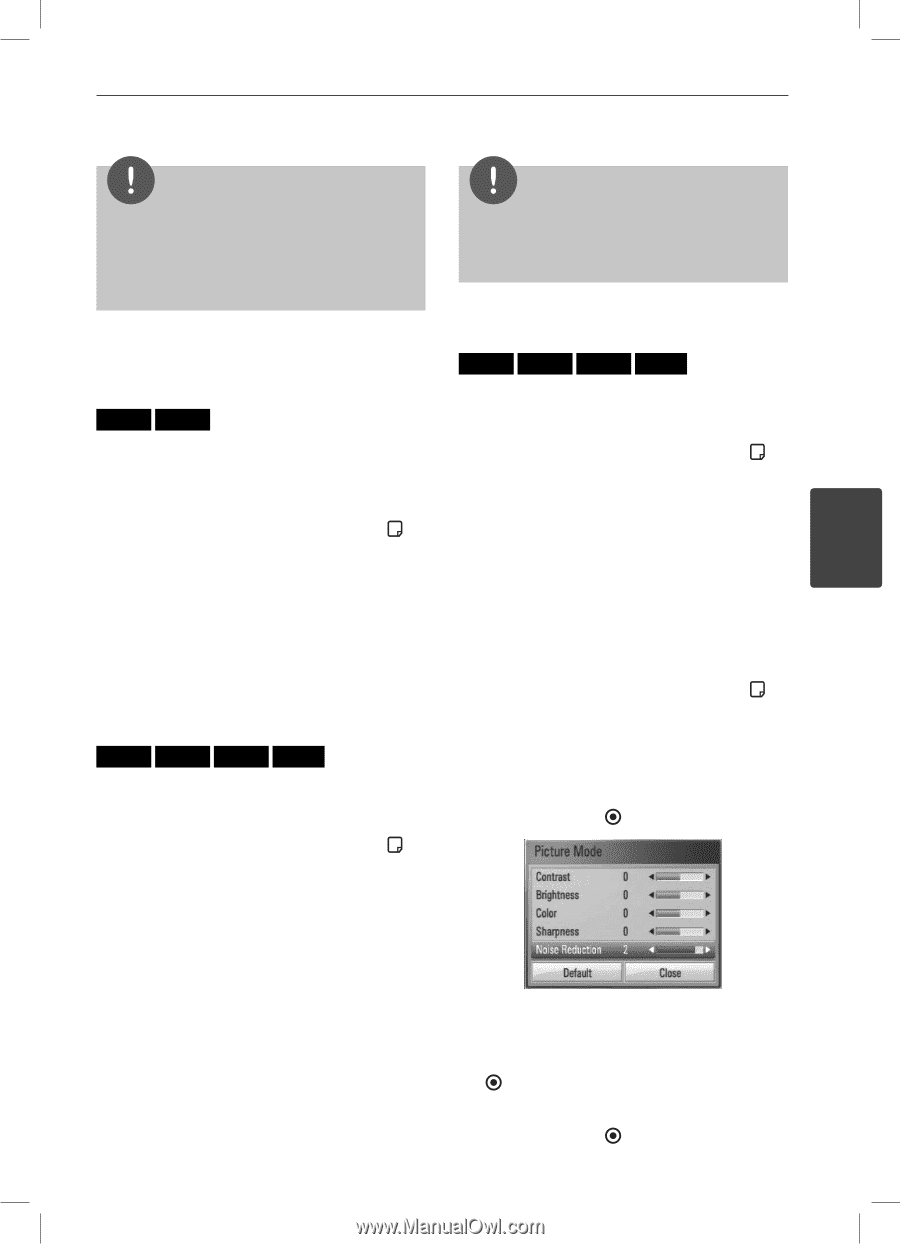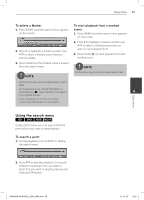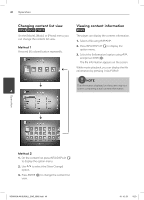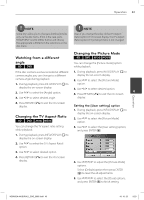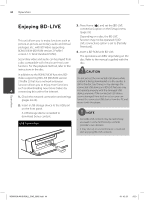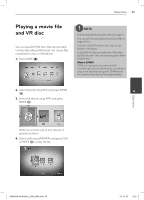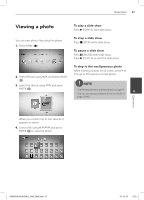LG LHB335 Owner's Manual - Page 43
Watching from a different, angle, Changing the TV Aspect Ratio, Changing the Picture Mode - reset
 |
UPC - 719192577442
View all LG LHB335 manuals
Add to My Manuals
Save this manual to your list of manuals |
Page 43 highlights
Operation 43 NOTE Some discs allow you to change subtitle selections only via the disc menu. If this is the case, press TITLE/POPUP or DISC MENU button and choose the appropriate subtitle from the selections on the disc menu. NOTE Even if you change the value of the [TV Aspect Ratio] option in On-Screen display, the [TV Aspect Ratio] option in the [Setup] menu is not changed. Watching from a different angle BD DVD Changing the Picture Mode BD DVD AVCHD MOVIE You can change the [Picture mode] option while playback. If the disc contains scenes recorded at different 1. During playback, press INFO/DISPLAY ( ) to camera angles, you can change to a different display the on-screen display. camera angle during playback. 2. Use U/u to select the [Picture Mode] 1. During playback, press INFO/DISPLAY ( ) to option. display the on-screen display. 2. Use U/u to select the [Angle] option. 3. Use I/i to select desired option. 4 4. Press RETURN (O) to exit the On-Screen 3. Use I/i to select desired angle. display. Operation 4. Press RETURN (O) to exit the On-Screen display. Changing the TV Aspect Ratio BD DVD AVCHD MOVIE You can change the TV aspect ratio setting while playback. 1. During playback, press INFO/DISPLAY ( ) to display the on-screen display. Setting the [User setting] option 1. During playback, press INFO/DISPLAY ( ) to display the on-screen display. 2. Use U/u to select the [Picture Mode] option. 3. Use I/i to select the [User setting] option, and press ENTER ( ). 2. Use U/u to select the [TV Aspect Ratio] option. 3. Use I/i to select desired option. 4. Press RETURN (O) to exit the On-Screen display. 4. Use U/u/I/i to adjust the [Picture Mode] options. Select [Default] option then press ENTER ( ) to reset the all adjustments. 5. Use U/u/I/i to select the [Close] options, and press ENTER ( ) to finish setting. HB905SA-AH.BUSALL_ENG_6865.indd 43 10. 10. 20 9:23