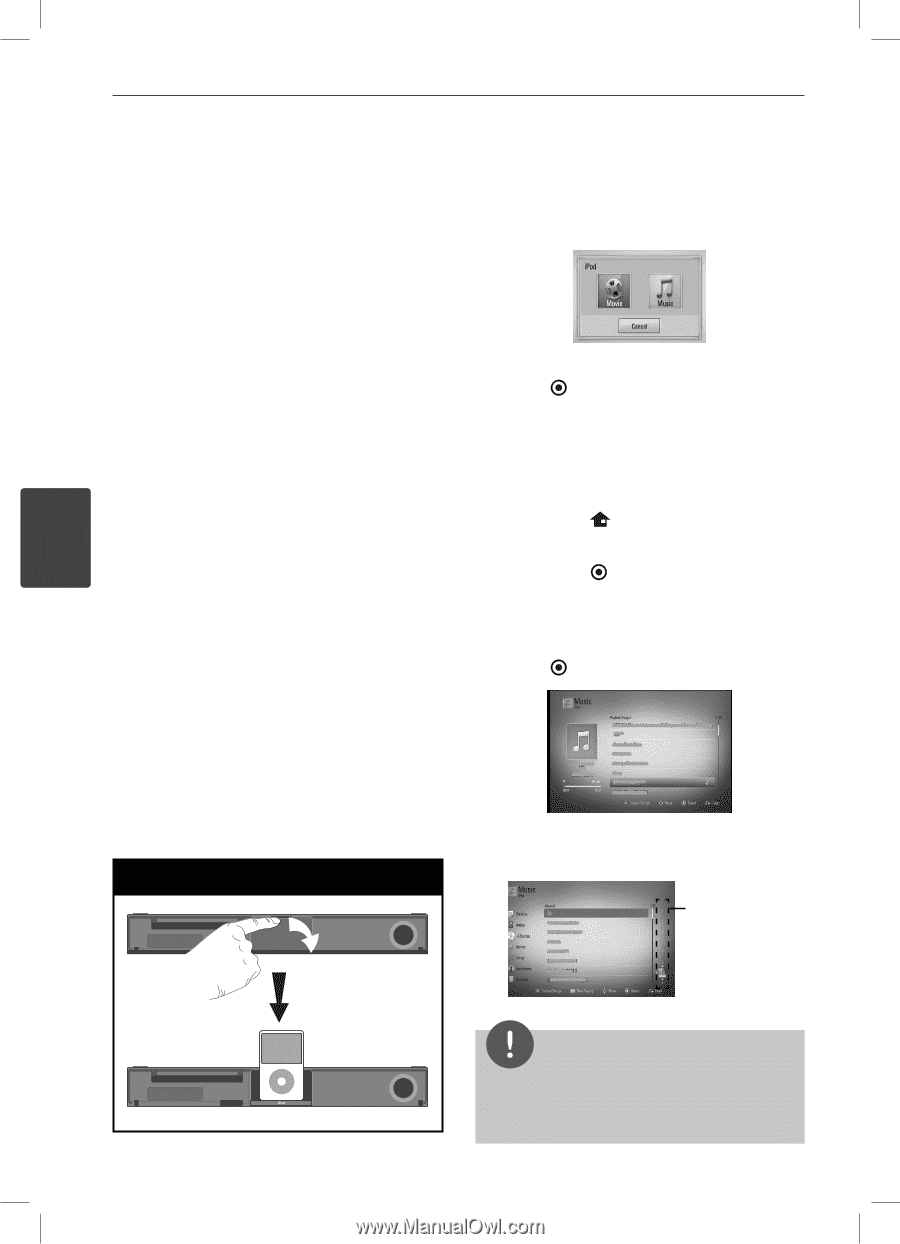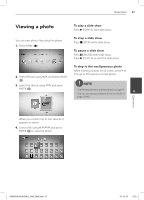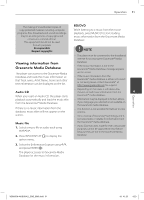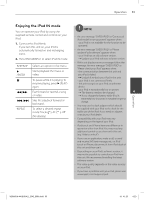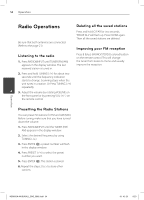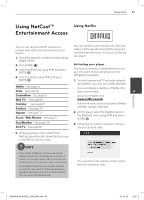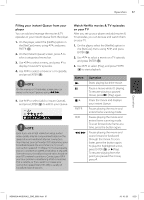LG LHB335 Owner's Manual - Page 52
Playing the iPod
 |
UPC - 719192577442
View all LG LHB335 manuals
Add to My Manuals
Save this manual to your list of manuals |
Page 52 highlights
52 Operation Playing the iPod You can enjoy the sound with your iPod. For details about iPod, refer to the iPod's User Guide. When you connect the iPod on the HOME menu, the player plays a music automatically. Or a menu for the file type selection will appear. Preparation • To view iPod's Videos and Photos on the TV screen. - Be sure to use the video connection 2. Select a file using U/u/I/i, and press ENTER ( ) to play the file. through the VIDEO OUT jack on the rear panel of this unit. Select the appropriate video input mode on the TV. Enjoying iPod on the screen - Depending on the iPod, make sure that 1. Connect the iPod firmly. select Videos > Video settings, and then 2. Press HOME ( ). set TV Out to Ask or On from your iPod. For details about Video Settings, refer to 3. Select [Music] or [Movie] using I/i, and 4 the iPod User Guide. press ENTER ( ). - The viewing photos is available only if this unit is in iPod IN mode and you can view If you connected the other device (CD or USB), select the iPod on the menu. photos only as a slide show. You have to 4. Select a content using U/u/I/i, and press start a slide show on your iPod to view a ENTER ( ) to play. photo on a TV. For details about a slide show, refer to the iPod User Guide. • Before connecting the iPod, turn this unit off and reduce the volume of this unit to its minimum. 1. Connect the iPod firmly. To open the iPod Dock, pull iPod dock. Connect the iPod You can search easily a content by power scroll on the screen. Power scroll Operation HB905SA-AH.BUSALL_ENG_6865.indd 52 NOTE If the iPod's OSD language is selected to simple chinese, the power scroll function is not operated correctly. 10. 10. 20 9:23