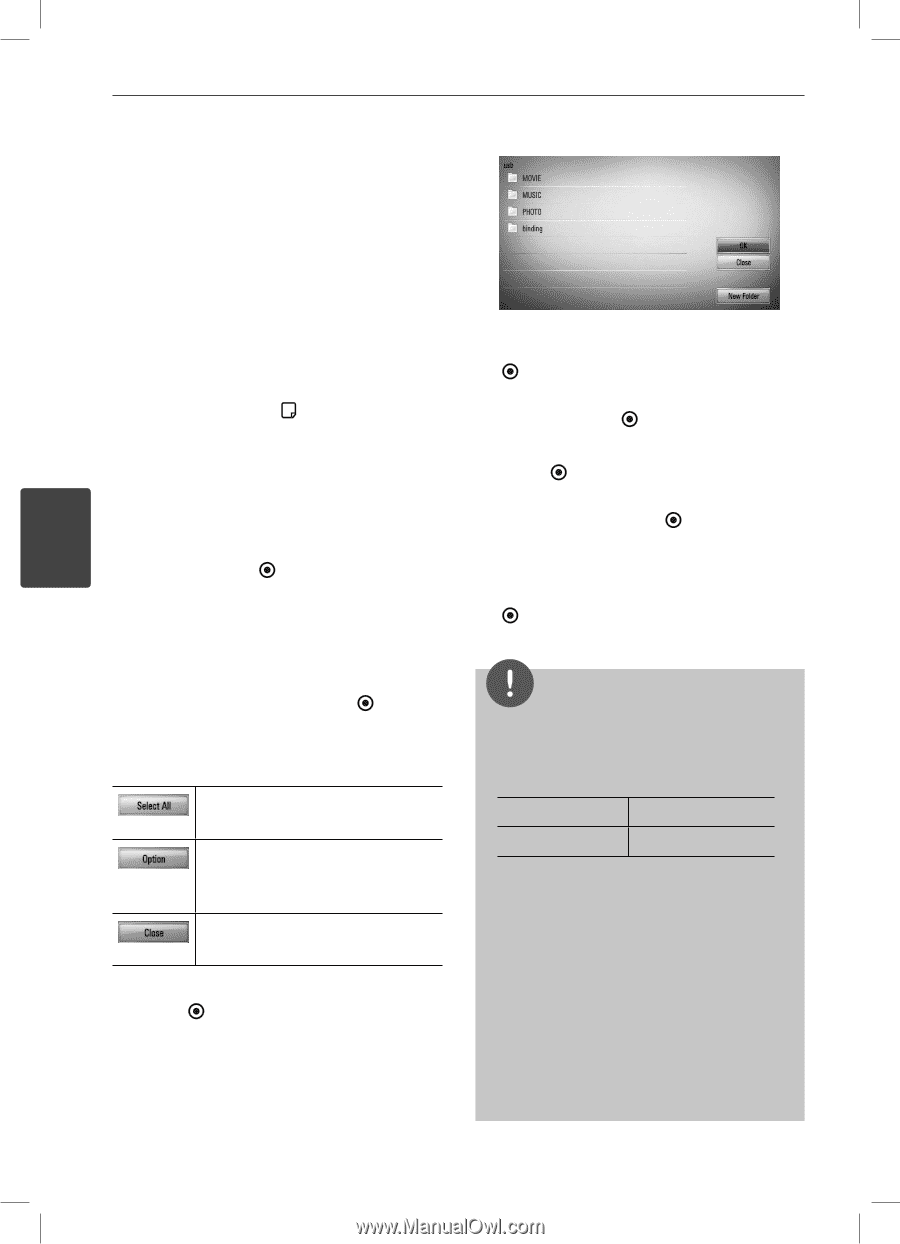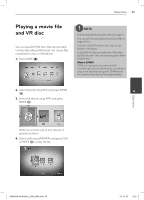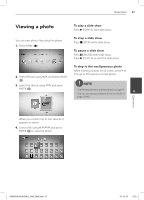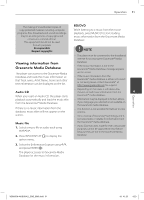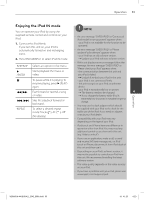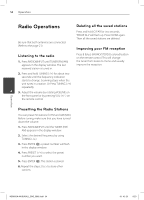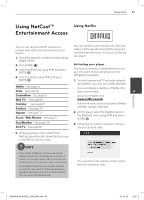LG LHB335 Owner's Manual - Page 50
Audio CD Recording - remote control
 |
UPC - 719192577442
View all LG LHB335 manuals
Add to My Manuals
Save this manual to your list of manuals |
Page 50 highlights
50 Operation Audio CD Recording You can record one desired track or all of the tracks in Audio CD to a USB storage device. 1. Insert a USB storage device to the USB port on the front panel. 2. Press Z (OPEN/CLOSE), and place an Audio CD on the disc tray. If you want to create a new folder, use U/u/ Press Z (OPEN/CLOSE) to close the disc tray. The playback starts automatically. I/i to select [New Folder] and press ENTER ( ). 3. Press INFO/DISPLAY ( ) to display the option menu. Enter a folder name using virtual keyboard, and press ENTER ( ) while [OK] is selected. Or 8. Use U/u/I/i to select [OK], and press ENTER ( ) to start Audio CD recording. Press z REC button on the remote control. You can record all musics in the audio CD. If you want to stop in progressing Audio CD recording, press ENTER ( ) while [Cancel] is 4. Use U/u to select [CD Recording] option, highlighted. 4 and press ENTER ( ) to display the [CD Recording] menu. 9. A message appears when Audio CD recording is completed. Press ENTER Repeat this step to select tracks as many as you can. ( ) to check the music file created in the destination folder. 5. Use U/u to select a track you wish to copy on the menu, and press ENTER ( ). Repeat this step to select tracks as many as you can. Select all the tracks on an Audio CD. Selects an encoding option from the pop-up menu (128 kbps, 192 kbps, 320 kbps or Lossless). Cancels the recording and returns to the previous screen. 6. Use U/u/I/i to select [Start], and press ENTER ( ). 7. Use U/u/I/i to select the destination folder to be copied. NOTE • The table below shows the average recording time from an audio track with 4 minutes of playback time to a music file with 192 kbps as an example. stop mode while playback 1.4 min. 2 min. • All times in the above table are approximate. • Actual recording time for USB storage device varies depending on the USB storage device's ability. • Make sure that there is minimum of 50 MB free space is needed when recording into the USB storage device. • The length of the music should be longer than 20 seconds for the proper recording. • Do not turn off this player or extract the connected USB storage device during Audio CD recording. Operation HB905SA-AH.BUSALL_ENG_6865.indd 50 10. 10. 20 9:23