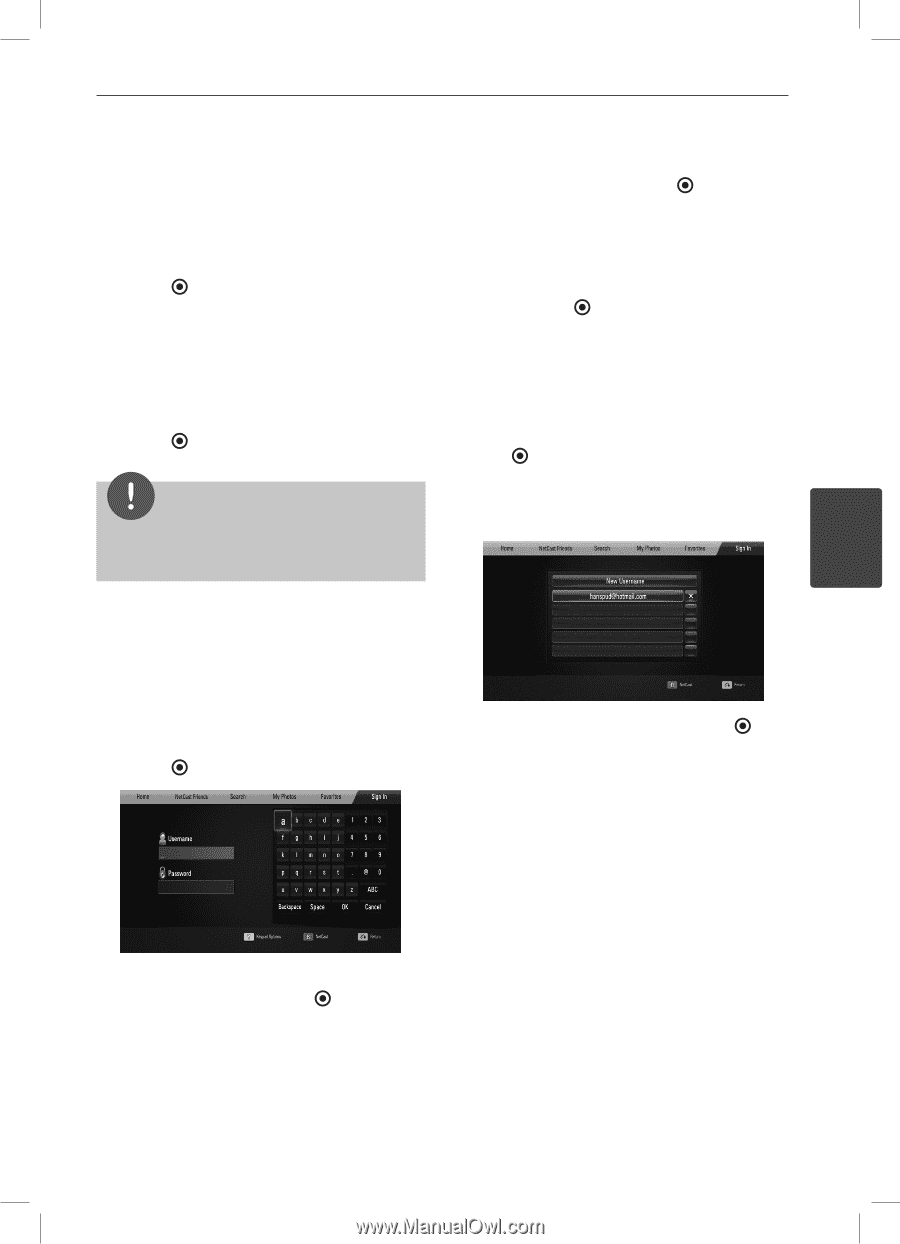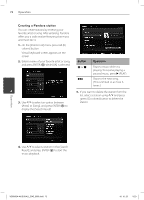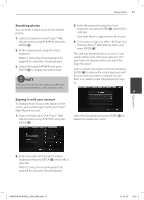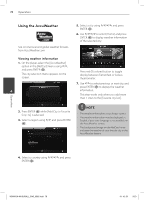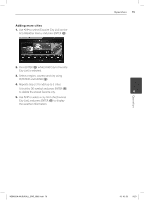LG LHB335 Owner's Manual - Page 77
Searching photos, Signing in with your account
 |
UPC - 719192577442
View all LG LHB335 manuals
Add to My Manuals
Save this manual to your list of manuals |
Page 77 highlights
Operation 77 Searching photos You can enter a search word to find related photos. 1. Select the [Search] on the PicasaTM Web Albums menu using U/u/I/i, and press ENTER ( ). 2. Enter a search word using the virtual keyboard. Refer to "Using the virtual keyboard" on page 68 for using the virtual keyboard. 3. Select [OK] using U/u/I/i, and press ENTER ( ) to display the search result. NOTE The search result from the player may differ with the result searched from a web browser on PC. Signing in with your account To display photos in your web album on the screen, you need to sign in with your PicasaTM Web Albums account. 1. Select the [Sign In] on the PicasaTM Web Albums menu using U/u/I/i, and press ENTER ( ). 3. Enter the password using the virtual keyboard, and press ENTER ( ) while [OK] is selected. Your web album is appeared on the screen. 4. If you want to sign out, select the [Sign Out] from the PicasaTM Web Albums menu and press ENTER ( ). This unit can automatically store up to 5 user names which were previously signed-in. The user name list appears when you select the [Sign In] option. Select a stored user name on the list and press ENTER ( ) to display the virtual keyboard with the selected user name is entered. You will then only need to enter the password to sign in. 4 Select the [X] symbol and press ENTER ( ) to delete the stored user name. Operation 2. Enter your user name using the virtual keyboard, and press ENTER ( ) while [OK] is selected. Refer to "Using the virtual keyboard" on page 68 for using the virtual keyboard. HB905SA-AH.BUSALL_ENG_6865.indd 77 10. 10. 20 9:23