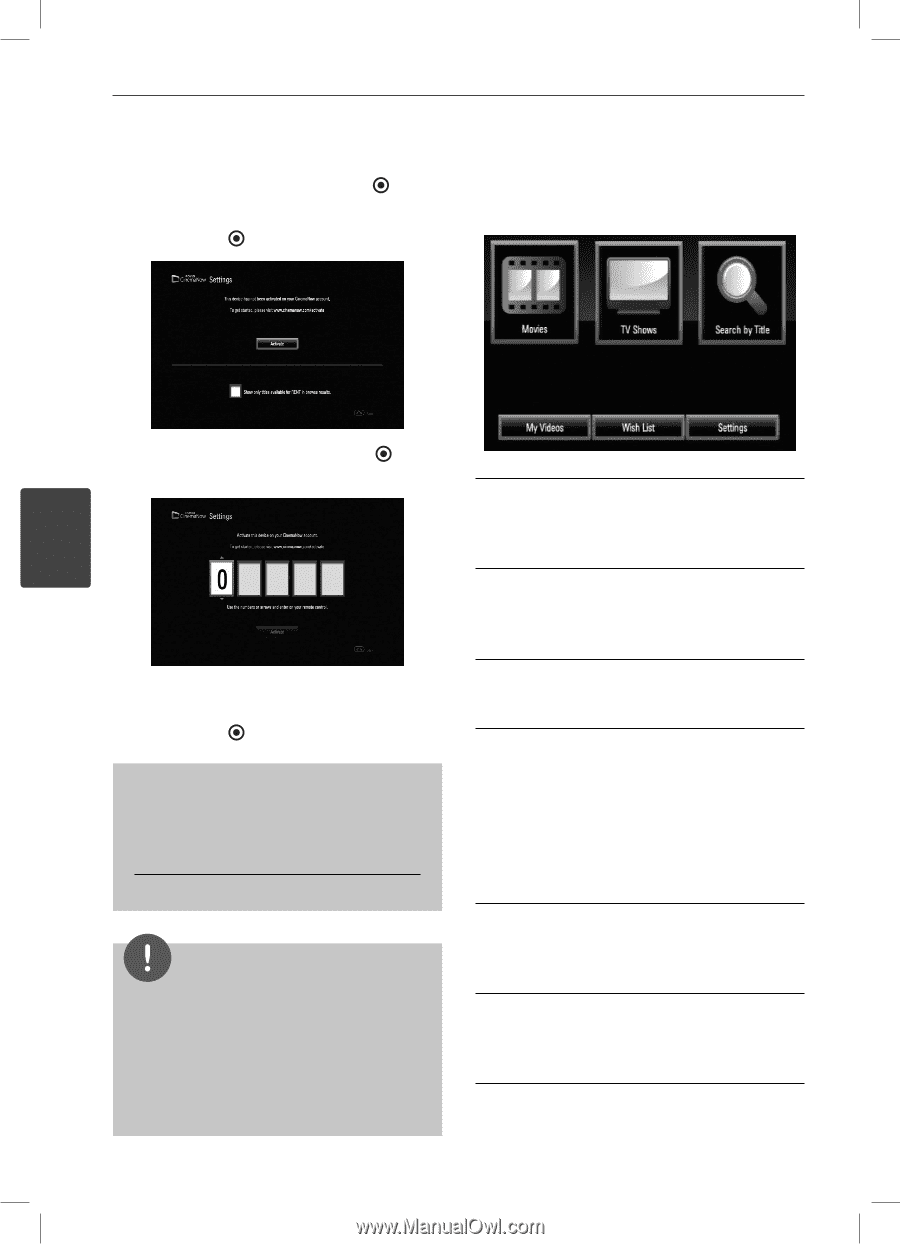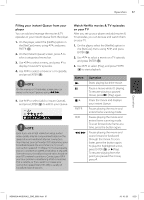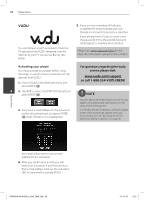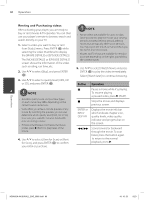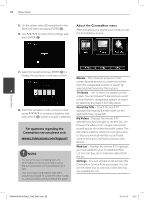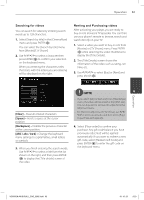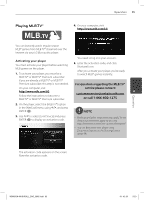LG LHB335 Owner's Manual - Page 62
About the CinemaNow menu
 |
UPC - 719192577442
View all LG LHB335 manuals
Add to My Manuals
Save this manual to your list of manuals |
Page 62 highlights
62 Operation 5. On the player, select [CinemaNow] in the [NetCast] menu and press ENTER ( ). 6. Use U/u/I/i to select the [Settings] and press ENTER ( ). About the CinemaNow menu After activating your player, you're ready to use the CinemaNow service. Operation 7. Select [Activate] and press ENTER ( ) to display the activation code input screen. 4 Movies - The movie list appears on the screen. Browse movies you want to buy/rent from the categorized options or search by selecting the [Search by Title] option. TV Shows - The TV show list appears on the screen. You can browse TV episodes you want to buy from the categorized options or search by selecting the [Search by Title] option. 8. Enter the activation code you have noted using U/u/I/i or numerical buttons, and press ENTER ( ) while [Activate] is selected. For questions regarding the CinemaNow service please visit: www.cinemanow.com/support Search by Title - Search movies & TV episodes by entering the title name on the keyboard menu. (page 63) My Videos - Displays the movies & TV episodes you have bought or rented. You can browse the videos from categorized options as well as play the videos from this screen. The My videos screen is where you can get access to all your previously rented or purchased content from any CinemaNow powered by device. NOTE • You can deactivate streaming from the CinemaNow service on your player using [De-activate] option on the [settings] menu item. • User must log in CinemaNow web site to activate your player. To watch the stream video, you should browse and buy titles at the player. Wish List - Displays the movies & TV episodes you have added to your CinemaNow Wish List. You can buy, rent or remove videos from the list. Settings - You can activate or de-activate the CinemaNow Service from your player. You can set the check box to only show the titles that are available for rent. HB905SA-AH.BUSALL_ENG_6865.indd 62 10. 10. 20 9:23