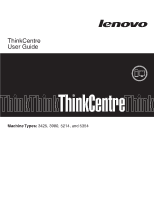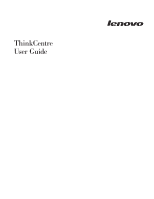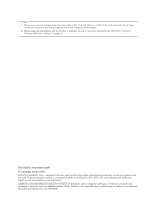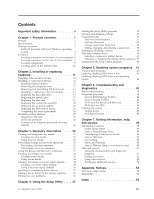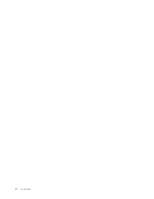Lenovo ThinkCentre A58e English (User guide)
Lenovo ThinkCentre A58e Manual
 |
View all Lenovo ThinkCentre A58e manuals
Add to My Manuals
Save this manual to your list of manuals |
Lenovo ThinkCentre A58e manual content summary:
- Lenovo ThinkCentre A58e | English (User guide) - Page 1
ThinkCentre User Guide Machine Types: 3425, 3980, 5214, and 5354 - Lenovo ThinkCentre A58e | English (User guide) - Page 2
- Lenovo ThinkCentre A58e | English (User guide) - Page 3
ThinkCentre User Guide - Lenovo ThinkCentre A58e | English (User guide) - Page 4
this information and the product it supports, be sure to read and understand the ThinkCentre Safety and Warranty Guide and "Notices," on page 53. First Edition (September 2009) © Copyright Lenovo 2009. LENOVO products, data, computer software, and services have been developed exclusively at private - Lenovo ThinkCentre A58e | English (User guide) - Page 5
Using system programs 41 Updating (flashing) BIOS from a disc 41 Updating (flashing) BIOS from your operating system 42 Chapter 6. Troubleshooting and diagnostics 43 Basic troubleshooting 43 Diagnostic programs 44 Lenovo ThinkVantage Toolbox 44 Lenovo System Toolbox 44 PC-Doctor for Rescue - Lenovo ThinkCentre A58e | English (User guide) - Page 6
iv User Guide - Lenovo ThinkCentre A58e | English (User guide) - Page 7
reduces the risk of personal injury and or damage to your product. If you no longer have a copy of the ThinkCentre Safety and Warranty Guide, you can obtain a Portable Document Format (PDF) version from the Lenovo® Support Web site at: http://www.lenovo.com/support © Copyright Lenovo 2009 v - Lenovo ThinkCentre A58e | English (User guide) - Page 8
vi User Guide - Lenovo ThinkCentre A58e | English (User guide) - Page 9
cache (size varies by model type) Memory v Supports up to two double data rate 2 small outline dual inline memory modules (DDR2 SODIMMs) Internal drives v test results v Automatic power-on startup v Desktop Management Interface (DMI) v Preboot Execution Environment (PXE) © Copyright Lenovo 2009 1 - Lenovo ThinkCentre A58e | English (User guide) - Page 10
Supervisor Password for BIOS access v Startup sequence control v Startup without keyboard or mouse v Support for the addition of does, an operating system, device drivers to support built-in features, and other support programs are included. For more Business, or Windows Vista Ultimate) 2 User Guide - Lenovo ThinkCentre A58e | English (User guide) - Page 11
computer. Software programs provided with your computer might vary depending on your model type and preinstalled operating system. Lenovo ThinkVantage Tools: The Lenovo ThinkVantage® Tools program guides you to a host of information sources and provides easy access to various tools to help you work - Lenovo ThinkCentre A58e | English (User guide) - Page 12
Lenovo. Lenovo Welcome: The Lenovo Welcome program introduces some innovative built-in features of Lenovo to you and guides to help you diagnose computer problems, get help, and recover management for your ThinkCentre® computer. By ThinkVantage applications, device drivers, BIOS updates, and other - Lenovo ThinkCentre A58e | English (User guide) - Page 13
Recovery workspace on each Lenovo computer to diagnose hardware problems and report operating-systemcontrolled PDF documents. See "Online Books folder" on page 49 for more information about accessing the online books and the Lenovo instructions on how to open the help system. Chapter 1. Product - Lenovo ThinkCentre A58e | English (User guide) - Page 14
Locations Locating connectors on the front of your computer Figure 1 shows the locations of the connectors on the front of your computer. Figure 1. Front connector locations 1 USB connector 2 Microphone connector 3 Headphone connector 4 USB connector 6 User Guide - Lenovo ThinkCentre A58e | English (User guide) - Page 15
Locating connectors on the rear of your computer Figure 2 shows the locations of the connectors on the rear of your computer. Some connectors on the rear of your computer are color-coded to help you determine where to connect the cables on your computer. Figure 2. Rear connector locations 1 Cable - Lenovo ThinkCentre A58e | English (User guide) - Page 16
you can use to connect additional USB devices. VGA monitor connector Used to attach a VGA monitor or other devices that use a VGA monitor connector. 8 User Guide - Lenovo ThinkCentre A58e | English (User guide) - Page 17
in your computer. Figure 3. Component locations 1 Front audio and USB assembly 2 Hard disk drive 3 System fan assembly 4 Optical drive 5 Microprocessor 6 Heat sink 7 System board 8 Battery 9 Memory modules (2) Chapter 1. Product overview 9 - Lenovo ThinkCentre A58e | English (User guide) - Page 18
connector 3 Clear CMOS (Complementary Metal Oxide Semiconductor) /Recovery jumper 4 Serial (COM) connector 5 Front panel connector 6 Front USB connector 1 7 Memory slots (2) 8 SATA connectors (2) 9 Front USB connector 2 10 Front audio connector 11 System fan connector 12 Internal power distribution - Lenovo ThinkCentre A58e | English (User guide) - Page 19
Always handle parts and other computer components carefully. Handle memory modules, system boards, and microprocessors by the edges. instructions that come with the option to help you make the connection and install any software or device drivers that are required for the option. © Copyright Lenovo - Lenovo ThinkCentre A58e | English (User guide) - Page 20
and understanding the "Important safety information" in the ThinkCentre Safety and Warranty Guide that came with your computer. To obtain a copy of the ThinkCentre Safety and Warranty Guide, go to: http://www.lenovo.com/support This section provides instructions on how to remove the computer cover - Lenovo ThinkCentre A58e | English (User guide) - Page 21
understanding the "Important safety information" in the ThinkCentre Safety and Warranty Guide that came with your computer. To obtain a copy of the ThinkCentre Safety and Warranty Guide, go to: http://www.lenovo.com/support This section provides instructions on how to remove and reinstall the front - Lenovo ThinkCentre A58e | English (User guide) - Page 22
came with your computer. To obtain a copy of the ThinkCentre Safety and Warranty Guide, go to: http://www.lenovo.com/support This section provides instructions on how to install or replace a memory module. Your computer has two memory slots for installing or replacing 1 GB DDR2 SODIMMs that provide - Lenovo ThinkCentre A58e | English (User guide) - Page 23
and understanding the "Important safety information" in the ThinkCentre Safety and Warranty Guide that came with your computer. To obtain a copy of the ThinkCentre Safety and Warranty Guide, go to: http://www.lenovo.com/support This section provides instructions on how to replace the hard disk drive - Lenovo ThinkCentre A58e | English (User guide) - Page 24
hard disk drive into the bracket 7. Connect the signal cable and the power cable to the rear of the new hard disk drive. 16 User Guide - Lenovo ThinkCentre A58e | English (User guide) - Page 25
understanding the "Important safety information" in the ThinkCentre Safety and Warranty Guide that came with your computer. To obtain a copy of the ThinkCentre Safety and Warranty Guide, go to: http://www.lenovo.com/support This section provides instructions on how to replace the optical drive. To - Lenovo ThinkCentre A58e | English (User guide) - Page 26
. Figure 14. Installing the retainer on the optical drive 6. Slide the new optical drive into the drive bay until it snaps into position. 18 User Guide Figure 15. Installing the optical drive 7. Connect the signal cable and the power cable to the rear of the new optical drive. - Lenovo ThinkCentre A58e | English (User guide) - Page 27
understanding the "Important safety information" in the ThinkCentre Safety and Warranty Guide that came with your computer. To obtain a copy of the ThinkCentre Safety and Warranty Guide, go to: http://www.lenovo.com/support This section provides instructions on how to replace the heat sink. CAUTION - Lenovo ThinkCentre A58e | English (User guide) - Page 28
understanding the "Important safety information" in the ThinkCentre Safety and Warranty Guide that came with your computer. To obtain a copy of the ThinkCentre Safety and Warranty Guide, go to: http://www.lenovo.com/support This section provides instructions on how to replace the system fan assembly - Lenovo ThinkCentre A58e | English (User guide) - Page 29
Note: The new system fan assembly comes together with four new rubber mounts: two short rubber mounts and two long rubber mounts. Figure 18. Installing the short rubber mounts 6. Install the two new long rubber mounts by pushing them through the holes on the rear of the chassis. If necessary, pull - Lenovo ThinkCentre A58e | English (User guide) - Page 30
understanding the "Important safety information" in the ThinkCentre Safety and Warranty Guide that came with your computer. To obtain a copy of the ThinkCentre Safety and Warranty Guide, go to: http://www.lenovo.com/support This section provides instructions on how to replace the ac power adapter - Lenovo ThinkCentre A58e | English (User guide) - Page 31
understanding the "Important safety information" in the ThinkCentre Safety and Warranty Guide that came with your computer. To obtain a copy of the ThinkCentre Safety and Warranty Guide, go to: http://www.lenovo.com/support This section provides instructions on how to replace the keyboard or mouse - Lenovo ThinkCentre A58e | English (User guide) - Page 32
clear of the hinges and sides of the computer chassis to avoid interference with reinstalling the computer cover. Figure 22. Routing the cables 24 User Guide - Lenovo ThinkCentre A58e | English (User guide) - Page 33
the computer cover on the chassis so that the rail guide on the computer cover engages the rail on the drivers You can obtain device drivers for operating systems that are not preinstalled at http://www.lenovo.com/support. Installation instructions are provided in readme files with the device-driver - Lenovo ThinkCentre A58e | English (User guide) - Page 34
a security cable directly from Lenovo by searching for Kensington at: http://www.lenovo.com/support Figure 24. Integrated cable lock . Erasing lost or forgotten passwords (clearing CMOS) This section provides instructions on how to erase lost or forgotten passwords, such as a user 26 User Guide - Lenovo ThinkCentre A58e | English (User guide) - Page 35
7. Move the Clear CMOS /Recovery jumper back to the standard position (pin 1 and pin 2). 8. Reinstall the computer cover and connect the power cord. See "Completing the parts replacement" on page 24. Chapter 2. Installing or replacing hardware 27 - Lenovo ThinkCentre A58e | English (User guide) - Page 36
28 User Guide - Lenovo ThinkCentre A58e | English (User guide) - Page 37
diskette v Installing or reinstalling device drivers v Setting a rescue device in the startup sequence v Solving recovery problems Notes: 1. There are a variety click Start → All Programs → Lenovo ThinkVantage Tools → Factory Recovery Disks. Then, follow the instructions on the screen. © Copyright - Lenovo ThinkCentre A58e | English (User guide) - Page 38
type of your recovery media, connect the boot medium (memory key or other USB storage device) to the computer, restore process begins. 4. Follow the instructions on the screen. After restoring the to reinstall some software programs or device drivers. See "Using the Rescue and Recovery Guide - Lenovo ThinkCentre A58e | English (User guide) - Page 39
provides instructions on how to perform a recovery operation using the Rescue and Recovery program on different operating systems. v To perform a recovery operation using the Rescue and Recovery program on Windows 7, do the following: 1. From the Windows desktop, click Start → All Programs → Lenovo - Lenovo ThinkCentre A58e | English (User guide) - Page 40
. 4. Follow the instructions on the screen. v To perform a recovery operation using the Rescue and Recovery program on Windows Vista or Windows XP, do the following: 1. From the Windows desktop, click Start → All Repeatedly press and release the F11 key when turning on the computer. 32 User Guide - Lenovo ThinkCentre A58e | English (User guide) - Page 41
to reinstall device drivers for some devices. See "Installing or reinstalling device drivers" on page instructions on how to create rescue media on different operating systems. v To create a rescue medium on Windows 7, do the following: 1. From the Windows desktop, click Start → All Programs → Lenovo - Lenovo ThinkCentre A58e | English (User guide) - Page 42
follow the instructions on the screen. v To create a rescue medium on Windows Vista or Windows XP, do the following: 1. From the Windows desktop, click repair diskette This section provides instructions on how to create a recovery repair diskette. 34 User Guide To create a recovery repair diskette - Lenovo ThinkCentre A58e | English (User guide) - Page 43
instructions on the Web site at: http://www.lenovo.com/think/support operation cannot be completed, you might have a problem with the partition that contains the Rescue and to the C:\SWTOOLS directory. 4. Open the DRIVERS folder. Within the DRIVERS folder, there are several subfolders named for - Lenovo ThinkCentre A58e | English (User guide) - Page 44
Support information system for the detailed information about how to install the device driver. v In the device subfolder, look for a SETUP.EXE file. Double-click the file and follow the instructions Setup Utility," on page 37. Solving recovery problems If you are unable to access the Rescue Guide - Lenovo ThinkCentre A58e | English (User guide) - Page 45
change settings, start the Setup Utility program. See "Starting the Setup Utility program." Then, follow the instructions on the screen. When working with the Setup Utility program, you must use the keyboard. The or your user name v Not be a common word or a common name © Copyright Lenovo 2009 37 - Lenovo ThinkCentre A58e | English (User guide) - Page 46
Utility program" on page 37. 2. From the Setup Utility program main menu, select Security. 3. Follow the instructions displayed on the screen to set, change, or delete a password. Note: A password can be any combination menu. 3. Select the desired devices and settings, and press Enter. 38 User Guide - Lenovo ThinkCentre A58e | English (User guide) - Page 47
4. Press Esc to return to the Setup Utility program main menu. You might have to press Esc several times. 5. Press F10 to save and exit the Setup Utility program. Note: If you do not want to save the settings, select Exit → Discard Changes and Exit. Selecting a startup device If your computer does - Lenovo ThinkCentre A58e | English (User guide) - Page 48
want to save the new settings, press F10 to save and exit the Setup Utility program. Otherwise, your changes will not be saved. 40 User Guide - Lenovo ThinkCentre A58e | English (User guide) - Page 49
programmable read-only memory (EEPROM, also referred to as flash memory). You can easily update POST, BIOS, and the Setup support computers without a diskette drive. Go to: http://www.lenovo.com Updating (flashing) BIOS from a disc This section provides instructions on how to update (flash) BIOS - Lenovo ThinkCentre A58e | English (User guide) - Page 50
your operating system: 1. Go to http://www.lenovo.com/support. 2. Do the following to locate the downloadable files for your machine type: a. In the Enter a product number field, type your machine type and click Go. b. Click Downloads and drivers. c. Select BIOS in the Refine results field to easily - Lenovo ThinkCentre A58e | English (User guide) - Page 51
Note: If you cannot correct the problem after doing the basic troubleshooting, have the computer serviced. Refer to the ThinkCentre Safety and Warranty Guide that came with your computer for the safety and warranty information and the list of Lenovo Support telephone numbers. Symptom The computer - Lenovo ThinkCentre A58e | English (User guide) - Page 52
XP from Lenovo. The Lenovo System Toolbox is a diagnostic program that works through the Windows operating system and enables you to view symptoms and solutions for computer problems, access the Lenovo troubleshooting center, update system drivers, and review system information. 44 User Guide - Lenovo ThinkCentre A58e | English (User guide) - Page 53
Start → All Programs → Lenovo Services → Lenovo System Toolbox. Follow the instructions on the screen. For additional information about running the Lenovo System Toolbox, refer to the Lenovo System Toolbox help system. The Lenovo System Toolbox also has problem determination aids that determine - Lenovo ThinkCentre A58e | English (User guide) - Page 54
already entered the operating system, you need to restart the computer to access the diagnostic program. 3. Follow the instructions on the screen to select the diagnostic test you want to run. Note: For additional help, press the F1 with the mouse, you might need to clean the mouse. 46 User Guide - Lenovo ThinkCentre A58e | English (User guide) - Page 55
retainer ring. Twist the retainer ring to the locked position. 11. Reconnect the mouse cable to the computer. 12. Turn your computer back on. Chapter 6. Troubleshooting and diagnostics 47 - Lenovo ThinkCentre A58e | English (User guide) - Page 56
48 User Guide - Lenovo ThinkCentre A58e | English (User guide) - Page 57
, a message will appear when you attempt to view the PDF file and you will be guided through the Adobe Reader installation. 2. The publications are available in other languages on the Lenovo Support Web site at: http://www.lenovo.com/support 3. If you want to install a different language version of - Lenovo ThinkCentre A58e | English (User guide) - Page 58
and troubleshooting. v To open the Access Help on Windows 7, click Start → Help and Support → Lenovo Access services. v Download the latest device drivers and software updates for your computer model. v Access the online manuals for your products. v Access the Lenovo Limited Warranty. 50 User Guide - Lenovo ThinkCentre A58e | English (User guide) - Page 59
identify hardware problems. For instructions on using the diagnostic programs, see "Diagnostic programs" on page 44. You can get the latest technical information and download device drivers and updates from the Lenovo Support Web site at: http://www.lenovo.com/support Calling for service During the - Lenovo ThinkCentre A58e | English (User guide) - Page 60
, go to http://www.lenovo.com/support and click Support phone list or refer to the ThinkCentre Safety and Warranty Guide that is provided with your Service and to view a list of the countries where service is available, go to http://www.lenovo.com/support, click Warranty, and follow the instructions - Lenovo ThinkCentre A58e | English (User guide) - Page 61
any other product, program, or service. Lenovo may have patents or pending patent Lenovo (United States), Inc. 1009 Think Place - Building One Morrisville, NC 27560 U.S.A. Attention: Lenovo Director of Licensing LENOVO in implantation or other life support applications where malfunction may result - Lenovo ThinkCentre A58e | English (User guide) - Page 62
The Lenovo logo ThinkCentre ThinkVantage Microsoft, Windows, and Windows Vista are trademarks of the Microsoft group of companies. Celeron, Intel, Intel Core, and Pentium are trademarks of Intel Corporation in the United States, other countries, or both. Other company, product, or service names - Lenovo ThinkCentre A58e | English (User guide) - Page 63
29 CRU completing the installation 24 completing the replacement 24 Customer Support Center 51 D device drivers 25 installing 35 reinstalling 35 devices, handling static-sensitive 11 diagnostics programs, using 51 diagnostics, troubleshooting 43 diskette, creating and using a recovery repair 34 - Lenovo ThinkCentre A58e | English (User guide) - Page 64
Support Center 51 getting 49 services other 52 purchasing additional 52 Set User Password 38 setting rescue device 36 settings changing 37 viewing 37 Setup Utility 37 Setup Utility program, starting 37 Setup Utility, exiting 40 software recovering 29 software overview 3 solving recovery problems - Lenovo ThinkCentre A58e | English (User guide) - Page 65
programs 51 documentation 51 other services 52 passwords 37 recovery repair diskette, creating and using 34 rescue media, creating and 33 Setup Utility 37 V VGA monitor connector 8 video subsystem 1 viewing and changing settings 37 W warranty information 50 Web site, Lenovo 50 workspace, backup and - Lenovo ThinkCentre A58e | English (User guide) - Page 66
58 User Guide - Lenovo ThinkCentre A58e | English (User guide) - Page 67
- Lenovo ThinkCentre A58e | English (User guide) - Page 68
Part Number: 71Y6306 Printed in USA (1P) P/N: 71Y6306
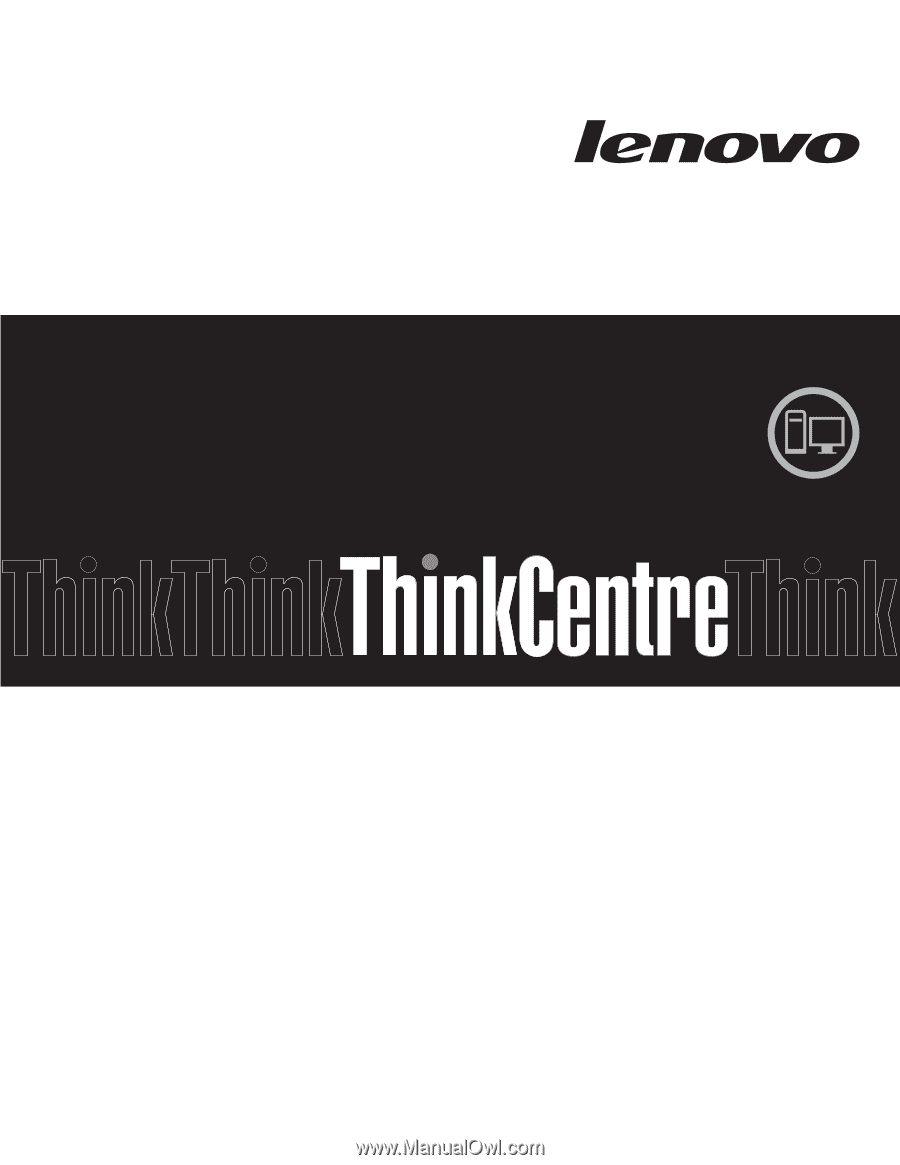
Machine Types:
3425, 3980, 5214, and 5354
ThinkCentre
User Guide