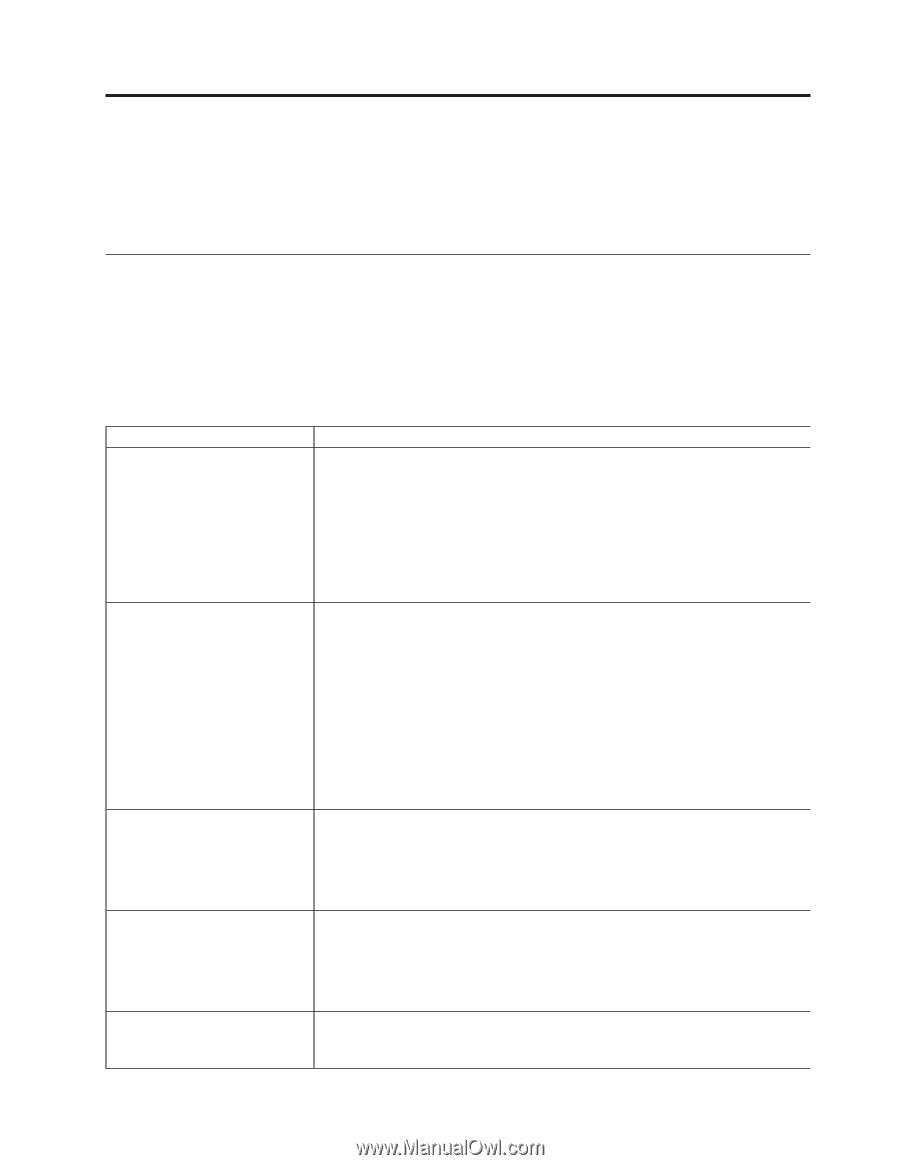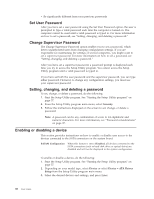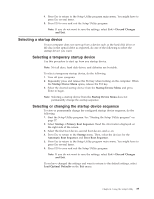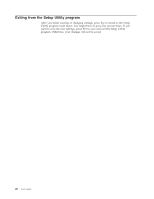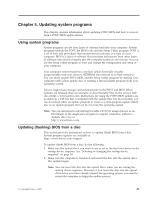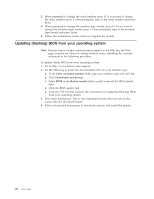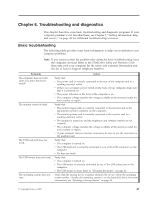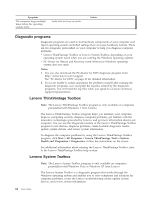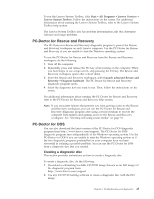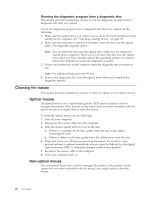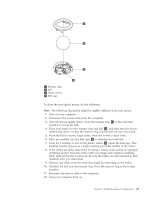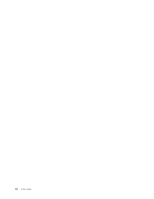Lenovo ThinkCentre A58e English (User guide) - Page 51
Troubleshooting and diagnostics, Basic troubleshooting
 |
View all Lenovo ThinkCentre A58e manuals
Add to My Manuals
Save this manual to your list of manuals |
Page 51 highlights
Chapter 6. Troubleshooting and diagnostics This chapter describes some basic troubleshooting and diagnostic programs. If your computer problem is not described here, see Chapter 7, "Getting information, help, and service," on page 49 for additional troubleshooting resources. Basic troubleshooting The following table provides some basic information to help you troubleshoot your computer problems. Note: If you cannot correct the problem after doing the basic troubleshooting, have the computer serviced. Refer to the ThinkCentre Safety and Warranty Guide that came with your computer for the safety and warranty information and the list of Lenovo Support telephone numbers. Symptom The computer does not start when you press the power switch. The monitor screen is blank. The USB keyboard does not work. The USB mouse does not work. The operating system does not start. Action Verify that: v The power cord is correctly connected to the rear of the computer and to a working electrical outlet. v If there is a secondary power switch on the back of your computer, make sure that it is switched on. v The power indicator on the front of the computer is on. v The computer voltage matches the voltage available at the electrical outlet for your country or region. Verify that: v The monitor signal cable is correctly connected to the monitor and to the appropriate monitor connector on the computer. v The monitor power cord is correctly connected to the monitor and to a working electrical outlet. v The monitor is turned on and the brightness and contrast controls are set correctly. v The computer voltage matches the voltage available at the electrical outlet for your country or region. v If your computer has two monitor connectors, be sure to use the connector on the graphics card. Verify that: v The computer is turned on. v The USB keyboard is correctly connected to one of the USB connectors on the computer. v No keys are stuck. Verify that: v The computer is turned on. v The USB mouse is correctly connected to one of the USB connectors on the computer. v The USB mouse is clean. Refer to "Cleaning the mouse" on page 46. Verify that the startup device sequence includes the device where the operating system resides. Usually, the operating system is on the hard disk drive. For more information, see "Selecting a startup device" on page 39. © Copyright Lenovo 2009 43