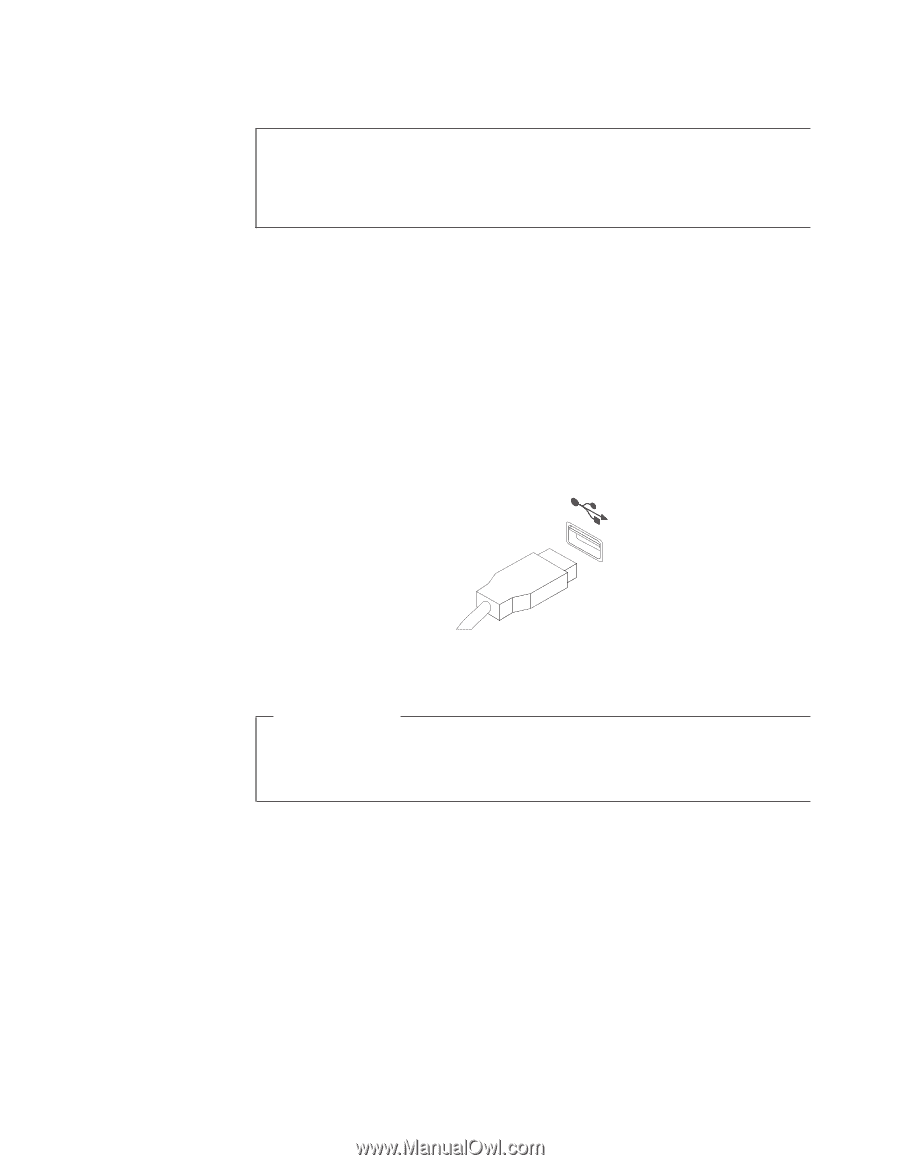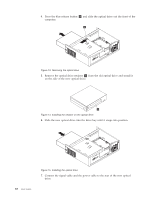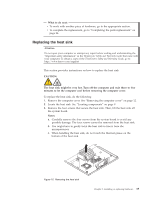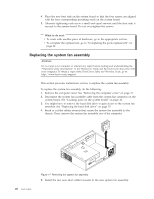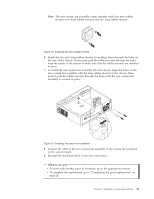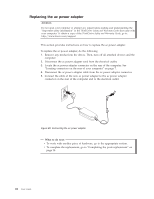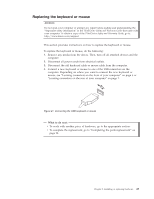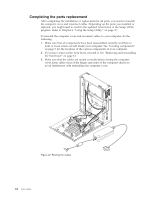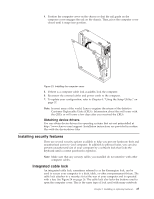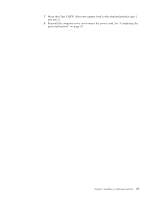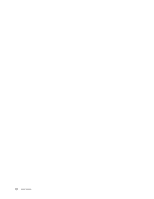Lenovo ThinkCentre A58e English (User guide) - Page 31
Replacing the keyboard or mouse, Connect a new keyboard or mouse to one of the USB connectors on
 |
View all Lenovo ThinkCentre A58e manuals
Add to My Manuals
Save this manual to your list of manuals |
Page 31 highlights
Replacing the keyboard or mouse Attention Do not open your computer or attempt any repair before reading and understanding the "Important safety information" in the ThinkCentre Safety and Warranty Guide that came with your computer. To obtain a copy of the ThinkCentre Safety and Warranty Guide, go to: http://www.lenovo.com/support This section provides instructions on how to replace the keyboard or mouse. To replace the keyboard or mouse, do the following: 1. Remove any media from the drives. Then, turn off all attached devices and the computer. 2. Disconnect all power cords from electrical outlets. 3. Disconnect the old keyboard cable or mouse cable from the computer. 4. Connect a new keyboard or mouse to one of the USB connectors on the computer. Depending on where you want to connect the new keyboard or mouse, see "Locating connectors on the front of your computer" on page 6 or "Locating connectors on the rear of your computer" on page 7. Figure 21. Connecting the USB keyboard or mouse What to do next: v To work with another piece of hardware, go to the appropriate section. v To complete the replacement, go to "Completing the parts replacement" on page 24. Chapter 2. Installing or replacing hardware 23