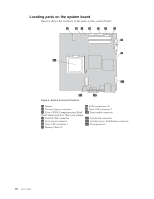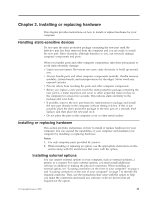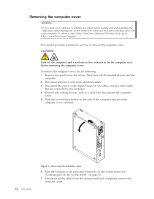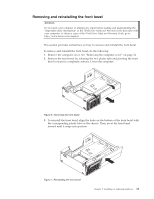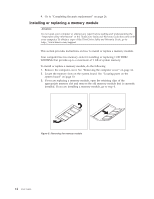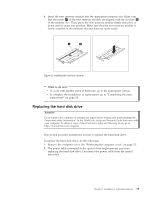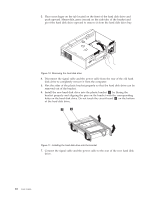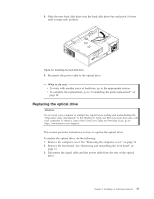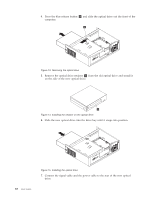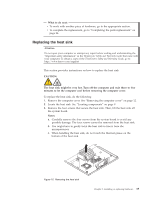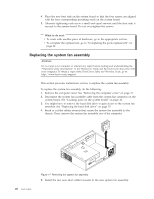Lenovo ThinkCentre A58e English (User guide) - Page 23
Replacing the hard disk drive, What to do next
 |
View all Lenovo ThinkCentre A58e manuals
Add to My Manuals
Save this manual to your list of manuals |
Page 23 highlights
4. Insert the new memory module into the appropriate memory slot. Make sure that the notch 2 of the new memory module are aligned with the slot key 1 of the memory slot. Then, press the new memory module firmly and pivot it down until it snaps into position. Make sure that the new memory module is firmly installed in the memory slot and does not move easily. Figure 9. Installing the memory module What to do next: v To work with another piece of hardware, go to the appropriate section. v To complete the installation or replacement, go to "Completing the parts replacement" on page 24. Replacing the hard disk drive Attention Do not open your computer or attempt any repair before reading and understanding the "Important safety information" in the ThinkCentre Safety and Warranty Guide that came with your computer. To obtain a copy of the ThinkCentre Safety and Warranty Guide, go to: http://www.lenovo.com/support This section provides instructions on how to replace the hard disk drive. To replace the hard disk drive, do the following: 1. Remove the computer cover. See "Removing the computer cover" on page 12. 2. The power cable connected to the optical drive might prevent you from replacing the hard disk drive. Disconnect the power cable from the optical drive first. Chapter 2. Installing or replacing hardware 15