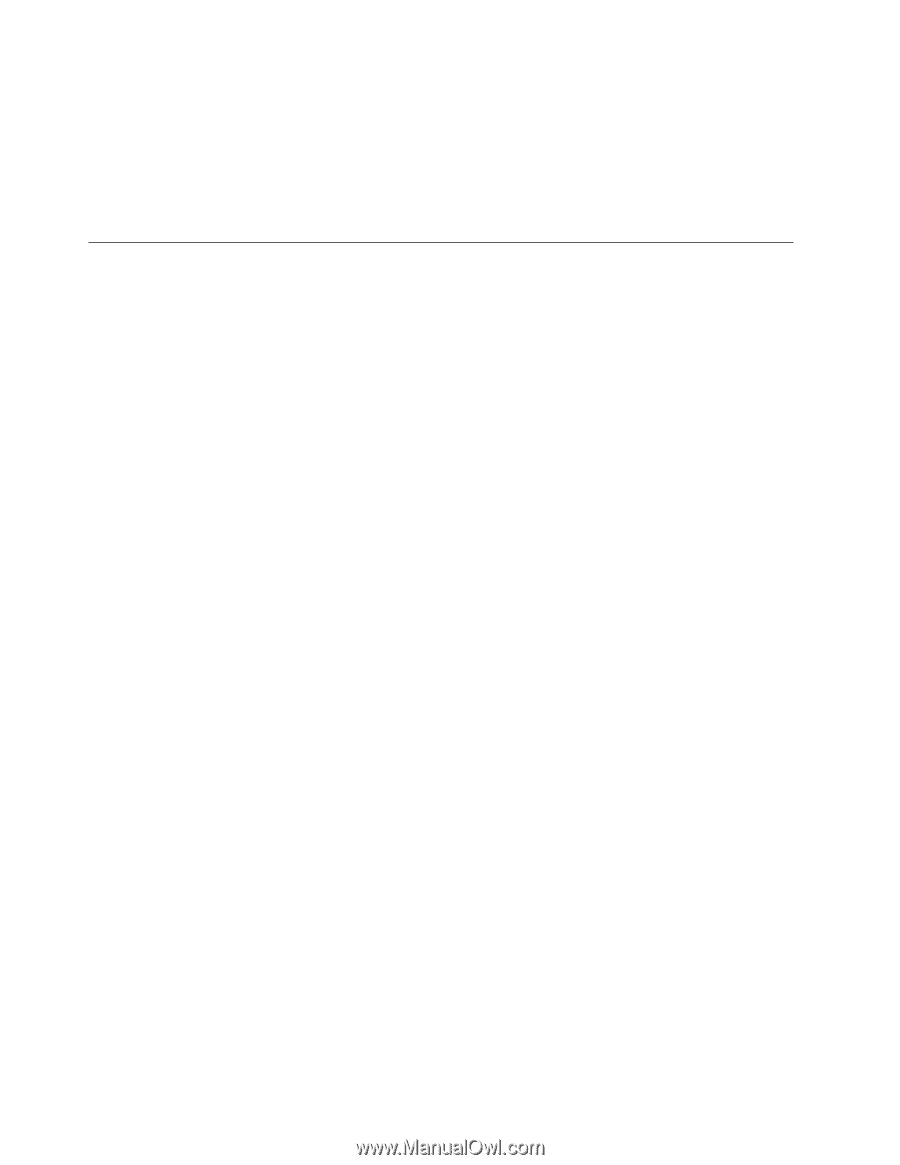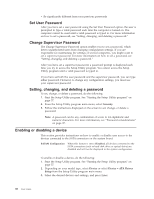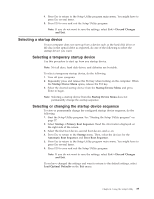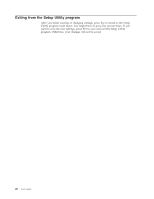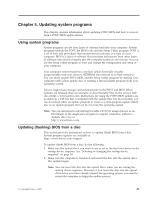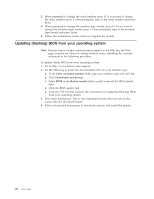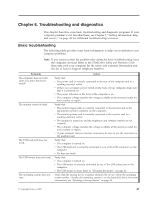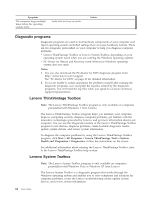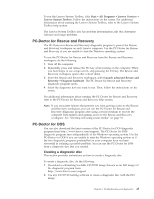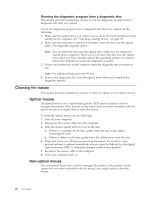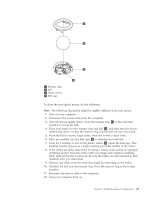Lenovo ThinkCentre A58e English (User guide) - Page 50
Updating (flashing) BIOS from your operating system, Enter a product number, Downloads and drivers
 |
View all Lenovo ThinkCentre A58e manuals
Add to My Manuals
Save this manual to your list of manuals |
Page 50 highlights
3. When prompted to change the serial number, press N. If you want to change the serial number, press Y when prompted, type in the serial number and press Enter. 4. When prompted to change the machine type/model, press N. If you want to change the machine type/model, press Y when prompted, type in the machine type/model and press Enter. 5. Follow the instructions on the screen to complete the update. Updating (flashing) BIOS from your operating system Note: Because Lenovo makes constant improvements to the Web site, the Web page contents are subject to change without notice, including the contents referenced in the following procedure. To update (flash) BIOS from your operating system: 1. Go to http://www.lenovo.com/support. 2. Do the following to locate the downloadable files for your machine type: a. In the Enter a product number field, type your machine type and click Go. b. Click Downloads and drivers. c. Select BIOS in the Refine results field to easily locate all the BIOS related links. d. Click the BIOS update link. e. Click the TXT file that contains the instructions for updating (flashing) BIOS from your operating system. 3. Print these instructions. This is very important because they are not on the screen after the download begins. 4. Follow the printed instructions to download, extract, and install the update. 42 User Guide