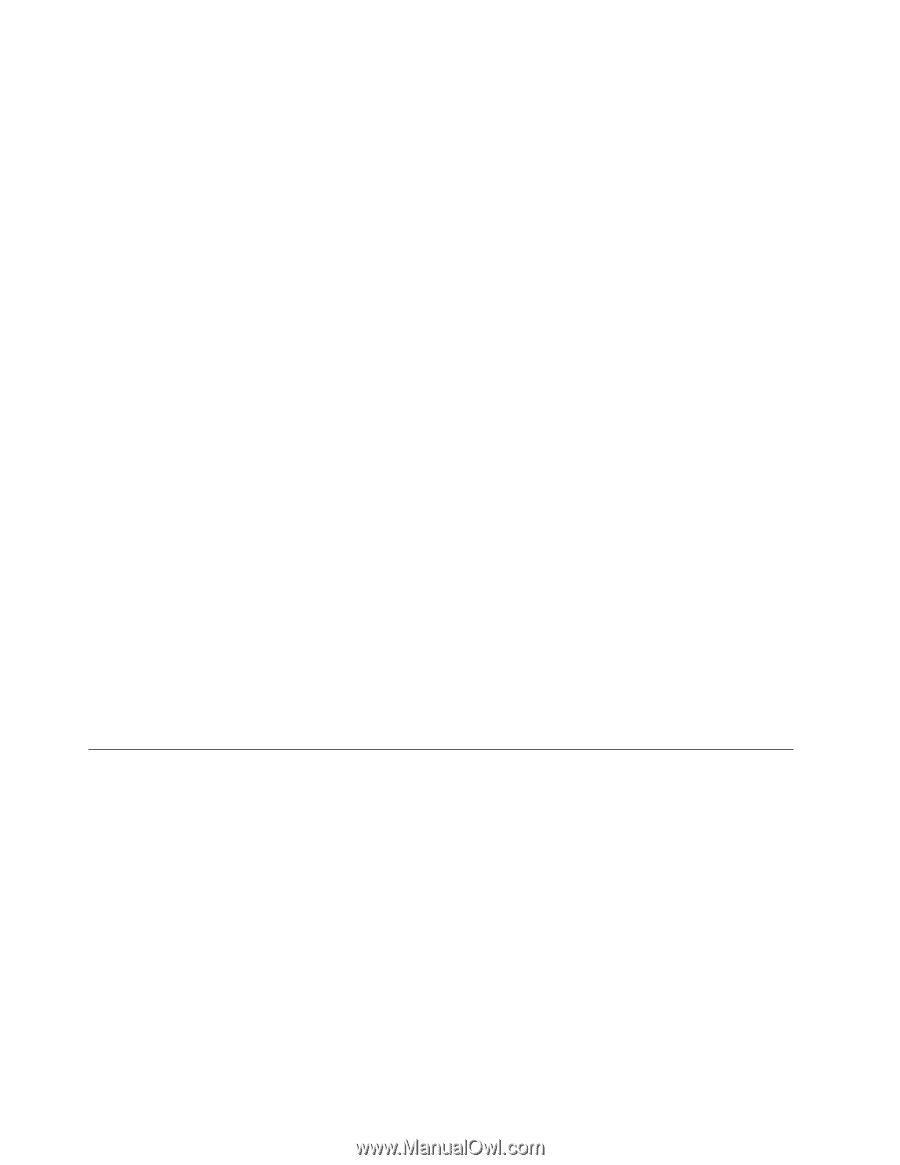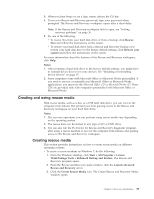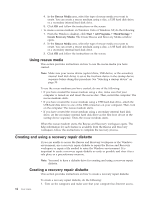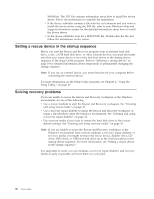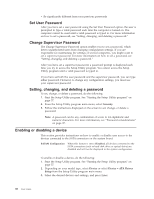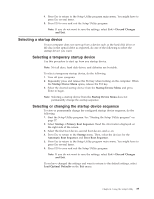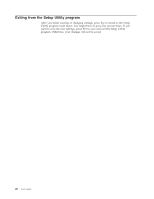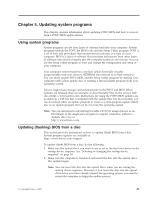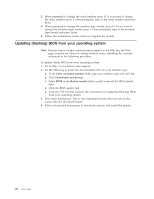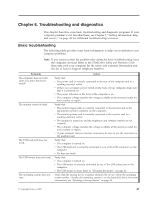Lenovo ThinkCentre A58e English (User guide) - Page 46
Set User Password, Change Supervisor Password, Setting, changing, and deleting a password
 |
View all Lenovo ThinkCentre A58e manuals
Add to My Manuals
Save this manual to your list of manuals |
Page 46 highlights
v Be significantly different from your previous passwords Set User Password After you have set a user password using the Set User Password option, the user is prompted to type a valid password each time the computer is turned on. The computer cannot be used until a valid password is typed in. For more information on how to set a password, see "Setting, changing, and deleting a password." Change Supervisor Password The Change Supervisor Password option enables you to set a password, which deters unauthorized users from changing configuration settings. If you are responsible for maintaining the settings of several computers, you might want to set a supervisor password. For more information on how to set a password, see "Setting, changing, and deleting a password." After you have set a supervisor password, a password prompt is displayed each time you try to access the Setup Utility program. You cannot access the Setup Utility program until a valid password is typed in. If you have set both the user password and the supervisor password, you can type either password. However, to change any configuration settings, you must use your supervisor password. Setting, changing, and deleting a password To set, change, or delete a password, do the following: 1. Start the Setup Utility program. See "Starting the Setup Utility program" on page 37. 2. From the Setup Utility program main menu, select Security. 3. Follow the instructions displayed on the screen to set, change, or delete a password. Note: A password can be any combination of seven to ten alphabetic and numeric characters. For more information, see "Password considerations" on page 37. Enabling or disabling a device This section provides instructions on how to enable or disable user access to the devices connected to the SATA connectors on the system board. SATA#1 Configuration When this feature is set to Disabled, all devices connected to the SATA connectors (such as hard disk drive or optical drive) are disabled and will not be displayed in the system configuration. To enable or disable a device, do the following: 1. Start the Setup Utility program. See "Starting the Setup Utility program" on page 37. 2. Depending on your model type, select Device or select Device → ATA Drives Setup from the Setup Utility program main menu. 3. Select the desired devices and settings, and press Enter. 38 User Guide