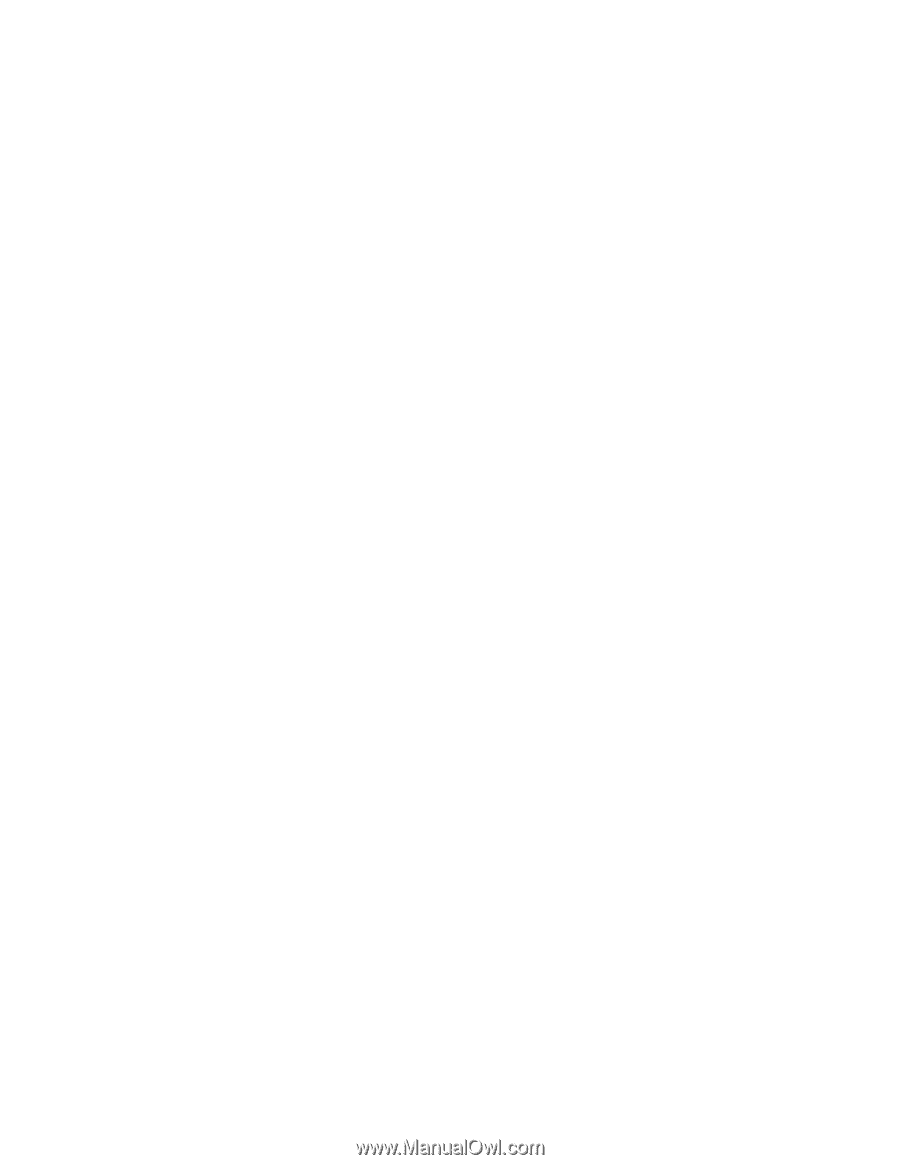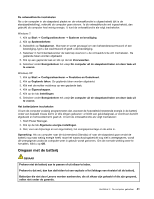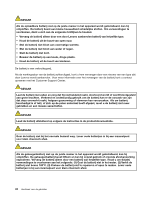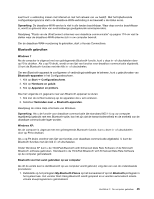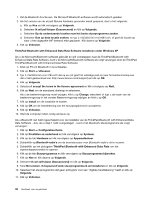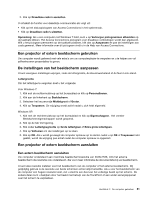Lenovo ThinkPad Edge E420 (Dutch) User Guide - Page 64
Het venster Start Using, Als de ThinkPad
 |
View all Lenovo ThinkPad Edge E420 manuals
Add to My Manuals
Save this manual to your list of manuals |
Page 64 highlights
2. Wacht totdat de installatie van de stuurprogramma's voltooid is. OF 1. Klik met de rechtermuisknop op het pictogram My Bluetooth Places op het bureaublad of op het Bluetooth-pictogram in het systeemvak. 2. Selecteer Start Using Bluetooth. Het venster Start Using Bluetooth wordt geopend en er worden automatisch enkele virtuele stuurprogramma's geïnstalleerd. 3. Wacht totdat de installatie van de stuurprogramma's voltooid is. Als bepaalde Bluetooth-profielen voor het eerst worden gebruikt, worden er op aanvraag nog enkele andere virtuele stuurprogramma's geïnstalleerd. De Microsoft Bluetooth-software gebruiken Als u Windows XP gebruikt en de standaard Bluetooth-voorzieningen van Microsoft wilt gebruiken, installeert u de software door de instructies in "De Microsoft Bluetooth-software onder Windows XP installeren" op pagina 47 op te volgen. Voor informatie over het gebruik van de Bluetooth-functie doet u het volgende: 1. Druk op F9 om Bluetooth in te schakelen. 2. Klik op Start ➙ Configuratiescherm. 3. Klik op Printers en overige hardware. 4. Klik op Bluetooth-apparatuur. 5. Klik op de tab Opties. 6. Klik op Meer informatie over Bluetooth-instellingen. De ThinkPad Bluetooth with Enhanced Data Rate Software gebruiken Als de ThinkPad Bluetooth with Enhanced Data Rate Software op de computer is geïnstalleerd, ziet u twee pictogrammen op het scherm: • My Bluetooth Places op het bureaublad • Bluetooth Configuration in het systeemvak op de taakbalk U gebruikt de Bluetooth-functies als volgt: 1. Dubbelklik op het pictogram My Bluetooth Places op het bureaublad. 2. Onder Windows XP gaat u naar Bluetooth Tasks en dubbelklikt u op View devices in range. Er wordt een overzicht afgebeeld van apparaten waarop Bluetooth is ingeschakeld. 3. Klik op het apparaat waartoe u toegang wenst. Er verschijnt een lijst van services die op dat apparaat beschikbaar zijn: • Bluetooth keyboard and mouse (Human interface devices) • Printer (HCRP) • Audio gateway • Headset • PIM synchronization • Fax • File transfer • PIM item transfer 46 Handboek voor de gebruiker