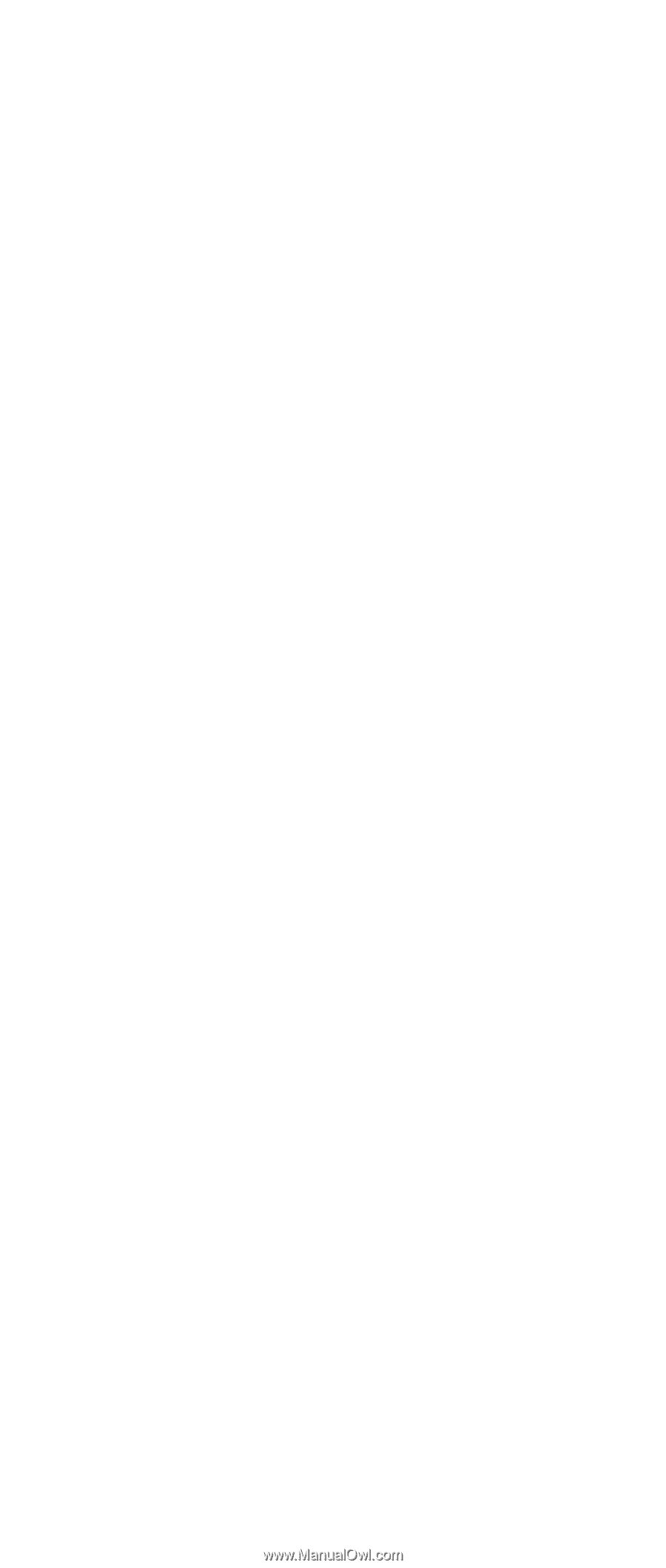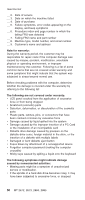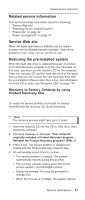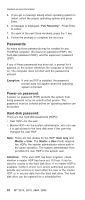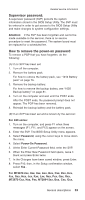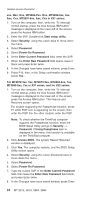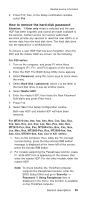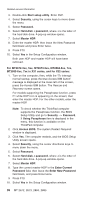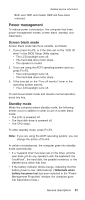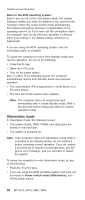Lenovo ThinkPad X30 ThinkPad X30, X31, X32 - Hardware Maintenance Manual - Page 38
MT2891-8xx
 |
View all Lenovo ThinkPad X30 manuals
Add to My Manuals
Save this manual to your list of manuals |
Page 38 highlights
Related service information Jxx, Mxx, Nxx, MT2885-Pxx, Rxx, MT2890-8xx, 9xx, Axx, Cxx, MT2891-8xx, Axx, Cxx in X31 series: 1. Turn on the computer; then, while the "To interrupt normal startup, press the blue Access IBM button" message is displayed at the lower-left of the screen, press the Access IBM button. 2. Enter the SVP. Double-click Start setup utility. 3. Select Security, using the cursor keys to move down the menu. 4. Select Password. 5. Select Power-On Password. 6. At the Enter Current Password field, enter the SVP. 7. When the Enter New Password field opens, leave it blank and press Enter twice. 8. In the Changes have been saved window, press Enter. 9. Press F10; then, in the Setup confirmation window, select Yes . For MT2672-3xx, 5xx, MT2673-5xx, MT2884-6xx, 7xx, MT2885-6xx, 7xx in X31 series, and for X32 series: 1. Turn on the computer; then, while the "To interrupt normal startup, press the blue Access IBM button" message is displayed at the lower-left of the screen, press the Access IBM button. The Rescue and Recovery screen opens. For models supporting the Passphrase function, press F1 while POP icon is appearing on the screen; then enter the POP. For the other models, enter the POP. Note: To check whether the ThinkPad computer supports the Passphrase function, enter the BIOS Setup Utility and go to Security --> Password. If Using Passphrase item is displayed in the menu, this function is available on the ThinkPad computer. 2. Click Access BIOS. The system Restart Required window is displayed. 3. Click Yes. The computer restarts, and the BIOS Setup Utility screen opens. 4. Select Security, using the cursor directional keys to move down the menu. 5. Select Password. 6. Select Power-On Password. 7. Type the current SVP in the Enter Current Password field. then leave the Enter New Password field blank, and press Enter twice. 8. In the Changes have been saved window, press Enter. 34 MT 2672, 2673, 2884, 2885