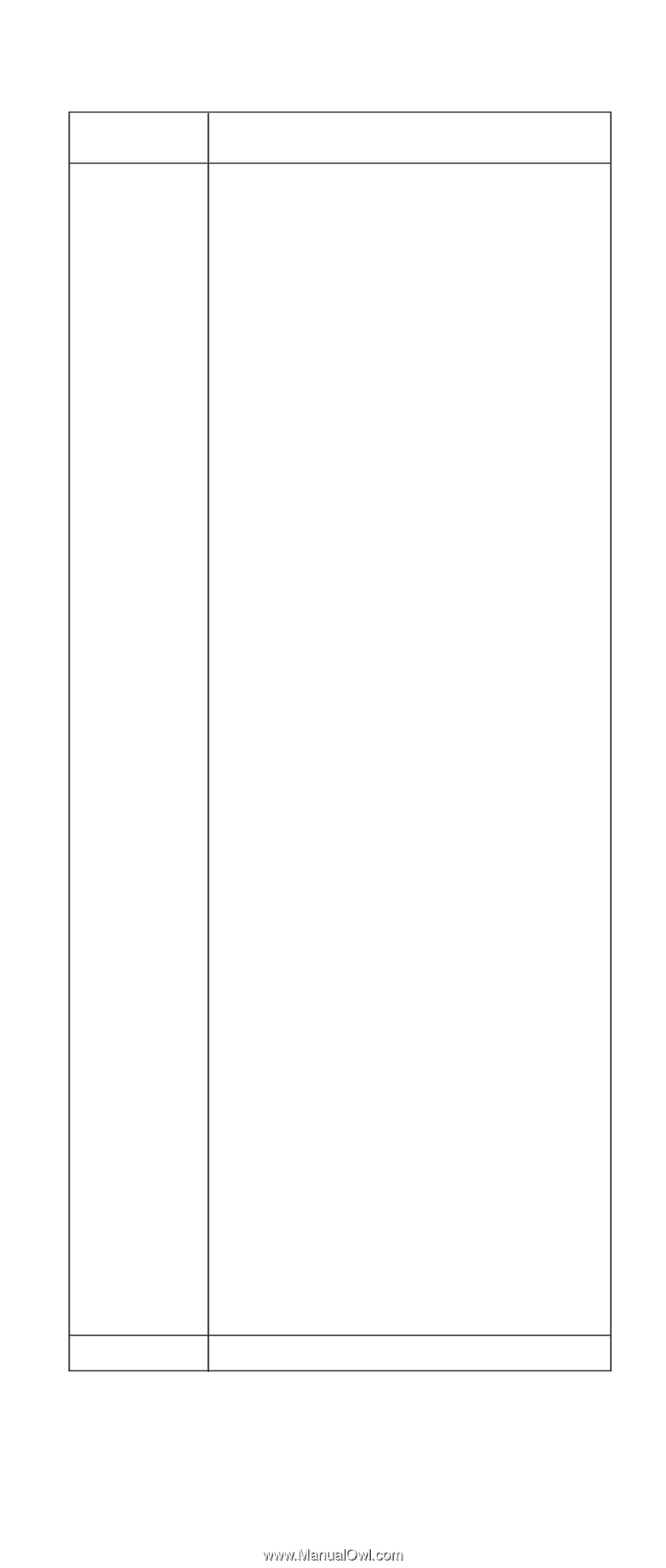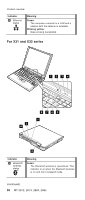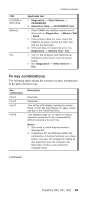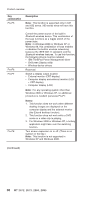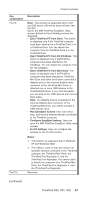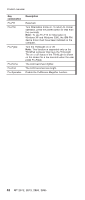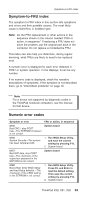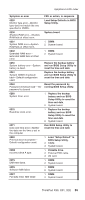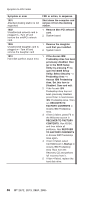Lenovo ThinkPad X30 ThinkPad X30, X31, X32 - Hardware Maintenance Manual - Page 65
combination, Description, Eject, ThinkPad, UltraBase, EasyEject, Actions, Con Fn+F9, Settings
 |
View all Lenovo ThinkPad X30 manuals
Add to My Manuals
Save this manual to your list of manuals |
Page 65 highlights
Product overview Key combination Fn+F9 Fn+F10 Description Note: This function is supported only in X31 and X32 series. X30 series does not have this function. Opens the IBM ThinkPad EasyEject Utility screen. Buttons for the following choices are displayed: v Eject ThinkPad PC from Dock: This button is displayed only if the ThinkPad computer have been attached to a ThinkPad Dock II or a ThinkPad Dock. You can detach the computer from the ThinkPad Dock II or the ThinkPad Dock. v Eject ThinkPad PC from X3 UltraBase: This button is displayed only if theThinkPad computer have been attached to X3 UltraBase. You can detach the computer from the X3 UltraBase. v Eject ThinkPad PC from Mini Dock: This button is displayed only if theThinkPad computer have been attached to ThinkPad Mini Dock and either have been connected a diskette drive to the external-diskette-drive connector of the ThinkPad Mini Dock, or attached one or more USB devices to the ThinkPad Mini Dock. If you click the button, you can stop all the USB devices and remove them safely. Note: If a diskette drive is connected to the external-diskette-drive connector of the ThinkPad Mini Dock, you cannot connect a USB diskette drive. v Run EasyEject Actions: User can select, stop, and remove external devices connected to the ThinkPad computer. v Configure EasyEject Actions: User can open the IBM ThinkPad EasyEject Utility main window. v Fn+F9 Settings: User can configure the settings for the Fn+F9 function. Notes: 1. This function is supported only in Windows XP and Windows 2000. 2. This Utility is used to stop and remove all ejectable devices connected to the ThinkPad computer, the ThinkPad Mini Dock, the ThinkPad Port Replicator II, and the ThinkPad Port Replicator. You cannot use it to detach the computer from ThinkPad Mini Dock, the ThinkPad Port Replicator II, and the ThinkPad Port Replicator. Reserved. (continued) ThinkPad X30, X31, X32 61