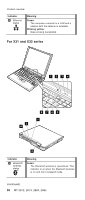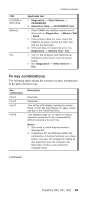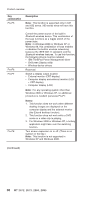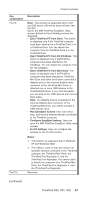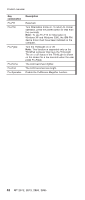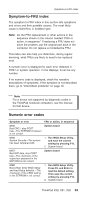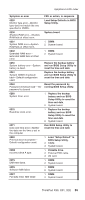Lenovo ThinkPad X30 ThinkPad X30, X31, X32 - Hardware Maintenance Manual - Page 64
combination, Description, Notes - wireless driver
 |
View all Lenovo ThinkPad X30 manuals
Add to My Manuals
Save this manual to your list of manuals |
Page 64 highlights
Product overview Key combination Fn+F5 Fn+F6 Fn+F7 Fn+F8 Description Note: This function is supported only in X31 and X32 series. X30 series does not have this function. Control the power source of the built-in Bluetooth wireless device. This combination of the keys functions as a toggle switch of the power state. Note: In Windows 2000 or Windows XP or Windows 98, this combination of keys enables or disables the built-in wireless networking features (the IEEE 802.11 standard) and the Bluetooth wireless features. To use this function, the following drivers must be installed. v IBM ThinkPad Power Management driver v OnScreen Display utility v Wireless device drivers Reserved. Switch a display output location v External monitor (CRT display) v Computer display and external monitor (LCD + CRT display) v Computer display (LCD) Note: For any operating system other than Windows 2000 or Windows XP, no additional procedure is needed; just press Fn+F7. Notes: 1. This function does not work when different desktop images are displayed on the computer display and the external monitor (the Extend desktop function). 2. This function does not work while a DVD movie or a video clip is playing. 3. For Windows 2000 or Windows XP, a hotkey application might take over the switching function. Turn screen expansion on or off. (There is no symbol on the key.) Note: This function is not supported in Windows XP and Windows 2000. (continued) 60 MT 2672, 2673, 2884, 2885