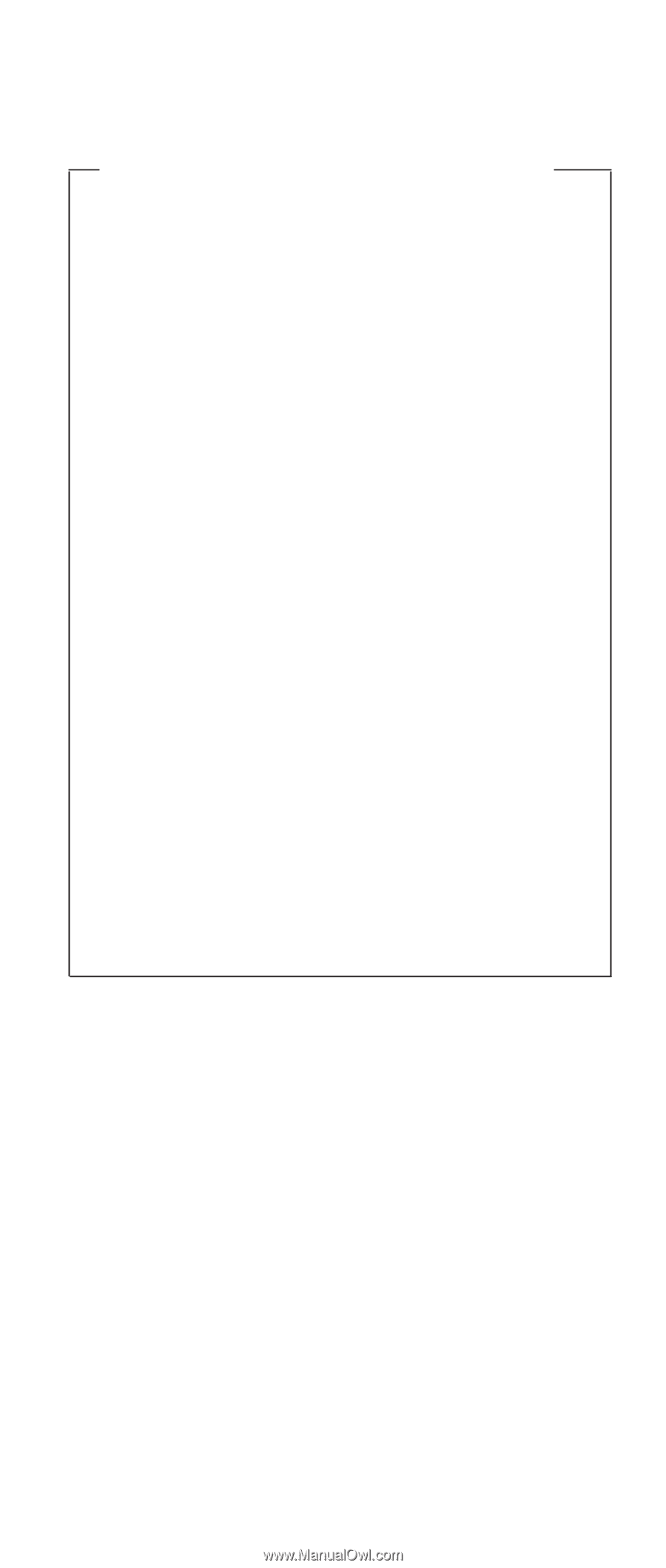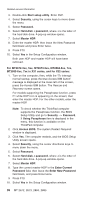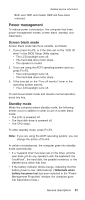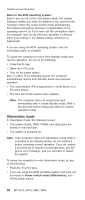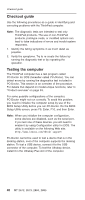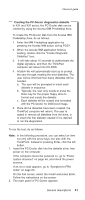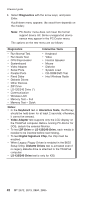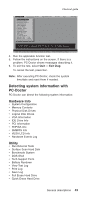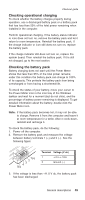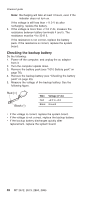Lenovo ThinkPad X30 ThinkPad X30, X31, X32 - Hardware Maintenance Manual - Page 45
Creating, PC-Doctor, diagnostics, diskette
 |
View all Lenovo ThinkPad X30 manuals
Add to My Manuals
Save this manual to your list of manuals |
Page 45 highlights
Checkout guide Creating the PC-Doctor diagnostics diskette In X31 and X32 series, the PC-Doctor disk can be created by using the Access IBM Predesktop Area. To create the PC-Doctor disk from the Access IBM Predesktop Area, do as follows: 1. Enter the IBM Predesktop application by pressing the Access IBM button during POST. 2. When the Access IBM application finishes loading, double-click the "Create Diagnostic Diskettes" icon. 3. It will take about 15 seconds to authenticate the digital signature, and then the ThinkPad computer will reboot into PC-DOS. 4. A batch file will automatically start up to prompt the user through creating the boot diskettes. The user will be informed how many diskettes will be needed. a. The user will be prompted to insert each diskette in sequence. b. Typically, the user only needs to press the Enter key for the proper floppy drive to format and create the diskette. c. Each diskette will be erased and formatted with the PC-Doctor for DOS boot image. 5. Once all the diskettes have been created, the ThinkPad computer will reboot. The user is asked to remove all diskettes from the drive, or to insert the first diskette created if it is desired to run the diagnostics. To run the test, do as follows: Note: In the following procedure, you can select an item not only with the arrow keys, but also with the TrackPoint. Instead of pressing Enter, click the left button. 1. Insert the PC-Doctor disk into the diskette drive; then power on the computer. If the computer cannot be powered on, go to "Power system checkout" on page 44, and check the power sources. If an error code appears, go to "Symptom-to-FRU index" on page 63. On the first screen, select the model and press Enter. Follow the instructions on the screen. 2. The main panel of PC-Doctor appears. General descriptions 41