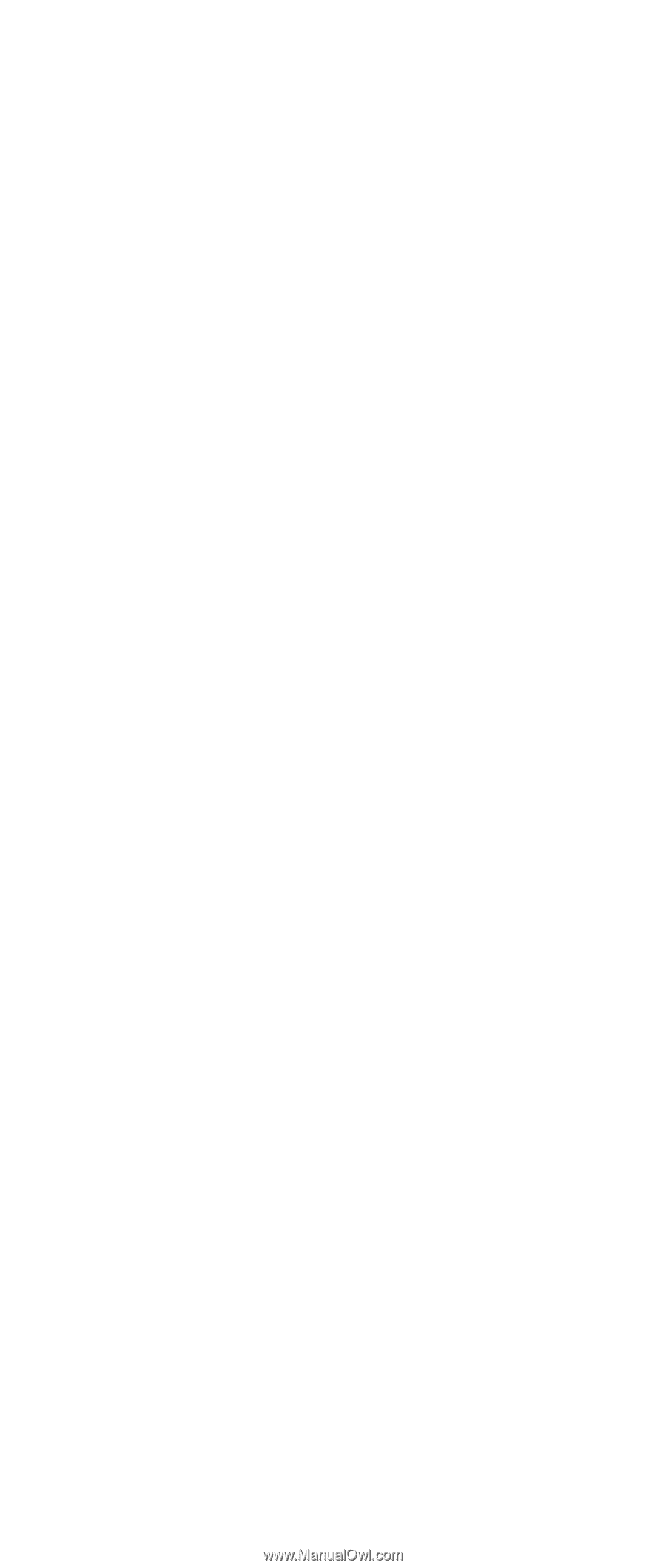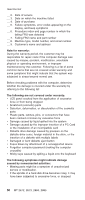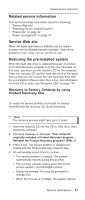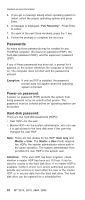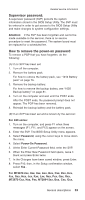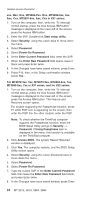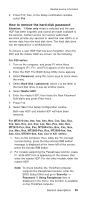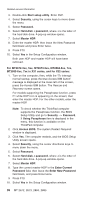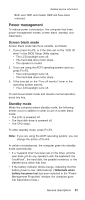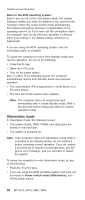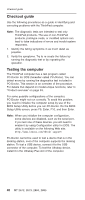Lenovo ThinkPad X30 ThinkPad X30, X31, X32 - Hardware Maintenance Manual - Page 39
remove, hard-disk, password
 |
View all Lenovo ThinkPad X30 manuals
Add to My Manuals
Save this manual to your list of manuals |
Page 39 highlights
Related service information 9. Press F10; then, in the Setup confirmation window, select Yes . How to remove the hard-disk password Attention: If User only mode is selected and the user HDP has been forgotten and cannot be made available to the servicer, neither Lenovo nor Lenovo authorized servicers provide any services to reset the user HDPs or to recover data from the hard disk drive. The hard disk drive can be replaced for a scheduled fee. To remove a user HDP that has been forgotten, when the SVP and the master HDP are known, do the following: For X30 series: 1. Turn on the computer, and press F1 when three messages (F1, F11, and F12) appear on the screen. 2. Enter the SVP. The BIOS Setup Utility menu appears. 3. Select Password, using the cursor keys to move down the menu. 4. Select Hard-disk x password, where x is the letter of the hard disk drive. A pop-up window opens. 5. Select Master HDP. 6. Enter the master HDP; then leave the New Password field blank and press Enter twice. 7. Press F10. 8. Select Yes in the Setup Configuration window. Both user HDP and master HDP will have been removed. For MT2672-2xx, 8xx, 9xx, Axx, Bxx, Cxx, Dxx, Exx, Fxx, Gxx, Hxx, Jxx, Kxx, Lxx, Nxx, Pxx, Qxx, Rxx, MT2673-Cxx, Nxx, Pxx, MT2884-2xx, Bxx, Cxx, Gxx, Jxx, Mxx, Nxx, MT2885-Pxx, Rxx, MT2890-8xx, 9xx, Axx, Cxx, MT2891-8xx, Axx, Cxx in X31 series: 1. Turn on the computer; then, while the "To interrupt normal startup, press the blue Access IBM button" message is displayed at the lower-left of the screen, press the Access IBM button. 2. For models supporting the Passphrase function, press F1 while HDP icon is appearing on the screen; then enter the master HDP. For the other models, enter the master HDP. Note: To check whether the ThinkPad computer supports the Passphrase function, enter the BIOS Setup Utility and go to Security --> Password. If Using Passphrase item is displayed in the menu, this function is available on the ThinkPad computer. General descriptions 35