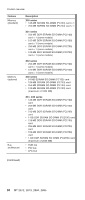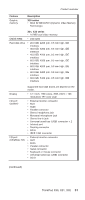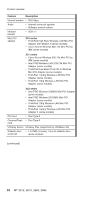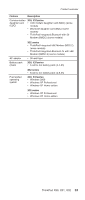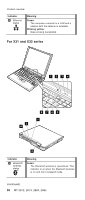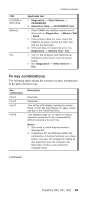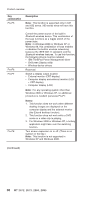Lenovo ThinkPad X30 ThinkPad X30, X31, X32 - Hardware Maintenance Manual - Page 59
Indicator, Meaning, Green, Blinking, green, Orange, orange
 |
View all Lenovo ThinkPad X30 manuals
Add to My Manuals
Save this manual to your list of manuals |
Page 59 highlights
Product overview Indicator 2 Battery status 3 Standby status 4 Power on 5 Scroll lock 6 Caps lock 7 Num lock 8 Drive in use Meaning Green: The battery is in use and has enough power. The ac adapter has charged the battery completely. Blinking green: The battery is being charged, but still has enough power to operate. (At regular intervals, the indicator light turns off briefly.) Orange: The battery is being charged, but the battery power is still low. Blinking orange: The battery needs to be charged. When the indicator starts blinking orange, the computer beeps three times. Green: The computer is in standby mode. Blinking green: The computer is entering standby mode or hibernation mode, or is resuming normal operation. Green: The computer is on and ready to use. This indicator stays lit whenever the computer is on and is not in standby mode. Green: Scroll Lock mode is enabled. The Arrow keys can be used as screen-scroll function keys. The cursor cannot be moved with the Arrow keys. Not all application programs support this function. To enable or disable Scroll Lock mode, press the ScrLk key. Green: Caps Lock mode is enabled. To enable or disable Caps Lock mode, press the Caps Lock key. Green: The numeric keypad on the keyboard is enabled. To enable or disable the keypad, press and hold the Shift key, and press the NumLk (ScrLk) key. Green: Data is being read from or written to the hard disk drive, the diskette drive, or the drive in the Ultrabay device. When this indicator is on, do not put the computer into standby mode or turn off the computer. Note: Do not move the system while the Green drive in use light is on. Sudden physical shock could cause drive errors. (continued) ThinkPad X30, X31, X32 55