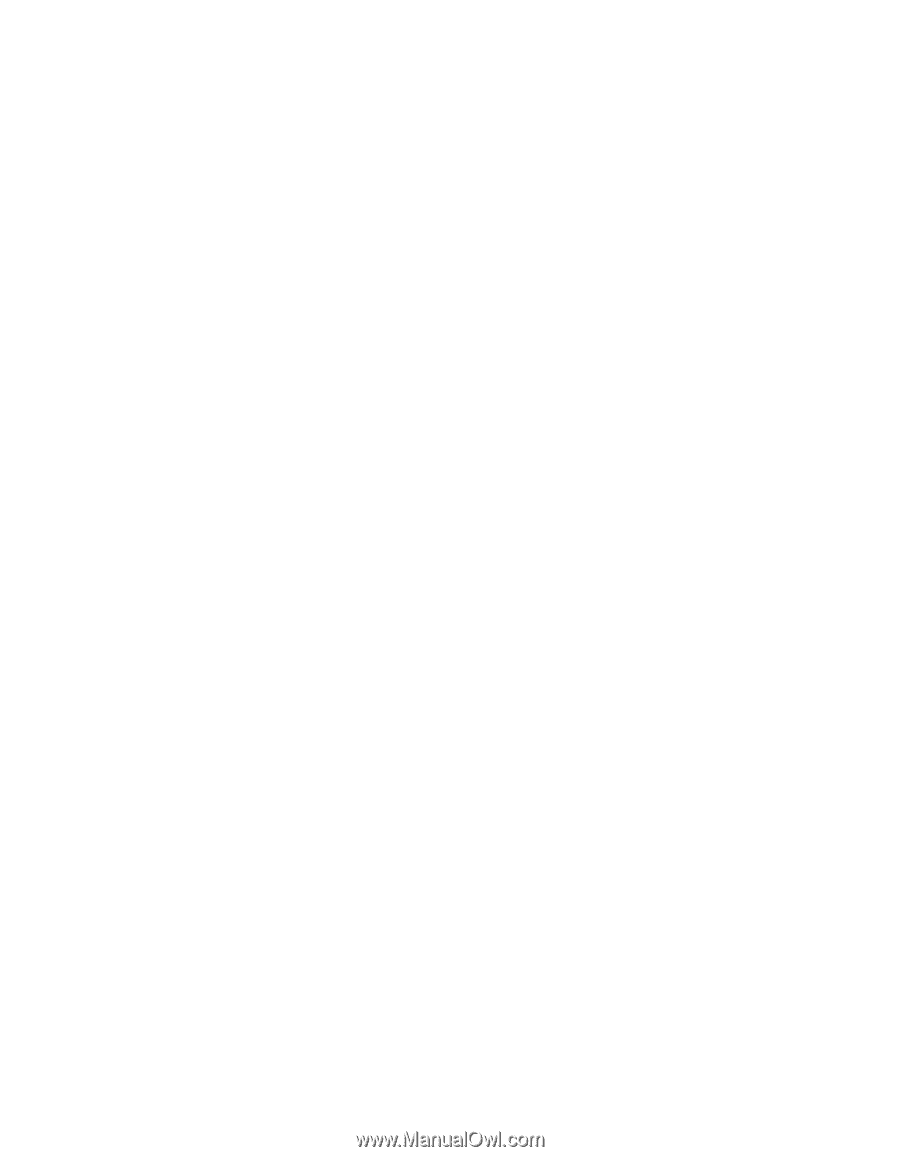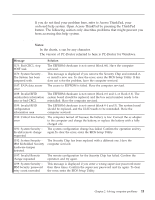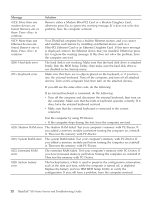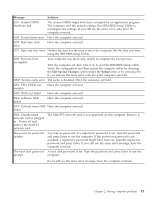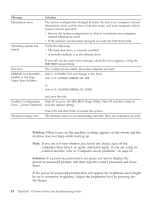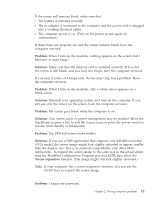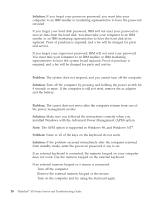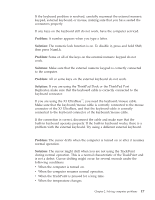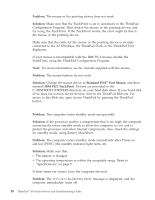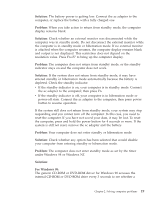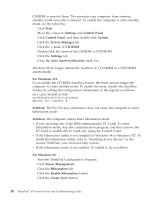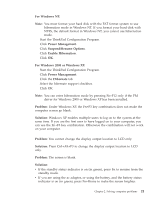Lenovo ThinkPad X30 English - Service and Troubleshooting Guide for ThinkPad X - Page 28
A power switch problem, Keyboard problems
 |
View all Lenovo ThinkPad X30 manuals
Add to My Manuals
Save this manual to your list of manuals |
Page 28 highlights
Solving computer problems Solution: If you forgot your power-on password, you must take your computer to an IBM reseller or marketing representative to have the password canceled. If you forgot your hard disk password, IBM will not reset your password or recover data from the hard disk. You must take your computer to an IBM reseller or an IBM marketing representative to have the hard disk drive replaced. Proof of purchase is required, and a fee will be charged for parts and service. If you forgot your supervisor password, IBM will not reset your password. You must take your computer to an IBM reseller or IBM marketing representative to have the system board replaced. Proof of purchase is required, and a fee will be charged for parts and service. A power switch problem Problem: The system does not respond, and you cannot turn off the computer. Solution: Turn off the computer by pressing and holding the power switch for 4 seconds or more. If the computer is still not reset, remove the ac adapter and the battery. Keyboard problems Problem: The cursor does not move after the computer returns from one of the power management modes. Solution: Make sure you followed the instructions correctly when you installed Windows with the Advanced Power Management (APM) option. Note: The APM option is supported in Windows 98, and Windows NT®. Problem: Some or all of the keys on the keyboard do not work. Solution: If the problem occurred immediately after the computer returned from standby mode, enter the power-on password if any is set. If an external keyboard is connected, the numeric keypad on your computer does not work. Use the numeric keypad on the external keyboard. If an external numeric keypad or a mouse is connected: 1. Turn off the computer. 2. Remove the external numeric keypad or the mouse. 3. Turn on the computer and try using the keyboard again. 16 ThinkPad® X30 Series Service and Troubleshooting Guide