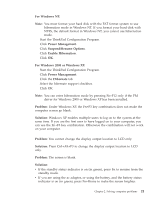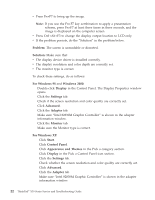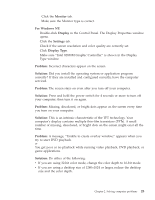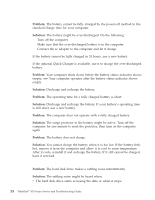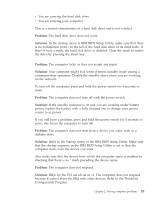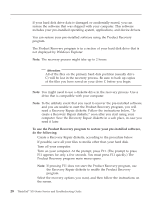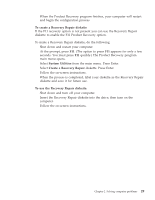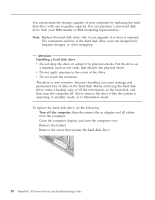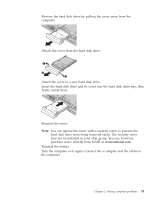Lenovo ThinkPad X30 English - Service and Troubleshooting Guide for ThinkPad X - Page 38
Problem, Solution, Config, Disable, Maximum Performance, Automatic, Battery Optimized Performance
 |
View all Lenovo ThinkPad X30 manuals
Add to My Manuals
Save this manual to your list of manuals |
Page 38 highlights
Solving computer problems Problem: Windows NT does not start; however, the message saying that Windows NT is loading remains on the screen. Solution: The USB setting might have been changed to Enabled. If so, it might cause a conflict in allocating memory resources during startup. Disable the setting, using the BIOS Setup Utility as follows: 1. Turn your computer off and then on again; then, while the message, "Press F1 for IBM BIOS Setup Utility," is displayed at the lower left of the screen, press the F1 key to start the BIOS Setup Utility. The BIOS Setup Utility menu appears. 2. With the cursor key, select Config; then press Enter. 3. Select USB by pressing Enter. 4. With the F5 or F6 key, select Disable; then press Enter. 5. Press F10 and Enter to save this setting and exit this utility. Problem: Playback of DVD is not smooth in Windows 98 and Windows 2000. Solution: If you select the Maximum Battery mode for the Intel SpeedStep™ technology, this problem may occur. This mode is designed to achieve maximum battery life by switching the processor speed between the regular low speed and half of that speed, depending on how much the processor is used. If the use increases, Intel SpeedStep switches the processor speed to the lower speed. Operation in this mode can severely degrade the performance of the processor, and thus cause the playback of a DVD to be jerky. To avoid or reduce this problem, you can choose any of three other modes of operation, as follows: v Maximum Performance: Keeps the processor speed high at all times. v Automatic: Switches the processor speed between high and low, depending on how much the processor is used. If the use increases, Intel SpeedStep switches the processor speed to high. v Battery Optimized Performance: Keeps the processor speed low at all times. To choose a mode, do the following: 1. Start the ThinkPad Configuration Program. 2. Click Power Management. 3. Click the Intel SpeedStep technology tab. 4. From the list, select the mode you want. 5. Click OK. 26 ThinkPad® X30 Series Service and Troubleshooting Guide