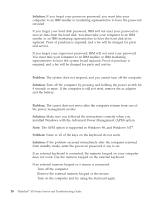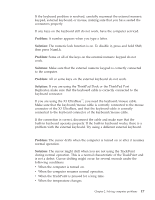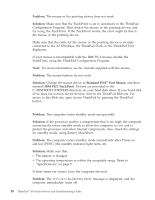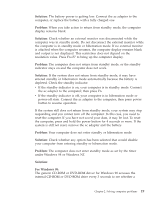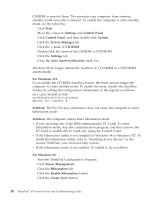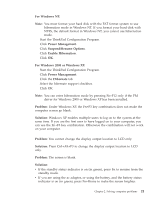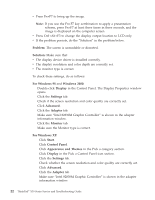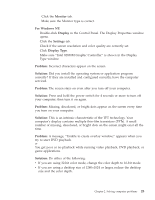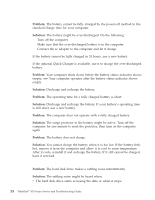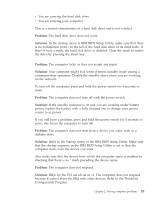Lenovo ThinkPad X30 English - Service and Troubleshooting Guide for ThinkPad X - Page 33
Computer screen problems
 |
View all Lenovo ThinkPad X30 manuals
Add to My Manuals
Save this manual to your list of manuals |
Page 33 highlights
Solving computer problems For Windows NT: Note: You must format your hard disk with the FAT format system to use hibernation mode in Windows NT. If you format your hard disk with NTFS, the default format in Windows NT, you cannot use hibernation mode. 1. Start the ThinkPad Configuration Program. 2. Click Power Management. 3. Click Suspend/Resume Options. 4. Click Enable Hibernation. 5. Click OK. For Windows 2000 or Windows XP: 1. Start the ThinkPad Configuration Program. 2. Click Power Management. 3. Click the Hibernate tab. 4. Select the hibernate support checkbox. 5. Click OK. Note: You can enter hibernation mode by pressing Fn+F12 only if the PM driver for Windows 2000 or Windows XP has been installed. Problem: Under Windows XP, the Fn+F3 key combination does not make the computer screen go blank. Solution: Windows XP enables multiple users to log on to the system at the same time. If you are the first user to have logged on to your computer, you can use the Fn+F3 key combination. Otherwise the combination will not work on your computer. Computer screen problems Problem: You cannot change the display output location to LCD only. Solution: Press Ctrl+Alt+F3 to change the display output location to LCD only. Problem: The screen is blank. Solution: v If the standby status indicator is on (in green), press Fn to resume from the standby mode. v If you are using the ac adapter, or using the battery, and the battery status indicator is on (in green), press Fn+Home to make the screen brighter. Chapter 2. Solving computer problems 21