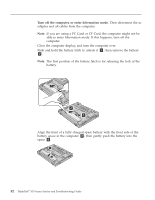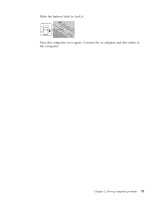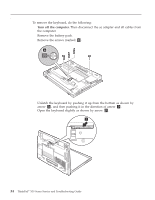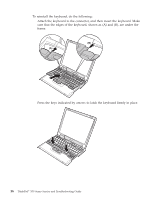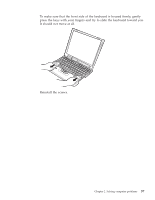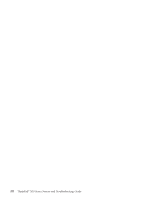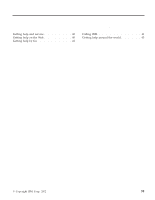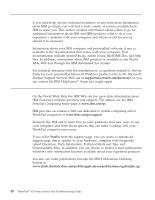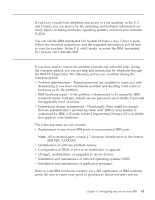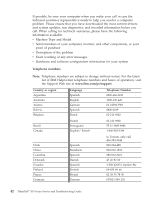Lenovo ThinkPad X30 English - Service and Troubleshooting Guide for ThinkPad X - Page 49
Reinstall the screws., It should not move at all.
 |
View all Lenovo ThinkPad X30 manuals
Add to My Manuals
Save this manual to your list of manuals |
Page 49 highlights
Removing the keyboard 3. To make sure that the front side of the keyboard is housed firmly, gently press the keys with your fingers and try to slide the keyboard toward you. It should not move at all. 4. Reinstall the screws. Chapter 2. Solving computer problems 37
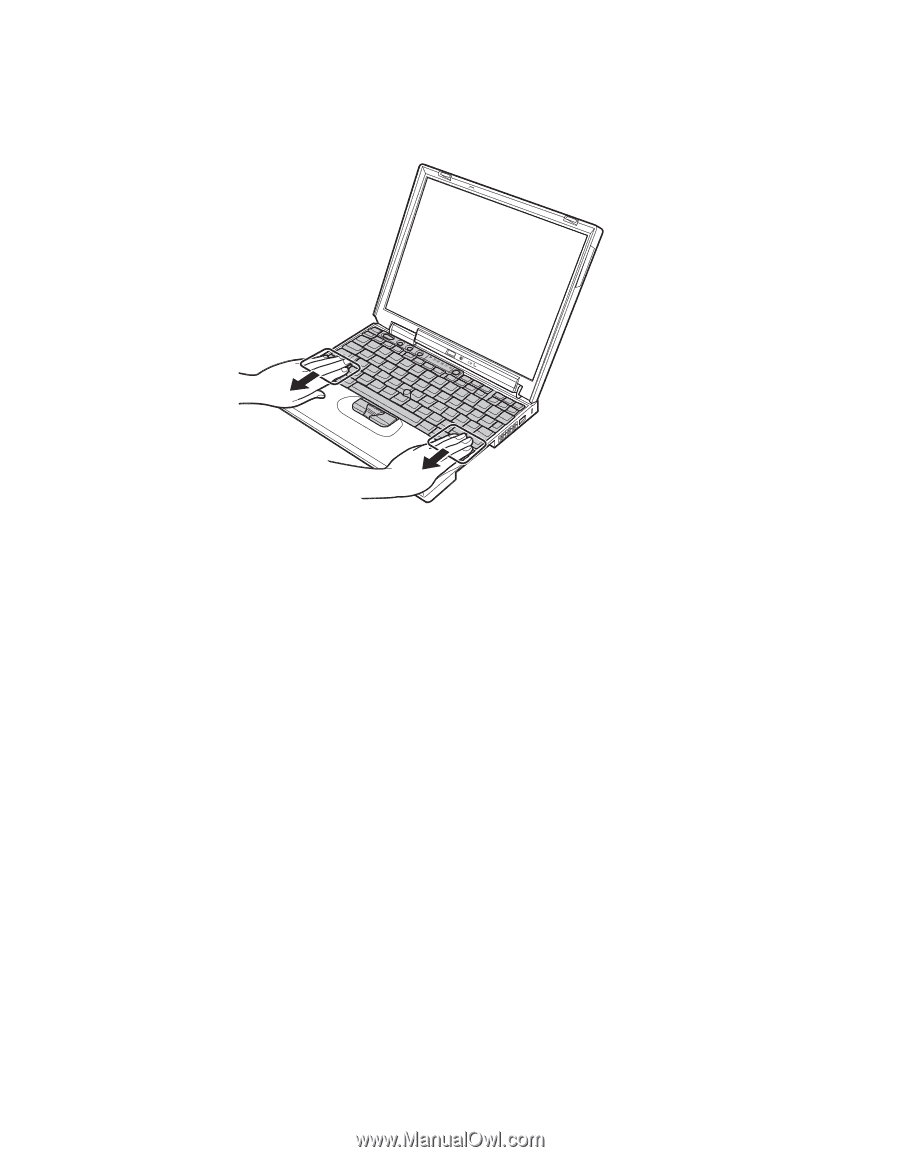
3.
To make sure that the front side of the keyboard is housed firmly, gently
press the keys with your fingers and try to slide the keyboard toward you.
It should not move at all.
4.
Reinstall the screws.
Removing the keyboard
Chapter 2. Solving computer problems
37