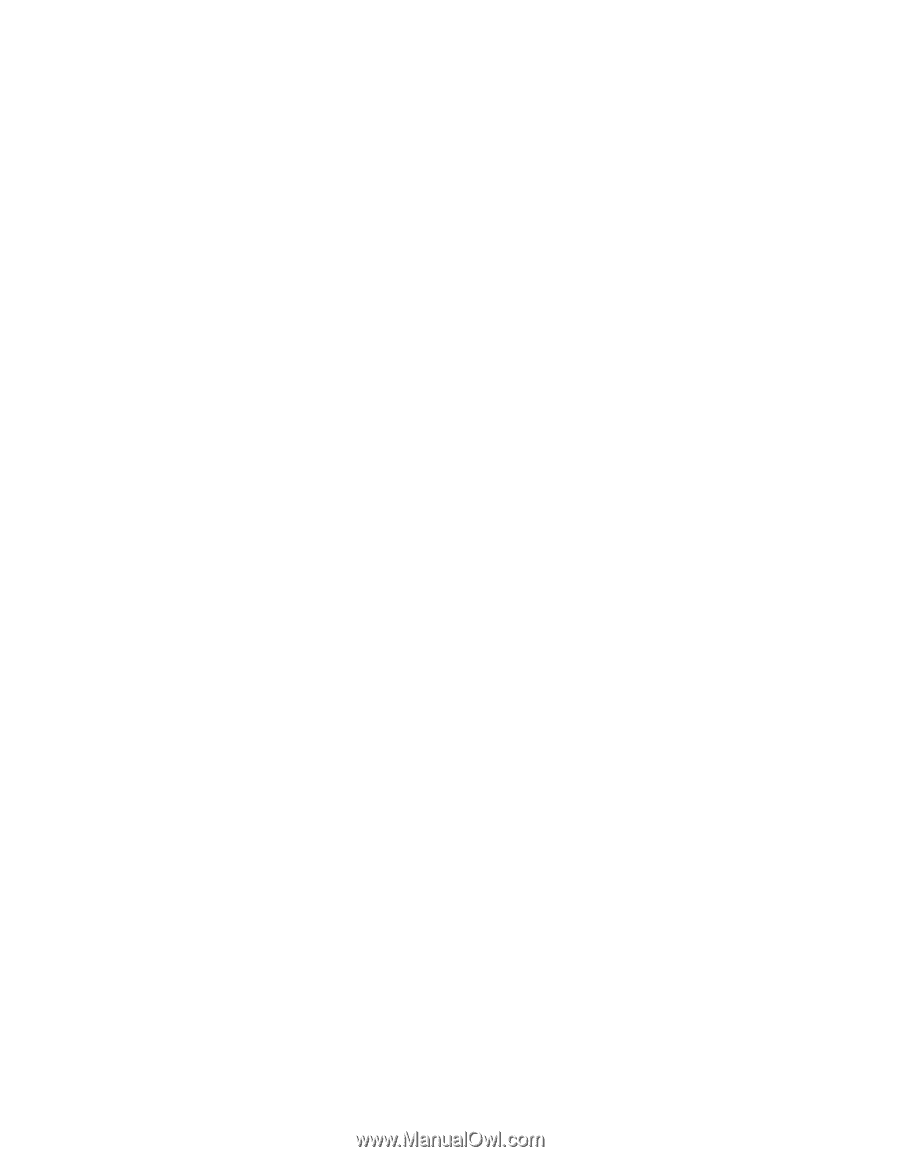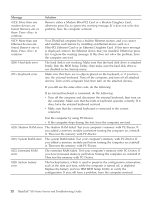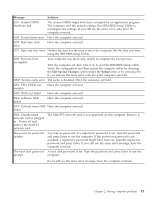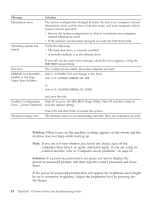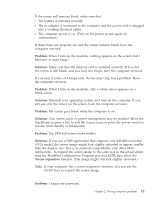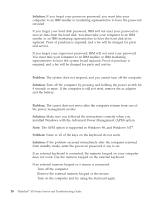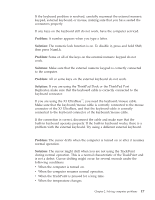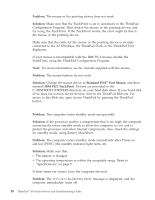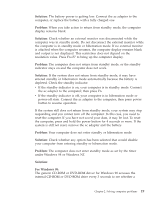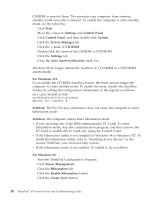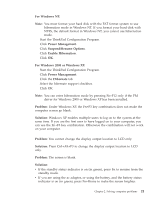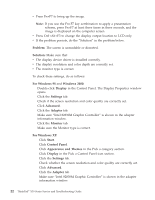Lenovo ThinkPad X30 English - Service and Troubleshooting Guide for ThinkPad X - Page 29
TrackPoint™ problems, The cursor drifts when the computer is turned on or after it resumes
 |
View all Lenovo ThinkPad X30 manuals
Add to My Manuals
Save this manual to your list of manuals |
Page 29 highlights
Solving computer problems If the keyboard problem is resolved, carefully reconnect the external numeric keypad, external keyboard, or mouse, making sure that you have seated the connectors properly. If any keys on the keyboard still do not work, have the computer serviced. Problem: A number appears when you type a letter. Solution: The numeric lock function is on. To disable it, press and hold Shift; then press NumLk. Problem: Some or all of the keys on the external numeric keypad do not work. Solution: Make sure that the external numeric keypad is correctly connected to the computer. Problem: All or some keys on the external keyboard do not work. Solution: If you are using the ThinkPad Dock or the ThinkPad Port Replicator, make sure that the keyboard cable is correctly connected to the keyboard connector. If you are using the X3 UltraBase™, you need the keyboard/mouse cable. Make sure that the keyboard/mouse cable is correctly connected to the mouse connector of the X3 UltraBase, and that the keyboard cable is correctly connected to the keyboard connector of the keyboard/mouse cable. If the connection is correct, disconnect the cable and make sure that the built-in keyboard operates properly. If the built-in keyboard works, there is a problem with the external keyboard. Try using a different external keyboard. TrackPoint™ problems Problem: The cursor drifts when the computer is turned on or after it resumes normal operation. Solution: The cursor might drift when you are not using the TrackPoint during normal operation. This is a normal characteristic of the TrackPoint and is not a defect. Cursor drifting might occur for several seconds under the following conditions: v When the computer is turned on. v When the computer resumes normal operation. v When the TrackPoint is pressed for a long time. v When the temperature changes. Chapter 2. Solving computer problems 17