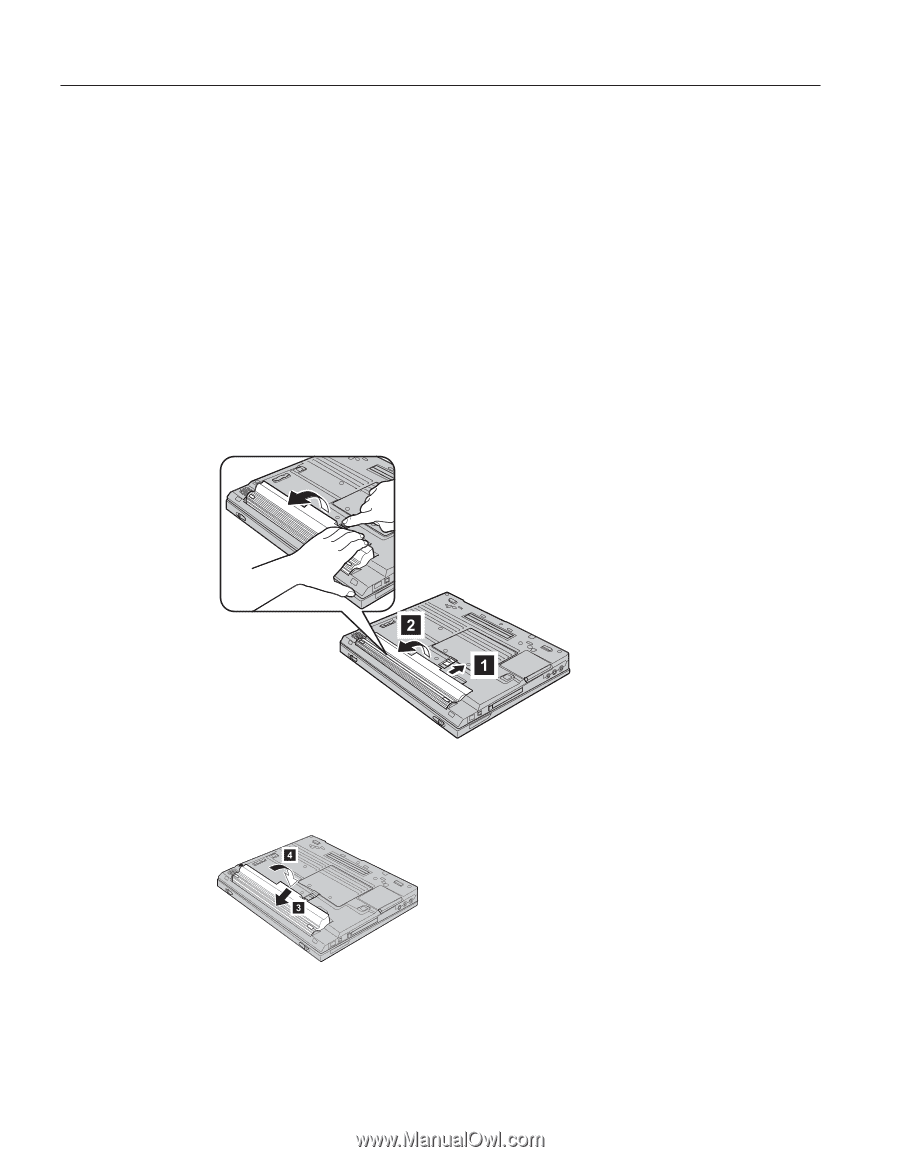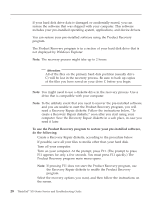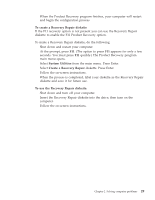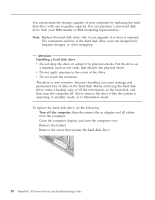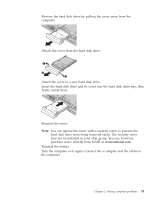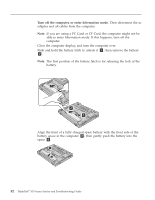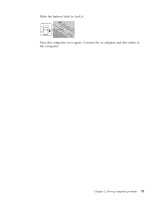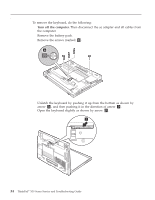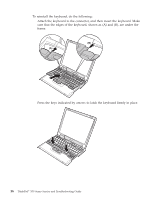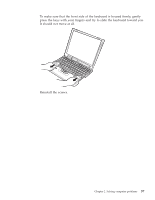Lenovo ThinkPad X30 English - Service and Troubleshooting Guide for ThinkPad X - Page 44
Replacing the battery, Turn off the computer, or enter hibernation mode.
 |
View all Lenovo ThinkPad X30 manuals
Add to My Manuals
Save this manual to your list of manuals |
Page 44 highlights
Replacing the battery Replacing the battery 1. Turn off the computer, or enter hibernation mode. Then disconnect the ac adapter and all cables from the computer. Note: If you are using a PC Card or CF Card, the computer might not be able to enter hibernation mode. If this happens, turn off the computer. 2. Close the computer display, and turn the computer over. 3. Slide and hold the battery latch to unlock it 1 ; then remove the battery 2. Note: The first position of the battery latch is for releasing the lock of the battery. 4. Align the front of a fully charged spare battery with the front side of the battery space in the computer 3 ; then gently push the battery into the space 4 . 32 ThinkPad® X30 Series Service and Troubleshooting Guide