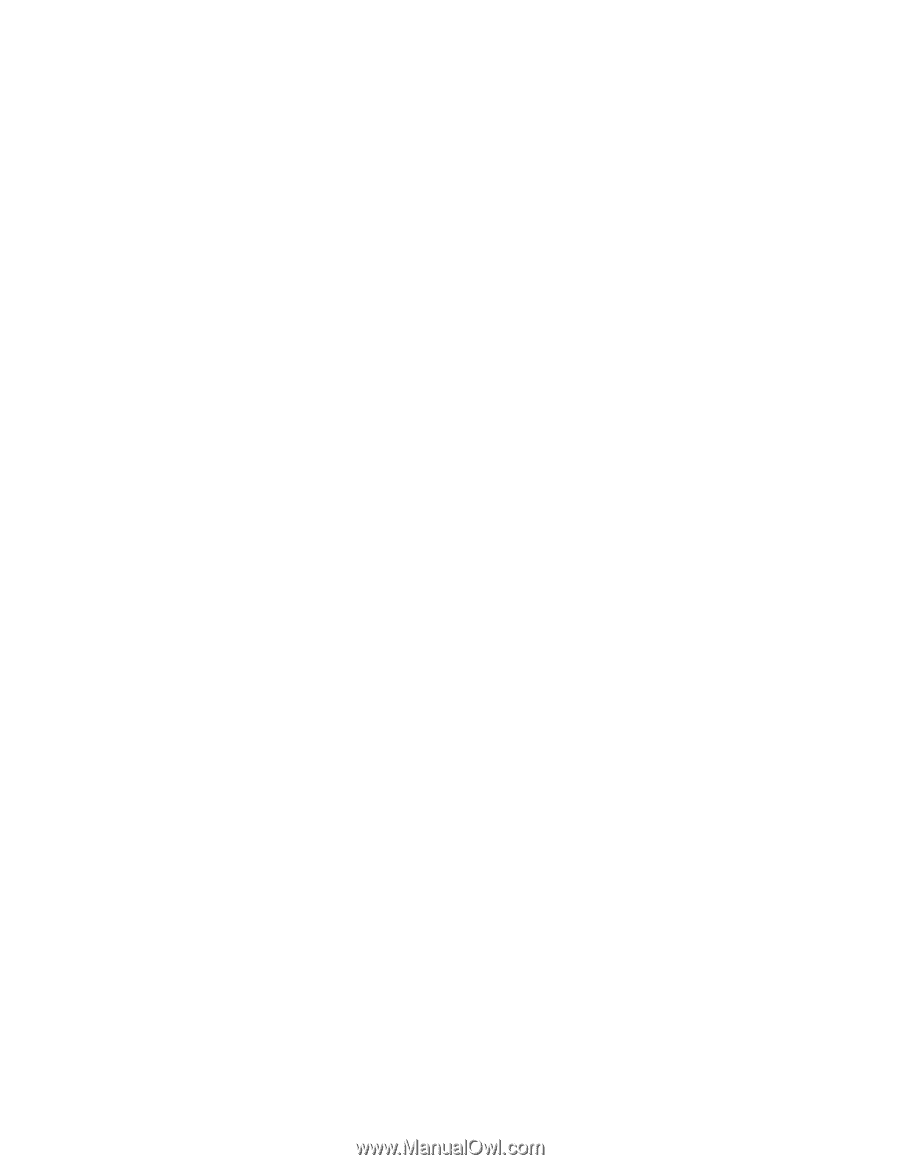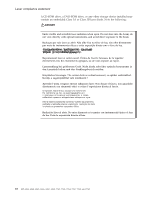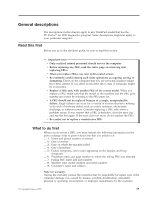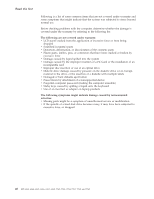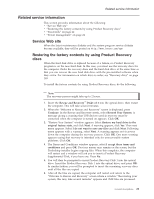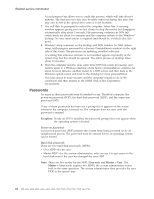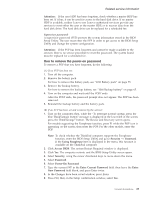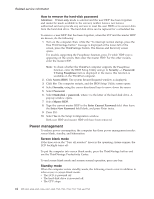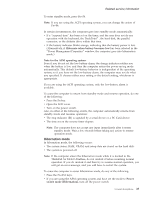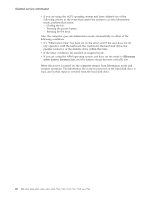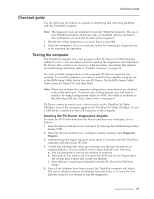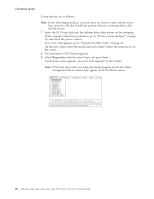Lenovo ThinkPad X60 Hardware Maintenance Manual - Page 29
remove, power-on, password - hard drive replacement
 |
View all Lenovo ThinkPad X60 manuals
Add to My Manuals
Save this manual to your list of manuals |
Page 29 highlights
Related service information Attention: If the user HDP has been forgotten, check whether a master HDP has been set. If it has, it can be used for access to the hard disk drive. If no master HDP is available, neither Lenovo nor Lenovo authorized servicers provide any services to reset either the user or the master HDP, or to recover data from the hard disk drive. The hard disk drive can be replaced for a scheduled fee. Supervisor password: A supervisor password (SVP) protects the system information stored in the BIOS Setup Utility. The user must enter the SVP in order to get access to the BIOS Setup Utility and change the system configuration. Attention: If the SVP has been forgotten and cannot be made available to the servicer, there is no service procedure to reset the password. The system board must be replaced for a scheduled fee. How to remove the power-on password To remove a POP that you have forgotten, do the following: (A) If no SVP has been set: 1. Turn off the computer. 2. Remove the battery pack. For how to remove the battery pack, see "1010 Battery pack" on page 55. 3. Remove the backup battery. For how to remove the backup battery, see "1060 Backup battery" on page 65. 4. Turn on the computer and wait until the POST ends. After the POST ends, the password prompt does not appear. The POP has been removed. 5. Reinstall the backup battery and the battery pack. (B) If an SVP has been set and is known by the servicer: 1. Turn on the computer; then, while the "To interrupt normal startup, press the blue ThinkVantage button" message is displayed at the lower-left of the screen, press the ThinkVantage® button. The Rescue and Recovery screen opens. For models supporting the Passphrase function, press F1 while the POP icon is appearing on the screen; then enter the POP. For the other models, enter the POP. Note: To check whether the ThinkPad computer supports the Passphrase function, enter the BIOS Setup Utility and go to Security --> Password. If the Using Passphrase item is displayed in the menu, this function is available on the ThinkPad computer. 2. Click Access BIOS. The system Restart Required window is displayed. 3. Click Yes. The computer restarts, and the BIOS Setup Utility screen opens. 4. Select Security, using the cursor directional keys to move down the menu. 5. Select Password. 6. Select Power-On Password. 7. Type the current SVP in the Enter Current Password field. then leave the Enter New Password field blank, and press Enter twice. 8. In the Changes have been saved window, press Enter. 9. Press F10; then, in the Setup confirmation window, select Yes . General descriptions 23