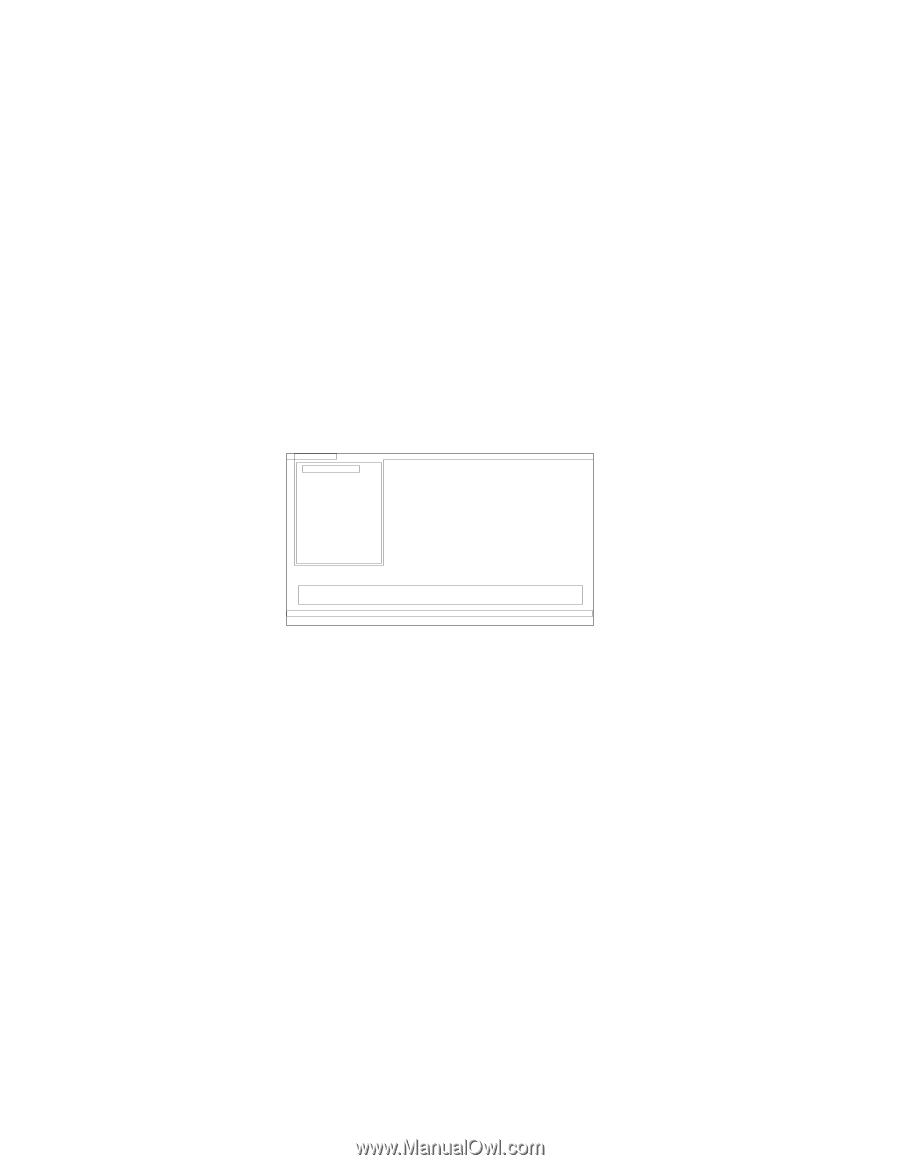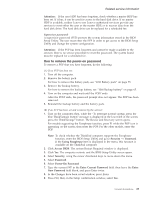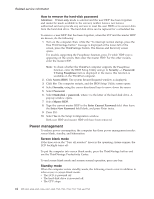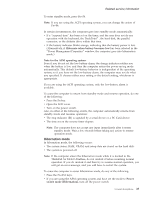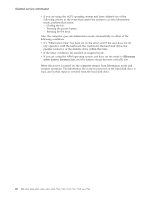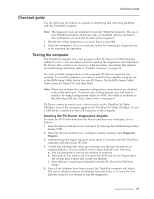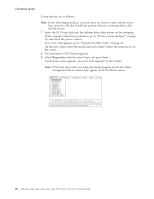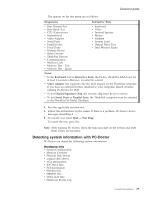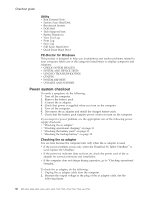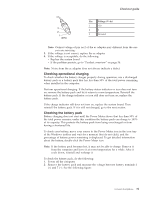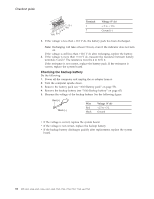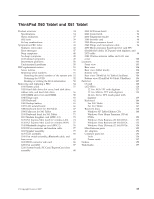Lenovo ThinkPad X60 Hardware Maintenance Manual - Page 34
Checkout, guide
 |
View all Lenovo ThinkPad X60 manuals
Add to My Manuals
Save this manual to your list of manuals |
Page 34 highlights
Checkout guide To run the test, do as follows: Note: In the following procedure, you can select an item not only with the arrow keys, but also with the TrackPoint pointer. Instead of pressing Enter, click the left button. 1. Insert the PC-Doctor disk into the diskette drive; then power on the computer. If the computer cannot be powered on, go to "Power system checkout" on page 30, and check the power sources. If an error code appears, go to "Symptom-to-FRU index" on page 43. On the first screen, select the model and press Enter. Follow the instructions on the screen. 2. The main panel of PC-Doctor appears. 3. Select Diagnostics with the arrow keys, and press Enter. A pull-down menu appears. (Its exact form depends on the model.) Note: PC-Doctor menu does not mean the formal support device list. Some unsupported device names may appear in the PC-Doctor menu. Diagnostics Interactive Tests Run Normal Test Run Quick Test CPU/Coprocessor Systemboard Video Adapter Serial Ports Parallel Ports Fixed Disks Diskette Drives Other Devices Communication Wireless LAN Memory Test - Full Memory Test - Quick Hardware Info Utility Quit F1=Help PC-DOCTOR 2.0 Copyright 2002 PC-Doctor, Inc. All Rights Reserved. Use the cursor keys and ESC to move in menus. Press ENTER to select. 28 MT 6363, 6364, 6365, 6366, 6367, 6368, 7762, 7763, 7764, 7767, 7768, and 7769