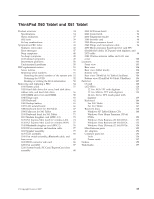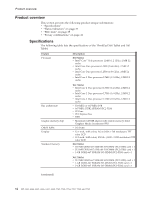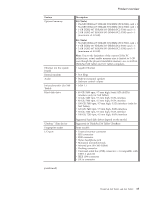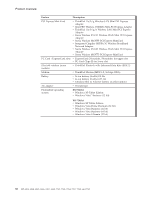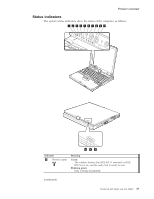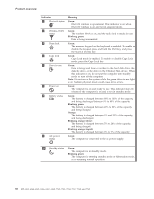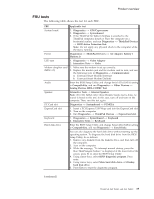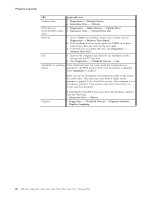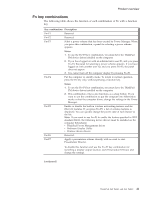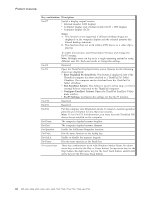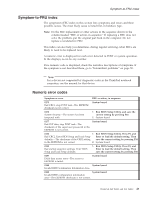Lenovo ThinkPad X60 Hardware Maintenance Manual - Page 44
Indicator, Meaning, Green, Blinking, green, Orange, orange, rapid - bluetooth
 |
View all Lenovo ThinkPad X60 manuals
Add to My Manuals
Save this manual to your list of manuals |
Page 44 highlights
Product overview Indicator 2 Bluetooth status R 3 Wireless WAN status 4 Num lock 5 Caps lock 6 Drive in use 7 Power on 8 Battery status 9 AC power status Meaning Green: Bluetooth wireless is operational. This indicator is on when Bluetooth wireless is on and not in suspend mode. Green: The wireless WAN is on, and the radio link is ready for use. Blinking green: Data is being transmitted. Green: The numeric keypad on the keyboard is enabled. To enable or disable the keypad, press and hold the Shift key, and press the NumLk (ScrLk) key. Green: Caps Lock mode is enabled. To enable or disable Caps Lock mode, press the Caps Lock key. Green: Data is being read from or written to the hard disk drive, the diskette drive, or the drive in the Ultrabay Slim device. When this indicator is on, do not put the computer into standby mode or turn off the computer. Note: Do not move the system while the green drive-in-use light is on. Sudden physical shock could cause drive errors. Green: The computer is on and ready to use. This indicator stays lit whenever the computer is on and is not in standby mode. Green: The battery is charged between 80% to 100% of the capacity, and being discharged between 0% to 80% of the capacity. Blinking green: The battery is charged between 20% to 80% of the capacity, and being charged. Orange: The battery is charged between 5% and 20% of the capacity, and being discharged. Blinking orange (slow): The battery is charged between 5% to 20% of the capacity, and being charged. Blinking orange (rapid): The battery is charged between 0% to 5% of the capacity. Green: The computer is connected to the ac power supply. 10 Standby status Green: The computer is in standby mode. Blinking green: The computer is entering standby mode or hibernation mode, or is resuming normal operation. 38 MT 6363, 6364, 6365, 6366, 6367, 6368, 7762, 7763, 7764, 7767, 7768, and 7769