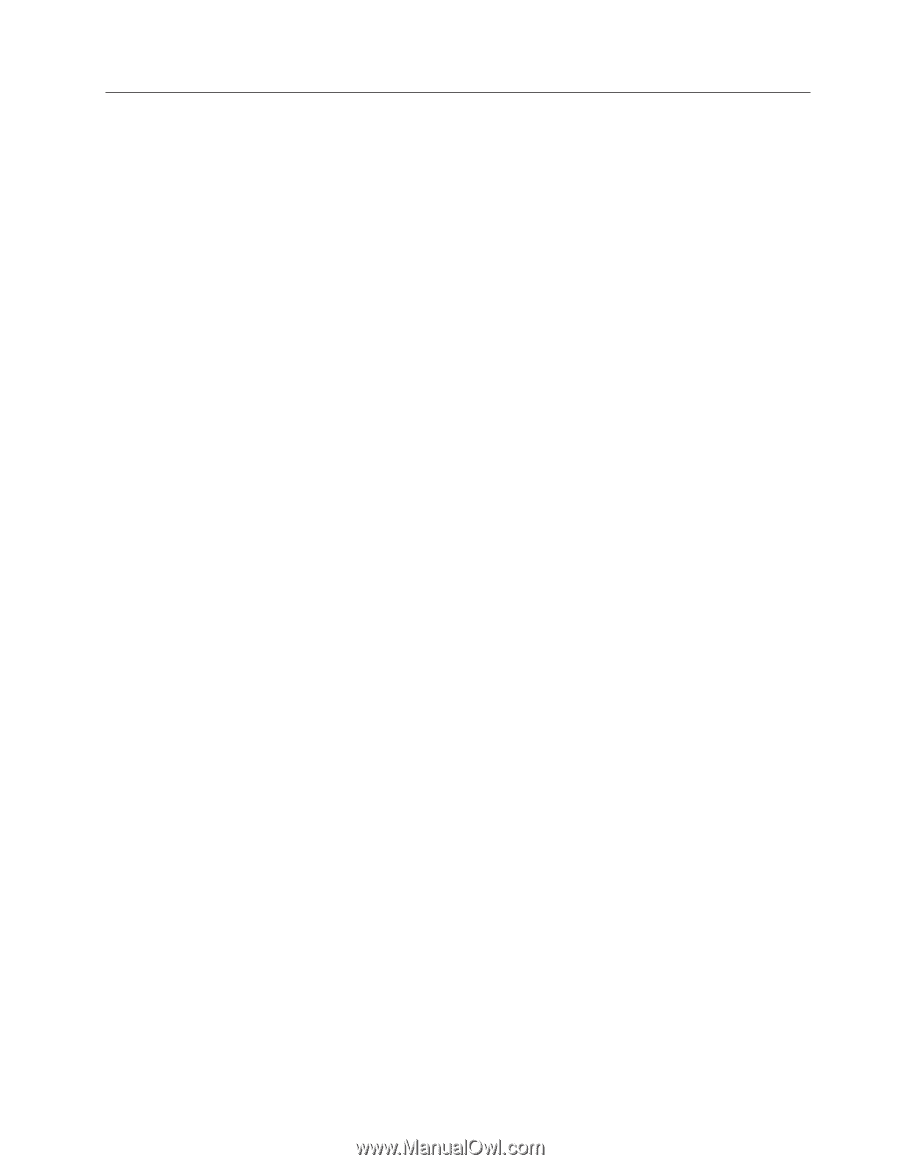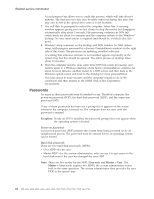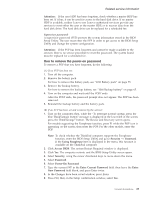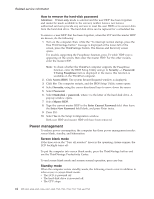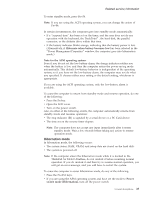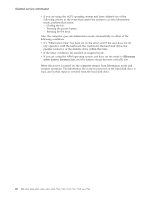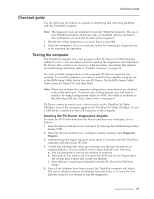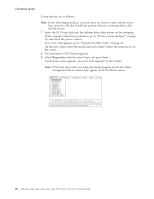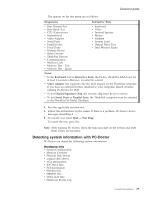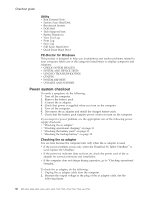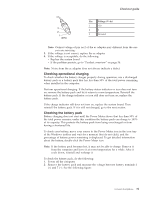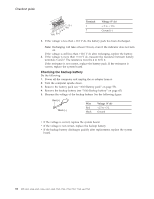Lenovo ThinkPad X60 Hardware Maintenance Manual - Page 33
Checkout, guide, Testing, computer - tablet pc
 |
View all Lenovo ThinkPad X60 manuals
Add to My Manuals
Save this manual to your list of manuals |
Page 33 highlights
Checkout guide Checkout guide Use the following procedures as a guide in identifying and correcting problems with the ThinkPad computer. Note: The diagnostic tests are intended to test only ThinkPad products. The use of non-ThinkPad products, prototype cards, or modified options can lead to false indications of errors and invalid system responses. 1. Identify the failing symptoms in as much detail as possible. 2. Verify the symptoms. Try to re-create the failure by running the diagnostic test or by repeating the operation. Testing the computer The ThinkPad computer has a test program called PC-Doctor for DOS (hereafter called PC-Doctor.) You can detect errors by running the diagnostics test included in PC-Doctor. This section is an overview of the procedure. For details that depend on model-unique functions, refer to "Product overview" on page 34. For some possible configurations of the computer, PC-Doctor might not run correctly. To avoid this problem, you need to initialize the computer setup by use of the BIOS Setup Utility before you run PC-Doctor. On the BIOS Setup Utility screen, press F9, Enter, F10, and then Enter. Note: When you initialize the computer configuration, some devices are disabled, such as the serial port. If you test one of these devices, you will need to enable it by using Configuration utility for DOS. The utility is available on the following Web site: http://www.lenovo.com/support PC-Doctor cannot be used to test a device that is in the ThinkPad X6 Tablet UltraBase, even if the computer supports the ThinkPad X6 Tablet UltraBase. To test a USB device, connect it to the USB connector of the computer. Creating the PC-Doctor diagnostics diskette To create the PC-Doctor disk from the Rescue and Recovery workspace, do as follows: 1. Enter the Rescue and Recovery workspace by pressing the ThinkVantage button during POST. 2. When the Rescue and Recovery workspace finishes loading, click Diagnostic Diskette. 3. Authenticating the digital signature takes about 15 seconds; then the ThinkPad computer will reboot into PC-DOS. 4. A batch file automatically starts up to prompt you through the process of creating diskettes. You are notified of how many diskettes you will need. a. You are prompted to insert each diskette in sequence. b. Typically, all you need to do is to press the Enter key for the floppy drive; the system then formats and creates the diskette. c. Each diskette is erased and formatted with the PC-Doctor for DOS boot image. 5. Once all the diskettes have been created, the ThinkPad computer will reboot. The user is asked to remove all diskettes from the drive, or to insert the first diskette created if it is desired to run the diagnostics. General descriptions 27