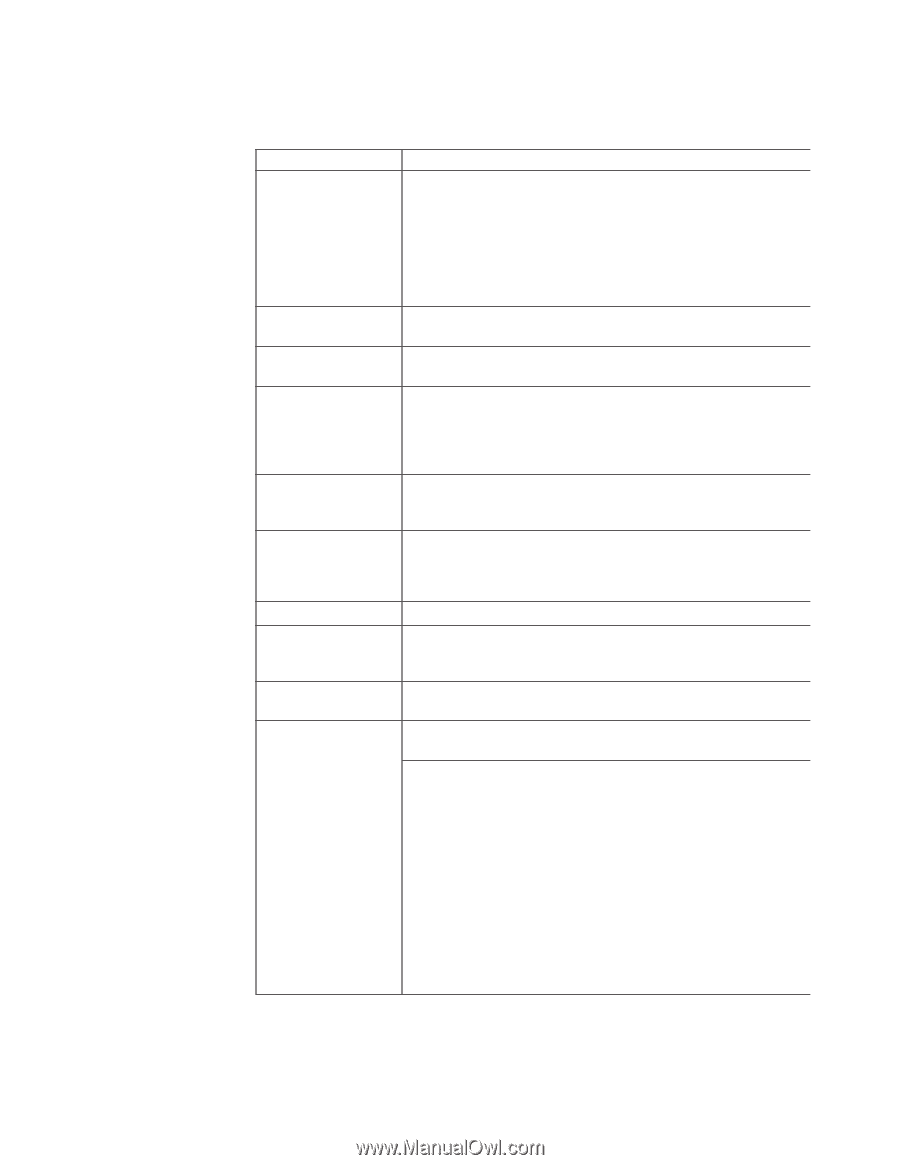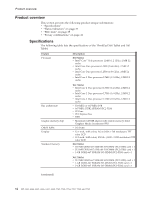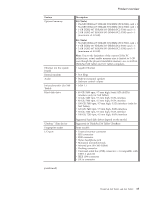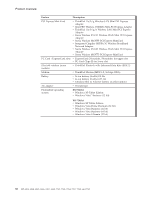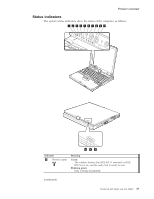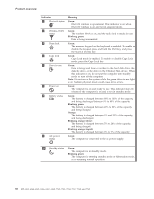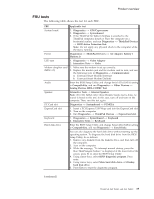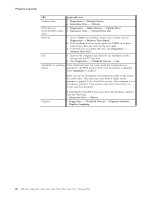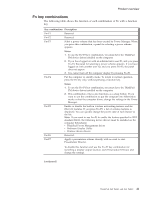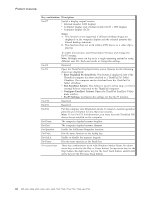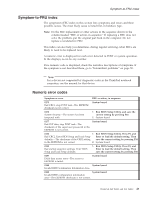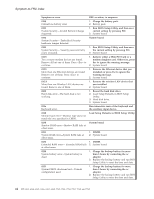Lenovo ThinkPad X60 Hardware Maintenance Manual - Page 45
CPU/Coprocessor - sata
 |
View all Lenovo ThinkPad X60 manuals
Add to My Manuals
Save this manual to your list of manuals |
Page 45 highlights
Product overview FRU tests The following table shows the test for each FRU. FRU Applicable test System board 1. Diagnostics --> CPU/Coprocessor 2. Diagnostics --> Systemboard 3. If the ThinkPad X6 Tablet UltraBase is attached to the ThinkPad computer, detach it. Place the computer on a horizontal surface, and run Diagnostics --> ThinkPad Devices --> HDD Active Protection Test. Note: Do not apply any physical shock to the computer while the test is running. Power Diagnostics --> ThinkPad Devices --> AC Adapter, Battery 1 (Battery 2) LCD unit 1. Diagnostics --> Video Adapter 2. Interactive Tests --> Video Modem daughter card (MDC-1.5) 1. Make sure the modem is set up correctly. 2. Replace the modem jack and the modem card in turn, and run the following tests in Diagnostics --> Communication: a. Conexant Smart Modem Interrupt b. Conexant Smart Modem Dialtone Audio Enter the BIOS Setup Utility and change Serial ATA (SATA) setting to Compatibility, and run Diagnostics --> Other Devices --> Analog Devices HDA CODEC Test Speaker Interactive Tests --> Internal Speaker Note: (For X61 Tablet only) Once Modem/Audio test is done, no sound is heard in this test. In this case, turn off and turn on the computer. Then, run this test again. PC Card slot Diagnostics --> Systemboard --> PCMCIA ExpressCard slot 1. Insert a PCI-Express/USB Wrap card into the ExpressCard slot. 2. Turn on the computer. 3. Run Diagnostics --> ThinkPad Devices --> ExpressCard slot. Keyboard 1. Diagnostics --> Systemboard --> Keyboard 2. Interactive Tests --> Keyboard Hard disk drive Enter the BIOS Setup Utility and change Serial ATA (SATA) setting to Compatibility, and run Diagnostics --> Fixed Disks You can also diagnose the hard disk drive without starting up the operating system. To diagnose the hard disk drive from the BIOS Setup Utility, do as follows: 1. Remove any diskette from the diskette drive, and then turn off the computer. 2. Turn on the computer. 3. While the message, "To interrupt normal startup, press the blue ThinkVangate button," is displayed at the lower left of the screen, press F1 to enter the BIOS Setup Utility. 4. Using cursor keys, select HDD diagnostic program. Press enter. 5. Using cursor keys, select Main hard disk drive or Ultrabay hard disk drive. 6. Press Enter to start the diagnostic program. (continued) ThinkPad X60 Tablet and X61 Tablet 39