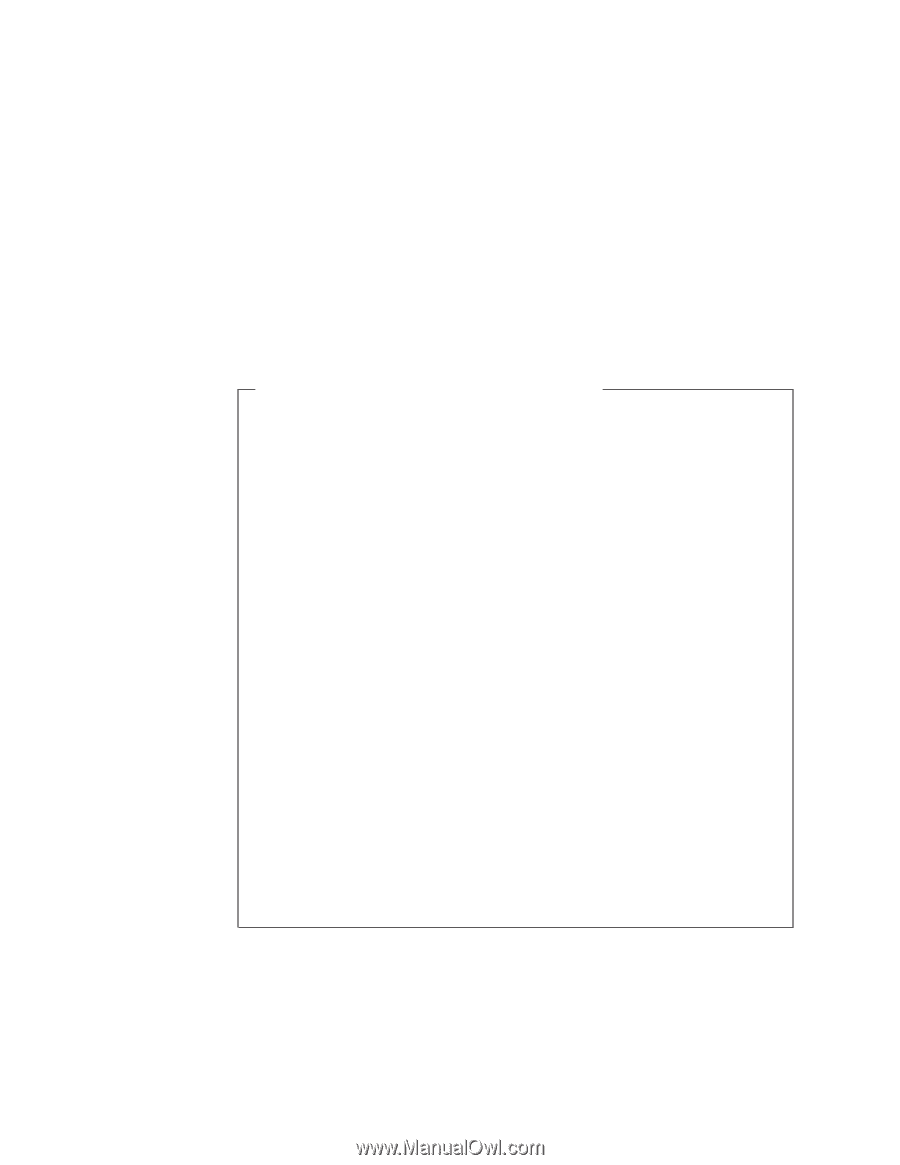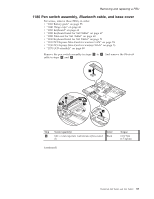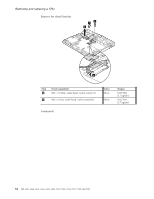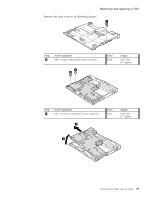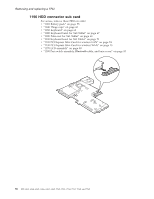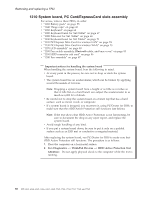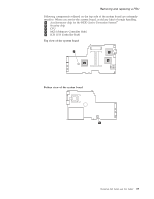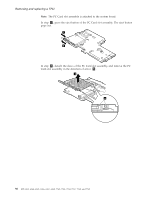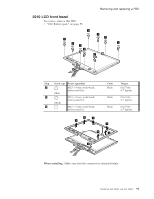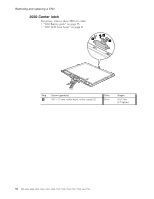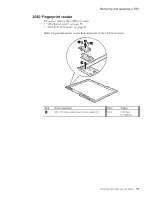Lenovo ThinkPad X60 Hardware Maintenance Manual - Page 94
System, board, Card/ExpressCard, slots, assembly - tablet pc 6366 battery
 |
View all Lenovo ThinkPad X60 manuals
Add to My Manuals
Save this manual to your list of manuals |
Page 94 highlights
Removing and replacing a FRU 1210 System board, PC Card/ExpressCard slots assembly For access, remove these FRUs, in order: v "1010 Battery pack" on page 55 v "1040 Hinge caps" on page 60 v "1050 Keyboard" on page 62 v "1080 Keyboard bezel for X60 Tablet" on page 67 v "1090 Palm rest for X61 Tablet" on page 68 v "1100 Keyboard bezel for X61 Tablet" on page 71 v "1120 PCI Express Mini Card for wireless LAN" on page 74 v "1130 PCI Express Mini Card for wireless WAN" on page 75 v "1170 LCD assembly" on page 80 v "1180 Pen switch assembly, Bluetooth cable, and base cover" on page 83 v "1190 HDD connector sub card" on page 86 v "1200 Fan assembly" on page 87 Important notices for handling the system board When handling the system board, bear the following in mind. v At every point in the process, be sure not to drop or stack the system board. v The system board has an accelerometer, which can be broken by applying several thousands of G-forces. Note: Dropping a system board from a height of as little as 6 inches so that it falls flat on a hard bench can subject the accelerometer to as much as 6,000 G's of shock. v Be careful not to drop the system board on a bench top that has a hard surface, such as metal, wood, or composite. v If a system board is dropped, you must test it, using PC-Doctor for DOS, to make sure that the HDD Active Protection still functions (see below). Note: If the test shows that HDD Active Protection is not functioning, be sure to document the drop in any reject report, and replace the system board. v Avoid rough handling of any kind. v If you put a system board down, be sure to put it only on a padded surface such as an ESD mat or conductive corrugated material. After replacing the system board, run PC-Doctor for DOS to make sure that HDD Active Protection still functions. The procedure is as follows: 1. Place the computer on a horizontal surface. 2. Run Diagnostics --> ThinkPad Devices --> HDD Active Protection Test. Attention: Do not apply physical shock to the computer while the test is running. 88 MT 6363, 6364, 6365, 6366, 6367, 6368, 7762, 7763, 7764, 7767, 7768, and 7769