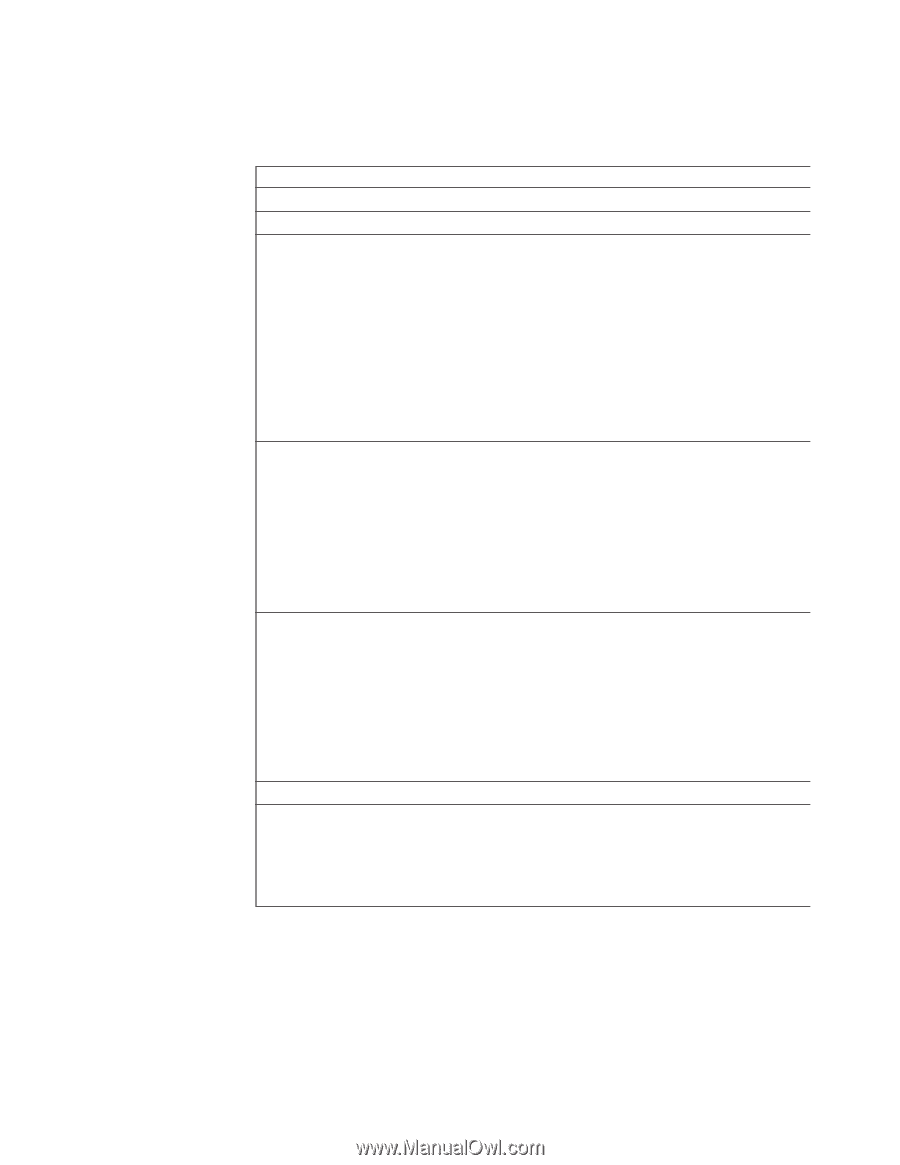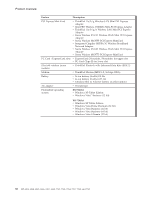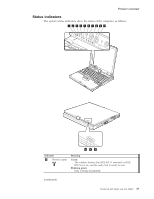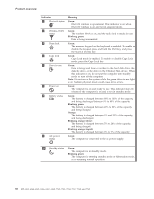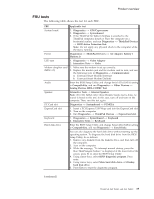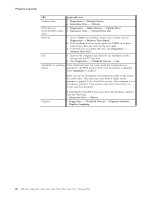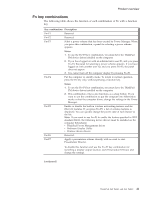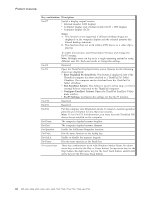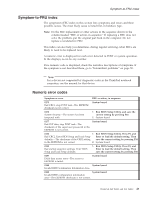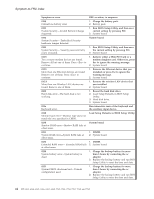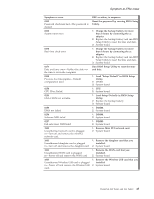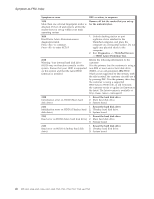Lenovo ThinkPad X60 Hardware Maintenance Manual - Page 47
combinations - display drivers
 |
View all Lenovo ThinkPad X60 manuals
Add to My Manuals
Save this manual to your list of manuals |
Page 47 highlights
Product overview Fn key combinations The following table shows the function of each combination of Fn with a function key. Key combination Description Fn+F1 Reserved. Fn+F2 Reserved. Fn+F3 Select a power scheme that has been created by Power Manager. When you press this combination, a panel for selecting a power scheme appears. Notes: 1. To use the Fn+F3 key combination, you must have the ThinkPad PM device driver installed on the computer. 2. If you have logged on with an administrator user ID, and you press Fn+F3, the panel for selecting a power scheme appears. If you have logged on with another user ID, and you press Fn+F3, the panel does not appear. 3. You cannot turn off the computer display by pressing Fn+F3. Fn+F4 Put the computer in standby mode. To return to normal operation, press the Fn key only, without pressing a function key. Notes: 1. To use the Fn+F4 key combination, you must have the ThinkPad PM device driver installed on the computer. 2. This combination of keys also functions as a sleep button. If you want to use the combination to put the computer into hibernation mode or shut the computer down, change the settings in the Power Manager. Fn+F5 Enable or disable the built-in wireless networking features and the Bluetooth features. If you press Fn+F5, a list of wireless features is displayed. You can quickly change the power state of each feature in the list. Note: If you want to use Fn+F5 to enable the feature specified in IEEE standard 802.11, the following device drivers must be installed on the computer beforehand: v ThinkPad Power Management driver v OnScreen Display Utility v Wireless device drivers Fn+F6 Reserved. Fn+F7 Apply a presentation scheme directly, with no need to start Presentation Director. To disable this function and use the Fn+F7 key combination for switching a display output location, start Presentation Director, and change the settings. (continued) ThinkPad X60 Tablet and X61 Tablet 41