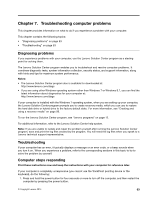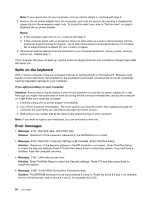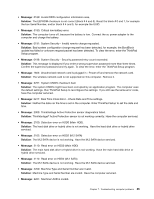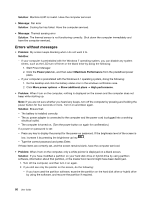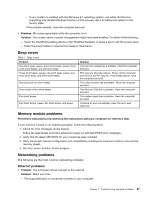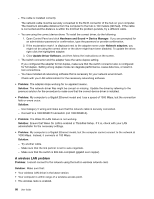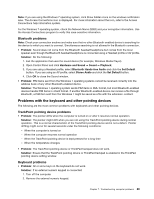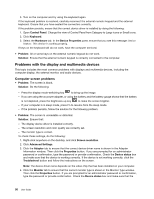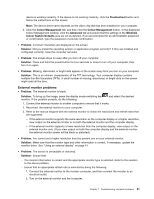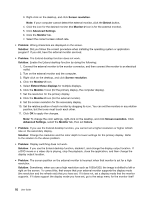Lenovo ThinkPad Yoga 14 (English) User Guide - ThinkPad Yoga 14 - Page 103
Beep errors, Memory module problems, Networking problems, Ethernet problems
 |
View all Lenovo ThinkPad Yoga 14 manuals
Add to My Manuals
Save this manual to your list of manuals |
Page 103 highlights
- If your system is installed with the Windows 8.1 operating system, use either the Remove everything and reinstall Windows function or the recovery discs to restore the system to the factory state. If the problem persists, have the computer serviced. • Problem: My screen goes blank while the computer is on. Solution: Your screen saver or power management might have been enabled. Do either of the following: - Touch the TrackPoint pointing device or the ThinkPad trackpad, or press a key to exit the screen saver. - Press the power button to resume from sleep or hibernation. Beep errors Table 7. Beep errors Problem One short beep, pause, three short beeps, pause, three more short beeps, and one short beep Three short beeps, pause, one short beep, pause, one more short beep, and three short beeps One long and two short beeps Four cycles of four short beeps Five short beeps Five short beeps, pause, five short beeps, and pause Solution The memory module has a problem. Have the computer serviced. PCI resource allocation failure. Power off the computer and remove the PCI devices. If the beeps persist, have the computer serviced. The video function has a problem. Have the computer serviced. The Security Chip has a problem. Have the computer serviced. The system board has a problem. Have the computer serviced. Continue to boot immediately when the error was detected. Memory module problems Print these instructions now and keep the instructions with your computer for reference later. If your memory module is not operating properly, check the following items: 1. Check for error messages during startup. Follow the appropriate corrective actions for power-on self-test (POST) error messages. 2. Verify that the latest UEFI BIOS for your model has been installed. 3. Verify the proper memory configuration and compatibility including the maximum memory size and the memory speed. 4. Run the Lenovo Solution Center program. Networking problems The following are the most common networking problems: Ethernet problems • Problem: The computer cannot connect to the network. Solution: Make sure that: - The supported dock is connected correctly to your computer. Chapter 7. Troubleshooting computer problems 87