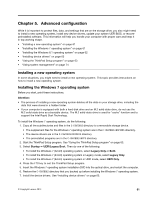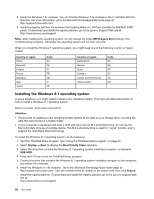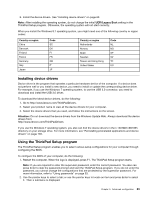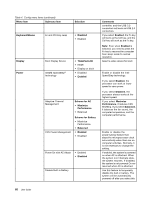Lenovo ThinkPad Yoga 14 (English) User Guide - ThinkPad Yoga 14 - Page 82
Scheme for AC, Keyboard/Mouse
 |
View all Lenovo ThinkPad Yoga 14 manuals
Add to My Manuals
Save this manual to your list of manuals |
Page 82 highlights
Table 4. Config menu items (continued) Menu item Submenu item Selection Keyboard/Mouse Fn and Ctrl Key swap • Disabled • Enabled Display Power Boot Display Device Intel(R) SpeedStep® technology • ThinkPad LCD • HDMI • Display on dock • Disabled • Enabled Adaptive Thermal Management Scheme for AC • Maximize Performance • Balanced CPU Power Management Scheme for Battery • Maximize Performance • Balanced • Enabled • Disabled Power On with AC Attach • Enabled • Disabled Disable Built-in Battery Comments controller, and the USB 3.0 connectors will work as USB 2.0 connectors. If you select Enabled, the Fn key will work as the Ctrl key, and the Ctrl key will work as the Fn key. Note: Even when Enabled is selected, you need to press the Fn key to resume the computer from sleep mode to normal operation. Select a video device for boot. Enable or disable the Intel SpeedStep technology. If you select Enabled, the processor can work at lower speed to save power. If you select Disabled, the processor always works at the highest speed. If you select Maximize Performance, it reduces CPU throttling. If you select Balanced, it balances the fan sound, the computer temperature, and the computer performance. Enable or disable the power-saving feature that stops the microprocessor clock automatically when there are no computer activities. Normally, it is not necessary to change the setting. If enabled, the system is powered on when AC is attached. When the system is in hibernate state, the system resumes. If disabled, the system is not powered On nor resumed when AC is attached. Use this feature to temporarily disable the built-in battery. The system will be automatically powered off after you select this 66 User Guide