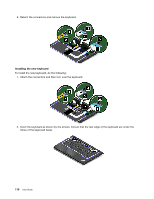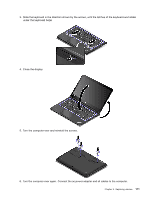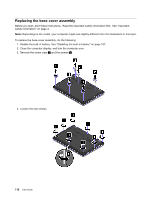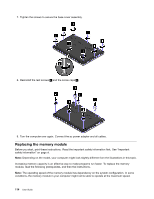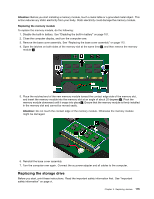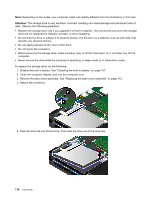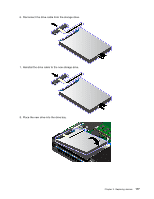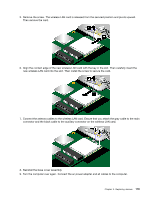Lenovo ThinkPad Yoga 14 (English) User Guide - ThinkPad Yoga 14 - Page 131
Replacing the storage drive, Attention, Replacing the memory module
 |
View all Lenovo ThinkPad Yoga 14 manuals
Add to My Manuals
Save this manual to your list of manuals |
Page 131 highlights
Attention: Before you start installing a memory module, touch a metal table or a grounded metal object. This action reduces any static electricity from your body. Static electricity could damage the memory module. Replacing the memory module To replace the memory module, do the following: 1. Disable the built-in battery. See "Disabling the built-in battery" on page 107. 2. Close the computer display, and turn the computer over. 3. Remove the base cover assembly. See "Replacing the base cover assembly" on page 112. 4. Open the latches on both sides of the memory slot at the same time 1 , and then remove the memory module 2 . 5. Place the notched end of the new memory module toward the contact edge side of the memory slot, and insert the memory module into the memory slot at an angle of about 20 degrees 1 . Pivot the memory module downward until it snaps into place 2 . Ensure that the memory module is firmly installed in the memory slot and cannot be moved easily. Attention: Do not touch the contact edge of the memory module. Otherwise the memory module might be damaged. 6. Reinstall the base cover assembly. 7. Turn the computer over again. Connect the ac power adapter and all cables to the computer. Replacing the storage drive Before you start, print these instructions. Read the important safety information first. See "Important safety information" on page vi. Chapter 9. Replacing devices 115