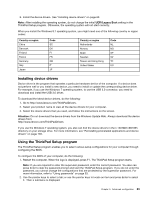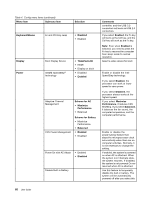Lenovo ThinkPad Yoga 14 (English) User Guide - ThinkPad Yoga 14 - Page 84
BIOS ROM Strings Reporting, SMBIOS Reporting
 |
View all Lenovo ThinkPad Yoga 14 manuals
Add to My Manuals
Save this manual to your list of manuals |
Page 84 highlights
Table 5. Security menu items (continued) Menu item Submenu item Selection Password at Unattended • Disabled Boot • Enabled Password at Restart • Disabled • Enabled Security Chip Set Minimum Length • Disabled • x characters (4≤x≤12) Power-On Password Hard Disk1 Password Hard Disk2 Password • Disabled • Enabled • Disabled • Enabled • Disabled • Enabled Security Chip • Active • Inactive • Disabled Security Reporting Options Comments If you select and enable Password at unattended boot, a password prompt will be displayed when the computer is turned on, from either a power-off or hibernation state. If you select Disabled, no password prompt will be displayed; the computer goes ahead and loads the operating system. To prevent unauthorized access, you can set the user authentication on the operating system. If you select and enable Password at restart, a password prompt will be displayed when you restart the computer. If you select Disabled, no password prompt will be displayed; the computer goes ahead and loads the operating system. To prevent unauthorized access, you can set the user authentication on the operating system. Specify a minimum length for power-on password and hard disk passwords. If you set the supervisor password and specify a minimum length for passwords, no one but you can change the length. Refer to "Power-on password" on page 53. Refer to "Hard disk passwords" on page 55. Refer to "Hard disk passwords" on page 55. Note: This item is available when your computer is equipped with an M.2 solid-state drive. If you select Active, the security chip will be functional. If you select Inactive, the Security Chip option will be visible, but the security chip will not be functional. If you select Disabled, the Security Chip option will be hidden and the security chip will not be functional. Enable or disable the following security reporting options: • BIOS ROM Strings Reporting: BIOS text string • SMBIOS Reporting: SMBIOS string 68 User Guide