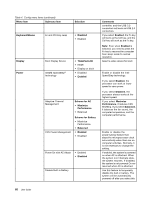Lenovo ThinkPad Yoga 14 (English) User Guide - ThinkPad Yoga 14 - Page 86
directed I/O. When enabled, a VMM, OS Optimized Defaults
 |
View all Lenovo ThinkPad Yoga 14 manuals
Add to My Manuals
Save this manual to your list of manuals |
Page 86 highlights
Table 5. Security menu items (continued) Menu item Submenu item UEFI BIOS Update Option Flash BIOS Updating by End-Users Selection • Disabled • Enabled Secure RollBack Prevention • Disabled • Enabled Memory Protection Execution Prevention • Disabled • Enabled Virtualization Intel(R) Virtualization Technology • Disabled • Enabled Intel(R) VT-d Feature • Disabled • Enabled Comments If you select Enabled, all users can update the UEFI BIOS. If you select Disabled, only the person who knows the supervisor password can update the UEFI BIOS. If you select Disabled, you can flash to an earlier version of the UEFI BIOS. If you select Enabled, you cannot flash to an earlier version of the UEFI BIOS. Note: This item is set as Disabled by default when the OS Optimized Defaults on the Restart menu is set as Disabled. This item is set as Enabled by default when the OS Optimized Defaults is set as Enabled. Some computer viruses and worms cause memory buffers to overflow. By selecting Enabled you can protect your computer against attacks by such viruses and worms. If you find that an application program does not run correctly after choosing Enabled, select Disabled and reset the setting. If you select Enabled, a Virtual Machine Monitor (VMM) can utilize the additional hardware capabilities provided by Intel Virtualization Technology. Intel VT-d stands for Intel Virtualization Technology for directed I/O. When enabled, a VMM can utilize the platform infrastructure for I/O virtualization. Note: This item is available when the processor of your computer supports this feature. 70 User Guide