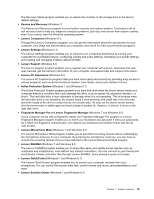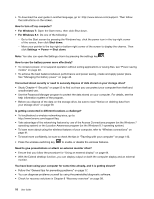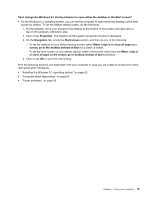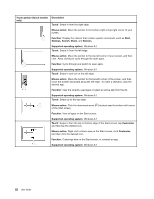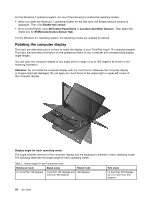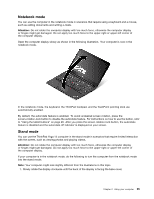Lenovo ThinkPad Yoga 14 (English) User Guide - ThinkPad Yoga 14 - Page 36
Using the tablet buttons, Using the multi-touch screen, Power button, Speakervolume-upbutton
 |
View all Lenovo ThinkPad Yoga 14 manuals
Add to My Manuals
Save this manual to your list of manuals |
Page 36 highlights
Using the tablet buttons This topic provides instructions on how to use the tablet buttons. The computer is equipped with tablet buttons as shown in the following illustration. You can control some functions of your computer through the tablet buttons, without the use of the keyboard. 1 Power button: Press the power button to turn on the computer. 2 Speaker volume-up button: Press the speaker volume-up button to increase the speaker volume. 3 Speaker volume-down button: Press the speaker volume-down button to decrease the speaker volume. 4 Screen-rotation-lock button: Press the screen-rotation-lock button to lock the screen-rotation function. 5 Windows Start screen control: Press the Windows Start screen control to switch between the current workspace and the Start screen; or to wake up the computer from sleep mode. Using the multi-touch screen This topic provides instructions on how to use the multi-touch screen that are available on some models. Notes: • Your computer screen might look different from the following illustrations. • Depending on the app you use, some gestures might not be available. 20 User Guide