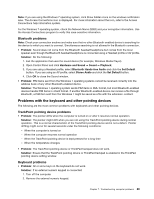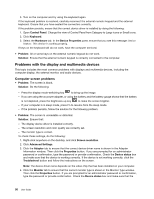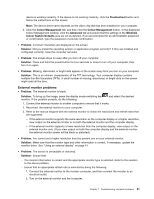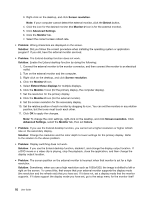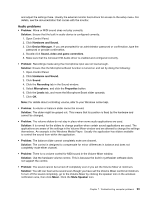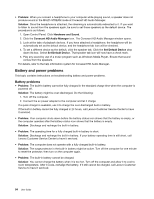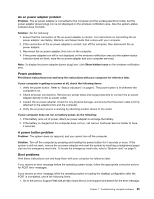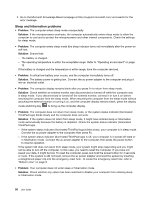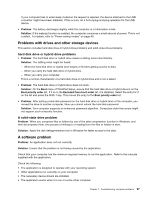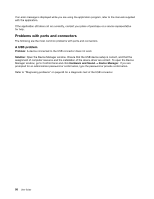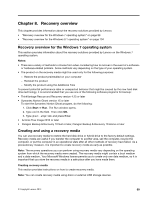Lenovo ThinkPad Yoga 14 (English) User Guide - ThinkPad Yoga 14 - Page 110
Battery and power problems, Battery problems - charger
 |
View all Lenovo ThinkPad Yoga 14 manuals
Add to My Manuals
Save this manual to your list of manuals |
Page 110 highlights
• Problem: When you connect a headphone to your computer while playing sound, a speaker does not produce sound in the MULTI-STREAM mode at Conexant HD Audio Manager. Solution: Once the headphone is attached, the streaming is automatically redirected to it. If you want to listen to sound from the speakers again, be sure to set those speakers as the default device. The procedure is as follows: 1. Open Control Panel. Click Hardware and Sound. 2. Click the Conexant HD Audio Manager icon. The Conexant HD Audio Manager window opens. 3. Look at the tabs of playback devices. If you have attached a headphone, the headphone will be automatically set as the default device, and the headphone tab icon will be checked. 4. To set a different device as the default, click the speaker tab. Click the Set Default Device drop down list box. Select Set Default Device. That speaker tab icon will now have a check mark. 5. Play any sound by use of a music program such as Windows Media Player. Ensure that sound comes from the speakers. For details, refer to the help information system for Conexant HD Audio Manager. Battery and power problems This topic contains instructions on troubleshooting battery and power problems. Battery problems • Problem: The built-in battery cannot be fully charged in the standard charge time when the computer is powered off. Solution: The battery might be over-discharged. Do the following: 1. Turn off the computer. 2. Connect the ac power adapter to the computer and let it charge. If a quick charger is available, use it to charge the over-discharged built-in battery. If the built-in battery cannot be fully charged in 24 hours, call Lenovo Customer Service Center to have it serviced. • Problem: Your computer shuts down before the battery-status icon shows that the battery is empty, or the computer operates after the battery-status icon shows that the battery is empty. Solution: Discharge and recharge the built-in battery. • Problem: The operating time for a fully charged built-in battery is short. Solution: Discharge and recharge the built-in battery. If your battery operating time is still short, call Lenovo Customer Service Center to have it serviced. • Problem: The computer does not operate with a fully charged built-in battery. Solution: The surge protector in the built-in battery might be active. Turn off the computer for one minute to reset the protector; then turn on the computer again. • Problem: The built-in battery cannot be charged. Solution: You cannot charge the battery when it is too hot. Turn off the computer and allow it to cool to room temperature. After it cools, recharge the battery. If it still cannot be charged, call Lenovo Customer Service to have it serviced. 94 User Guide